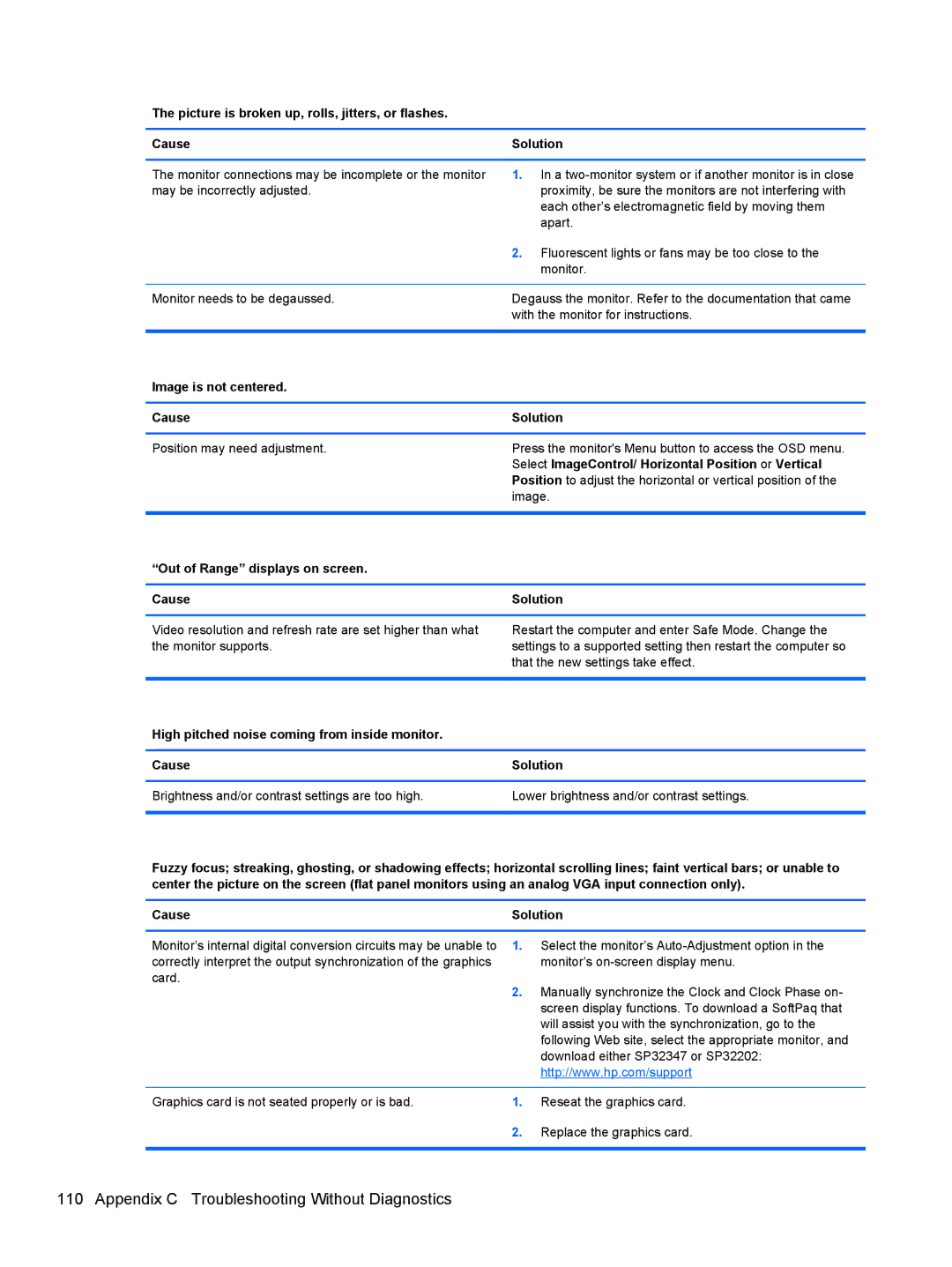The picture is broken up, rolls, jitters, or flashes.
Cause | Solution |
|
|
The monitor connections may be incomplete or the monitor | 1. In a |
may be incorrectly adjusted. | proximity, be sure the monitors are not interfering with |
| each other’s electromagnetic field by moving them |
| apart. |
| 2. Fluorescent lights or fans may be too close to the |
| monitor. |
|
|
Monitor needs to be degaussed. | Degauss the monitor. Refer to the documentation that came |
| with the monitor for instructions. |
|
|
Image is not centered. |
|
|
|
Cause | Solution |
|
|
Position may need adjustment. | Press the monitor's Menu button to access the OSD menu. |
| Select ImageControl/ Horizontal Position or Vertical |
| Position to adjust the horizontal or vertical position of the |
| image. |
|
|
“Out of Range” displays on screen. |
|
|
|
Cause | Solution |
Video resolution and refresh rate are set higher than what the monitor supports.
Restart the computer and enter Safe Mode. Change the settings to a supported setting then restart the computer so that the new settings take effect.
High pitched noise coming from inside monitor.
Cause | Solution |
|
|
Brightness and/or contrast settings are too high. | Lower brightness and/or contrast settings. |
|
|
Fuzzy focus; streaking, ghosting, or shadowing effects; horizontal scrolling lines; faint vertical bars; or unable to center the picture on the screen (flat panel monitors using an analog VGA input connection only).
Cause | Solution |
Monitor’s internal digital conversion circuits may be unable to correctly interpret the output synchronization of the graphics card.
1.Select the monitor’s
2.Manually synchronize the Clock and Clock Phase on- screen display functions. To download a SoftPaq that will assist you with the synchronization, go to the following Web site, select the appropriate monitor, and download either SP32347 or SP32202: http://www.hp.com/support
Graphics card is not seated properly or is bad.
1.Reseat the graphics card.
2.Replace the graphics card.