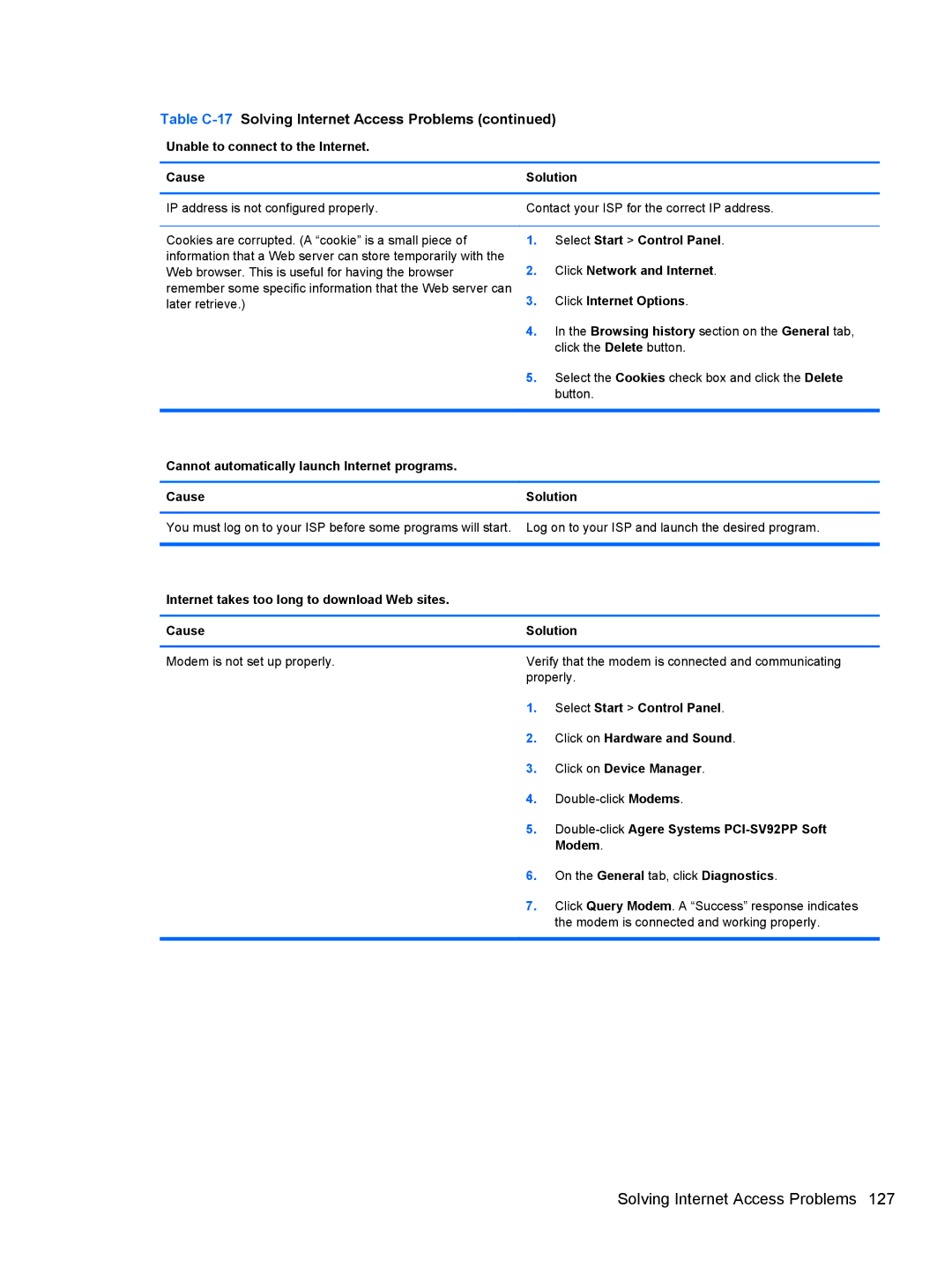Table C-17 Solving Internet Access Problems (continued)
Unable to connect to the Internet.
Cause | Solution | |
|
| |
IP address is not configured properly. | Contact your ISP for the correct IP address. | |
|
|
|
Cookies are corrupted. (A “cookie” is a small piece of | 1. | Select Start > Control Panel. |
information that a Web server can store temporarily with the | 2. | Click Network and Internet. |
Web browser. This is useful for having the browser | ||
remember some specific information that the Web server can | 3. | Click Internet Options. |
later retrieve.) | ||
| 4. | In the Browsing history section on the General tab, |
|
| click the Delete button. |
| 5. | Select the Cookies check box and click the Delete |
|
| button. |
|
|
|
Cannot automatically launch Internet programs. |
|
|
|
| |
Cause | Solution | |
| ||
You must log on to your ISP before some programs will start. Log on to your ISP and launch the desired program. | ||
|
|
|
Internet takes too long to download Web sites. |
|
|
|
| |
Cause | Solution | |
|
| |
Modem is not set up properly. | Verify that the modem is connected and communicating | |
| properly. | |
| 1. | Select Start > Control Panel. |
| 2. | Click on Hardware and Sound. |
| 3. | Click on Device Manager. |
| 4. | |
| 5. | |
|
| Modem. |
| 6. | On the General tab, click Diagnostics. |
| 7. | Click Query Modem. A “Success” response indicates |
|
| the modem is connected and working properly. |
|
|
|