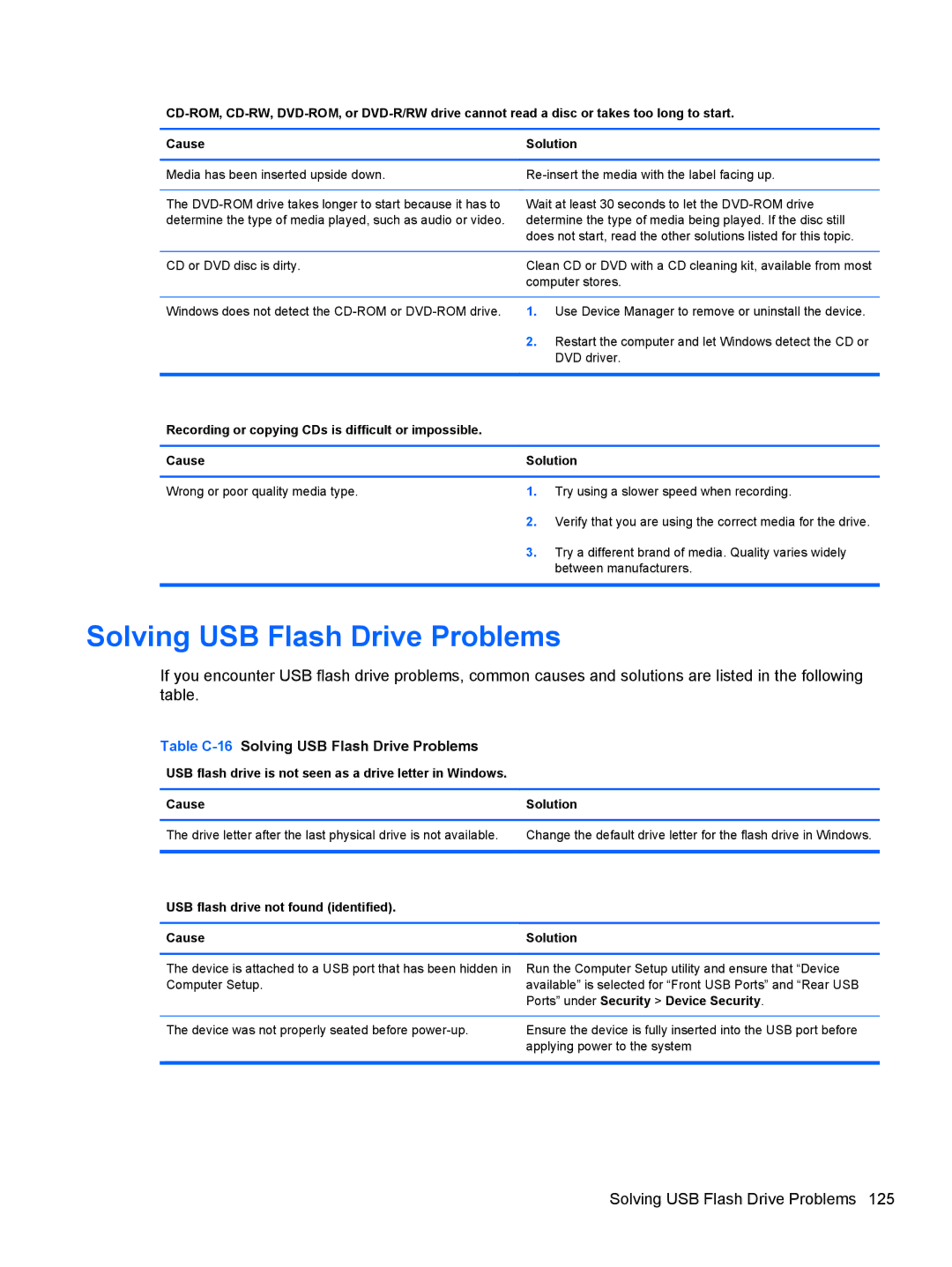
Cause | Solution | |
|
| |
Media has been inserted upside down. | ||
|
| |
The | Wait at least 30 seconds to let the | |
determine the type of media played, such as audio or video. | determine the type of media being played. If the disc still | |
| does not start, read the other solutions listed for this topic. | |
|
| |
CD or DVD disc is dirty. | Clean CD or DVD with a CD cleaning kit, available from most | |
| computer stores. | |
|
|
|
Windows does not detect the | 1. | Use Device Manager to remove or uninstall the device. |
| 2. | Restart the computer and let Windows detect the CD or |
|
| DVD driver. |
|
|
|
Recording or copying CDs is difficult or impossible. |
|
|
|
| |
Cause | Solution | |
|
|
|
Wrong or poor quality media type. | 1. | Try using a slower speed when recording. |
| 2. | Verify that you are using the correct media for the drive. |
| 3. | Try a different brand of media. Quality varies widely |
|
| between manufacturers. |
|
|
|
Solving USB Flash Drive Problems
If you encounter USB flash drive problems, common causes and solutions are listed in the following table.
Table C-16 Solving USB Flash Drive Problems
USB flash drive is not seen as a drive letter in Windows.
Cause | Solution |
|
|
The drive letter after the last physical drive is not available. | Change the default drive letter for the flash drive in Windows. |
|
|
USB flash drive not found (identified). |
|
|
|
Cause | Solution |
|
|
The device is attached to a USB port that has been hidden in | Run the Computer Setup utility and ensure that “Device |
Computer Setup. | available” is selected for “Front USB Ports” and “Rear USB |
| Ports” under Security > Device Security. |
|
|
The device was not properly seated before | Ensure the device is fully inserted into the USB port before |
| applying power to the system |
|
|