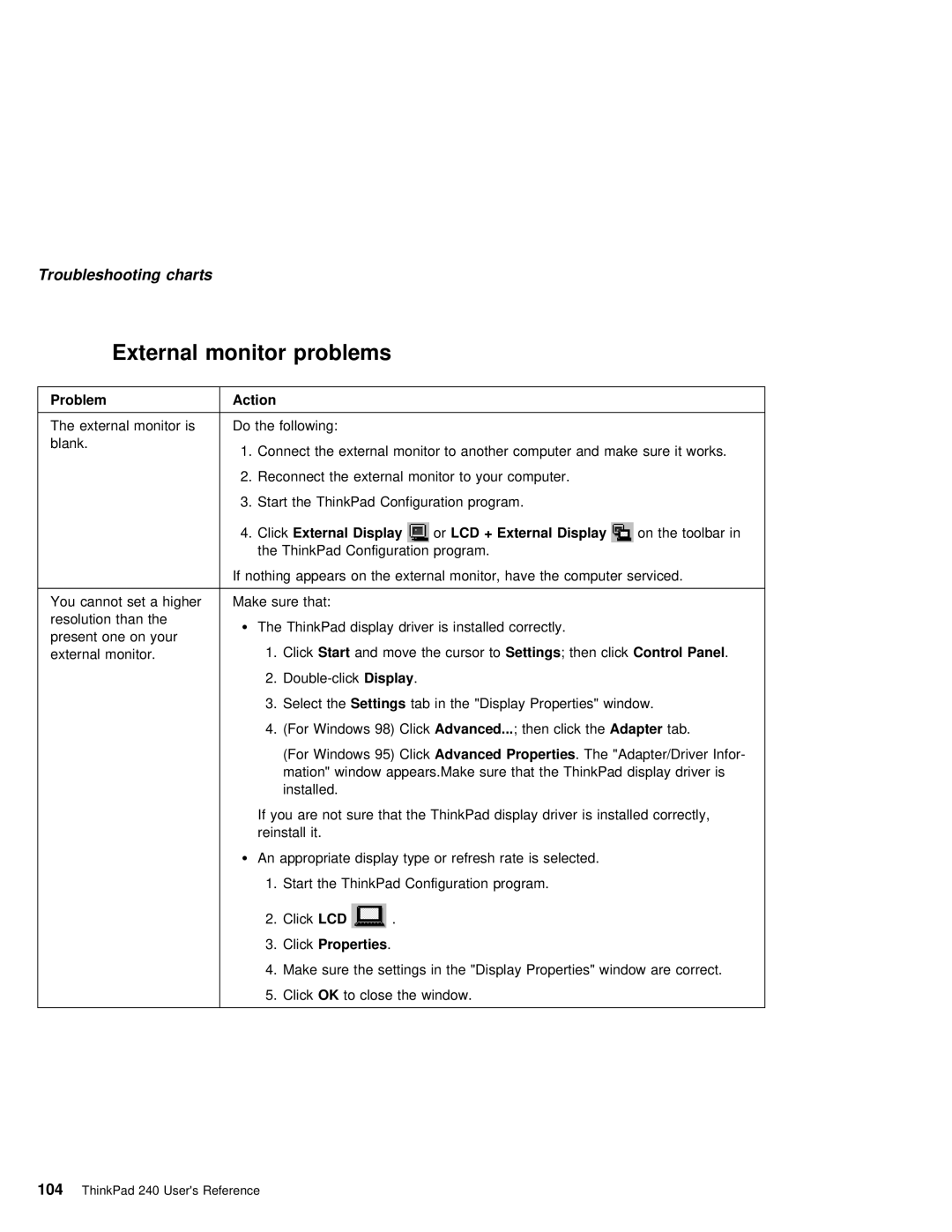Troubleshooting charts
External monitor problems
Problem | Action |
The external monitor isDo the following: blank.
on the toolbar in
If nothing appears on the external monitor, have the computer serviced.
You cannot set a higherMake sure that: |
|
|
| |||||
resolution | than | the | Ÿ | The ThinkPad | display | driver | is installed correctly. |
|
present one on | your |
| ||||||
| 1. ClickStart | and move | the | cursorSettings to; then clickControl Panel | . | |||
external | monitor. |
| ||||||
2.
3.Select Settingsthe tab in the "Display Properties" window.
4. (For Windows 98) ClickAdvanced... ; then | click Adapterthe tab. |
(For Windows 95) ClickAdvanced Properties | . The "Adapter/Driver Infor- |
mation" window appears.Make sure that the ThinkPad display driver is | |
installed. |
|
If you are not sure that the ThinkPad display driver is installed correctly, reinstall it.
Ÿ An appropriate display type or refresh rate is selected.
1.Start the ThinkPad Configuration program.
2.ClickLCD ![]() .
.
3. ClickProperties . | ||
4. Make | sure | the settings in the "Display Properties" window are correct. |
5. Click OK | to | close the window. |