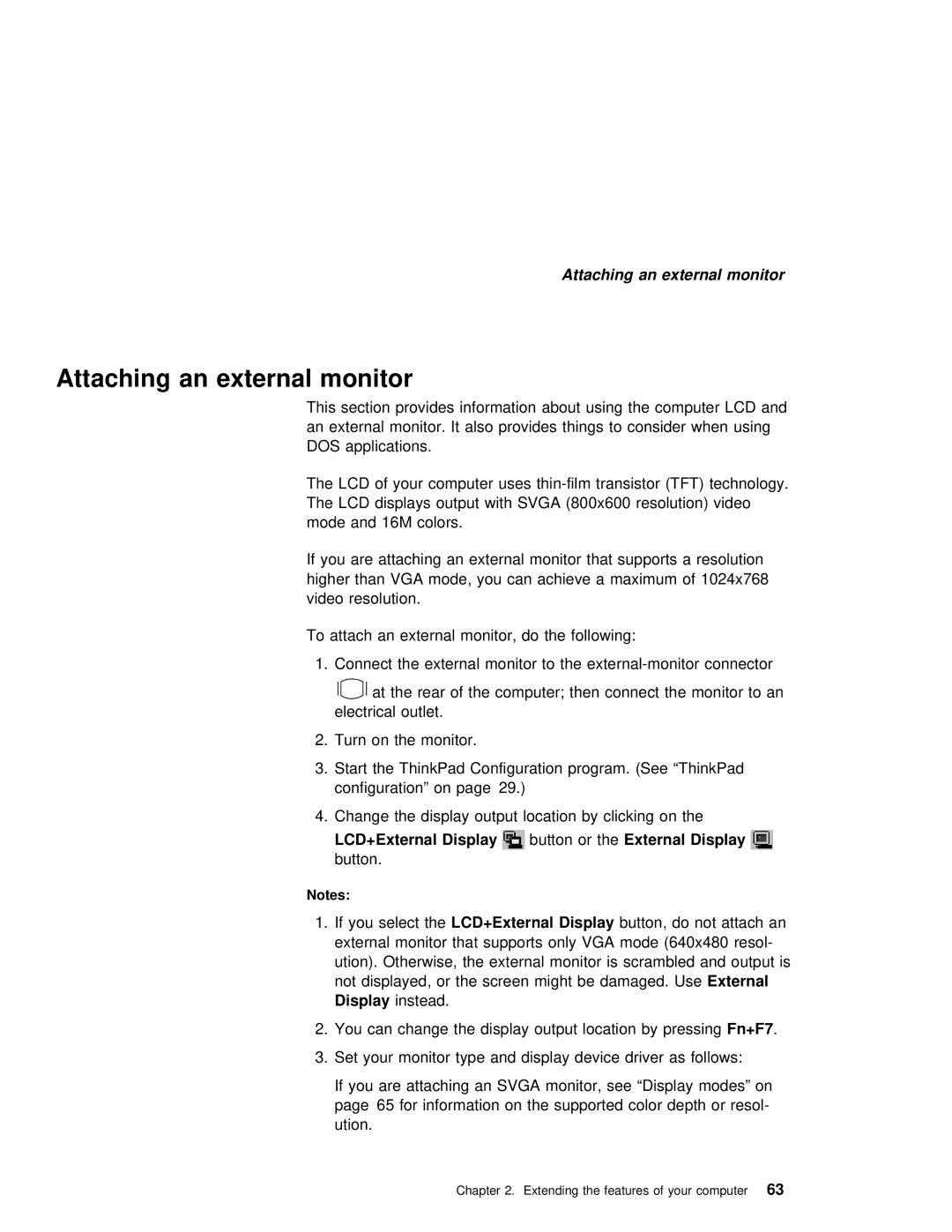Attaching an external monitor
Attaching an external monitor
This | section | provides | information about | using | the |
| computer | LCD | and | ||||||||
an | external monitor. It also provides things to | consider | when | using | |||||||||||||
DOS |
| applications. |
|
|
|
|
|
|
|
|
|
|
|
| |||
The |
| LCD | of | your | computer | uses | transistor | (TFT) | technology. | ||||||||
The |
| LCD displays output with SVGA | (800x600 | resolution) | video |
|
| ||||||||||
mode | and 16M | colors. |
|
|
|
|
|
|
|
|
|
|
| ||||
If you are attaching an external monitor that | supports | a resolut | |||||||||||||||
higher | than |
| VGA mode, you can achieve | a | maximum |
| of | 1024x768 |
| ||||||||
video | resolution. |
|
|
|
|
|
|
|
|
|
|
| |||||
To | attach | an | external | monitor, | do | the | following: |
|
|
|
|
| |||||
1. Connect | the | external | monitor | to | the | connector | |||||||||||
|
|
| at the rear of the computer; then connect the monitor to | ||||||||||||||
| electrical | outlet. |
|
|
|
|
|
|
|
|
|
|
| ||||
2.Turn on the monitor.
3.Start the ThinkPad Configuration program. (See “ThinkPad configuration” on page 29.)
4.Change the display output location by clicking on the
LCD+External | Display |
| button orExternalthe Display |
|
|
|
| |||
button. |
|
|
|
|
|
|
|
|
| |
Notes: |
|
|
|
|
|
|
|
|
|
|
1. If | you | selectLCD+Externalthe Display | button, | do | not | attach | an | |||
external | monitor | that | supports | only VGA mode (640x480 resol- | ||||||
ution). Otherwise, the external monitor is | scrambled | and output | ||||||||
not displayed, or the screen | might | beExternaldamaged. | Use | |||||||
Display | instead. |
|
|
|
|
|
|
|
| |
2. You | can | change | the | display | output | locationFn+F7 | .by | pressing | ||
3. Set your monitor type and display device driver as follows:
If you are attaching an SVGA monitor, see “Display modes” on page 65 for information on the supported color depth or resol- ution.
Chapter 2. Extending the features of 63 your computer