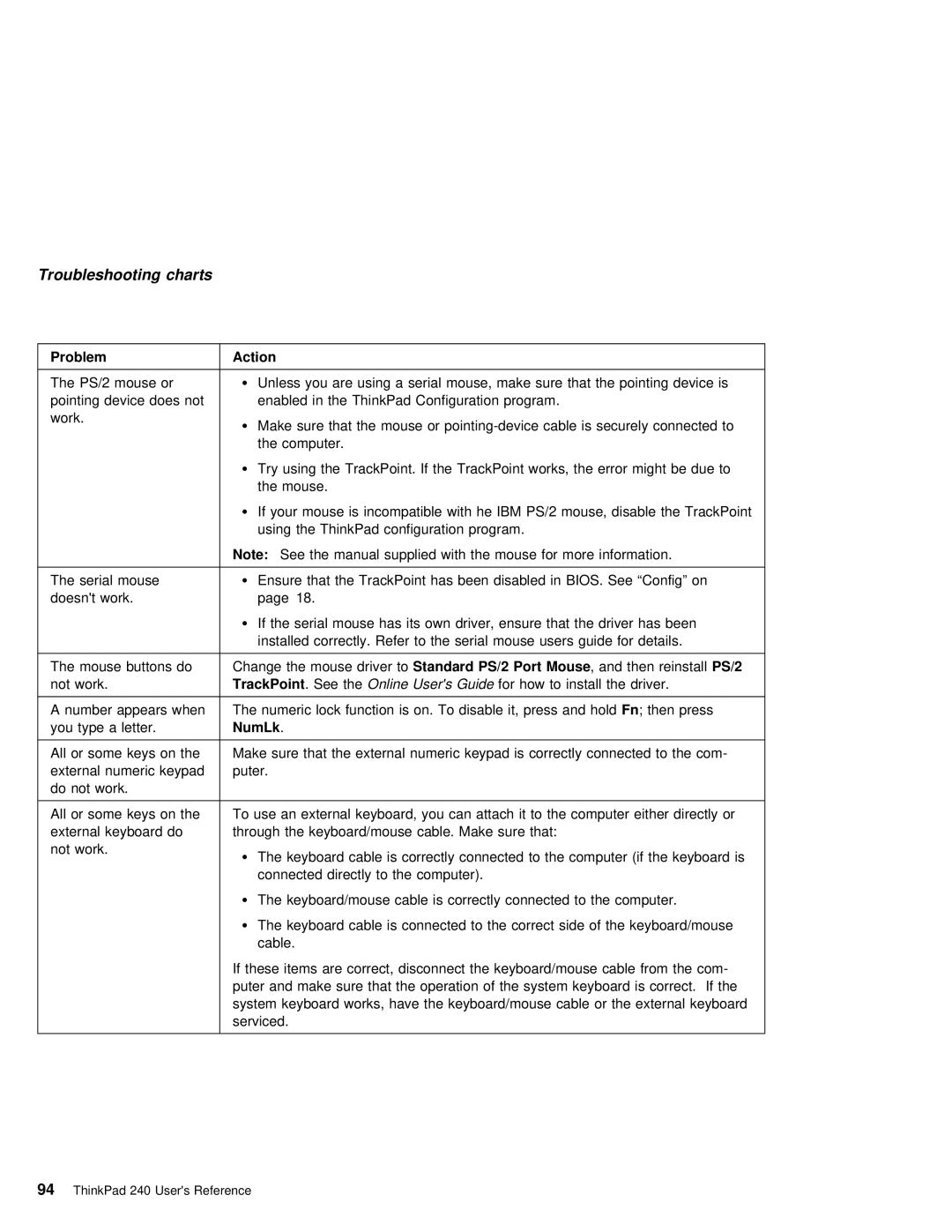Troubleshooting charts
Problem |
|
| Action |
|
|
|
|
|
|
|
|
|
|
|
|
|
|
|
|
|
|
| |
The | PS/2 | mouse or | Ÿ | Unless | you | are | using | a | serial mouse, | make | sure | that | the | pointing | device | is | |||||||
pointing device does notenabled in | the | ThinkPad | Configuration | program. |
|
|
|
|
|
|
|
| |||||||||||
work. |
|
| Ÿ | Make | sure that the mouse or | ||||||||||||||||||
|
|
| |||||||||||||||||||||
|
|
|
| the | computer. |
|
|
|
|
|
|
|
|
|
|
|
|
|
|
|
| ||
|
|
| Ÿ | Try | using the TrackPoint. If the TrackPoint works, | the | error | might | be | due | to | ||||||||||||
|
|
|
| the | mouse. |
|
|
|
|
|
|
|
|
|
|
|
|
|
|
|
|
| |
|
|
| Ÿ | If | your mouse | is | incompatible | with | he | IBM | PS/2 | mouse, disable the | TrackPoint | ||||||||||
|
|
|
| using |
| the | ThinkPad | configuration | program. |
|
|
|
|
|
|
|
|
|
| ||||
|
|
| Note: See | the | manual | supplied | with | the | mouse | for more information. |
|
|
| ||||||||||
|
|
|
|
|
|
|
|
|
|
|
|
|
|
|
|
|
| ||||||
The | serial mouse | Ÿ | Ensure | that | the | TrackPoint | has | been | disabled | in | BIOS. | See | “Config” | on |
|
| |||||||
doesn't | work. |
| page |
| 18. |
|
|
|
|
|
|
|
|
|
|
|
|
|
|
|
|
| |
ŸIf the serial mouse has its own driver, ensure that the driver has been
installed correctly. Refer to the serial mouse users guide for details.
The | mouse | buttons do Change | the | mouse driverStandard toPS/2 | Port Mouse | , | and then reinstallPS/2 |
not | work. | TrackPoint | . | See Onlinethe User's | Guidefor how | to | install the driver. |