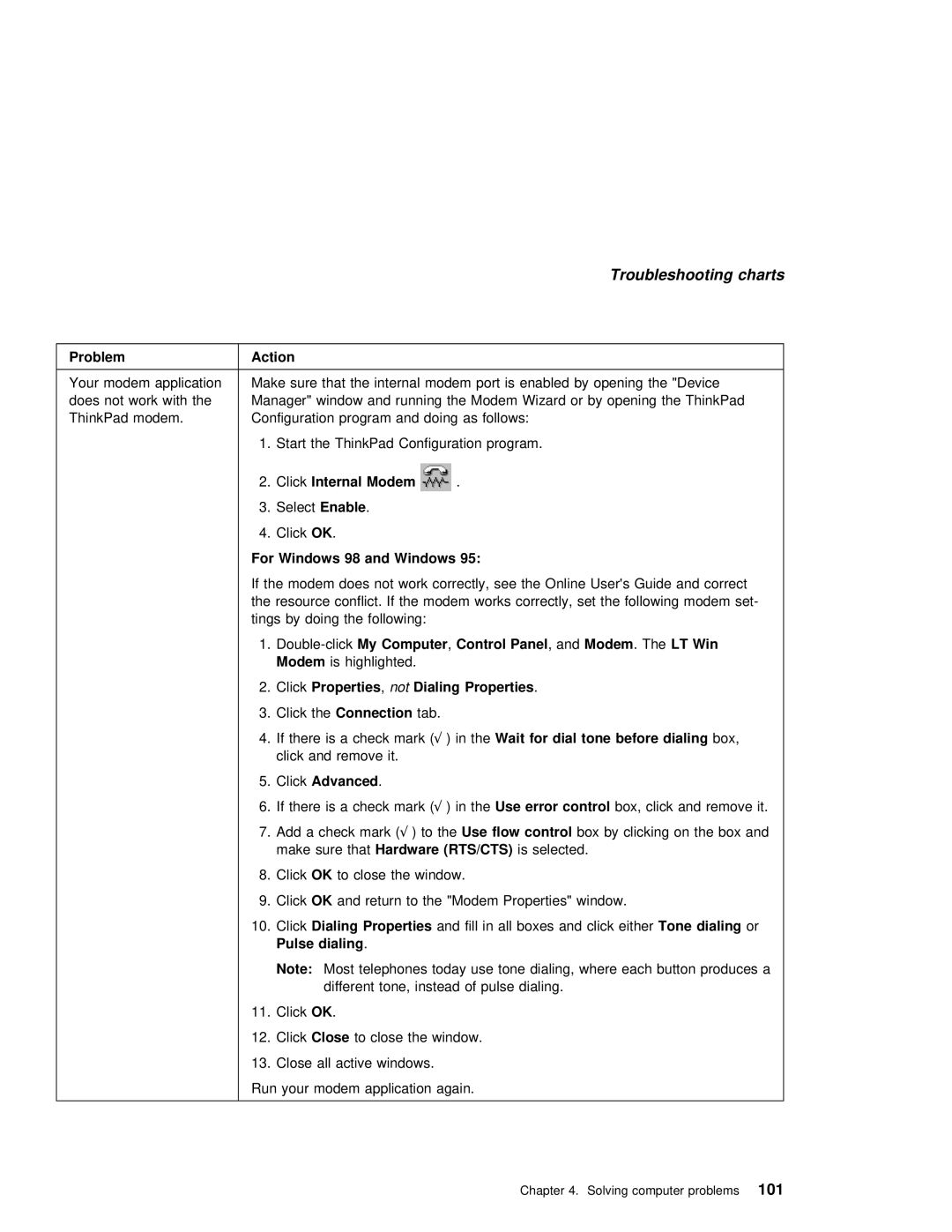Troubleshooting charts
Problem | Action |
|
|
|
|
|
|
|
|
|
|
|
|
|
|
|
|
|
|
|
|
|
|
|
| |
Your modem applicationMake sure that the |
| internal | modem | port | is | enabled | by | opening | the | "Device | ||||||||||||||||
does not work with theManager" window and |
| running | the | Modem | Wizard | or | by | opening | the |
| ThinkPad | |||||||||||||||
ThinkPad modem. | Configuration | program | and | doing | as | follows: |
|
|
|
|
|
|
|
|
|
| ||||||||||
| 1. Start | the | ThinkPad | Configuration | program. |
|
|
|
|
|
|
|
|
|
| |||||||||||
| 2. ClickInternal | Modem |
|
|
|
| . |
|
|
|
|
|
|
|
|
|
|
|
|
|
|
| ||||
| 3. SelectEnable . |
|
|
|
|
|
|
|
|
|
|
|
|
|
|
|
|
|
|
|
|
| ||||
| 4. ClickOK . |
|
|
|
|
|
|
|
|
|
|
|
|
|
|
|
|
|
|
|
|
|
| |||
| For | Windows | 98 | and | Windows | 95: |
|
|
|
|
|
|
|
|
|
|
|
|
|
|
|
|
| |||
| If | the | modem | does |
| not |
| work |
| correctly, see | the Online User's Guide and corre | |||||||||||||||
| the resource conflict. If the modem works | correctly, | set the | following modem | ||||||||||||||||||||||
| tings by | doing | the | following: |
|
|
|
|
|
|
|
|
|
|
|
|
|
|
| |||||||
| 1. | Computer |
| , Control | Panel | , | andModem . | TheLT | Win |
|
|
|
|
|
| |||||||||||
|
| Modem |
| is highlighted. |
|
|
|
|
|
|
|
|
|
|
|
|
|
|
| |||||||
| 2. ClickProperties | , not Dialing | Properties | . |
|
|
|
|
|
|
|
|
|
|
|
|
| |||||||||
| 3. Click | theConnection |
| tab. |
|
|
|
|
|
|
|
|
|
|
|
|
|
|
|
| ||||||
| 4. If |
| there | is | a | √check) in markWaitthefor( dial | tone | before | dialing | box, |
|
|
|
|
| |||||||||||
|
| click |
| and | remove | it. |
|
|
|
|
|
|
|
|
|
|
|
|
|
|
|
|
| |||
| 5. ClickAdvanced |
| . |
|
|
|
|
|
|
|
|
|
|
|
|
|
|
|
|
|
|
|
| |||
| 6. If | there | is | a |
| check√ ) in markUsetheerror( | control | box, | click and | remove | it. | |||||||||||||||
| 7. Add | a check mark√ ) | (to Usetheflow | control |
| box | by | clicking | on | the | box | and | ||||||||||||||
|
| make | sure | thatHardware | (RTS/CTS) |
| is | selected. |
|
|
|
|
|
|
|
|
| |||||||||
| 8. Click OK | to | close |
| the | window. |
|
|
|
|
|
|
|
|
|
|
|
|
| |||||||
| 9. Click OK | and | return | to | the | "Modem | Properties" | window. |
|
|
|
|
|
| ||||||||||||
| 10. Click Dialing | Properties |
|
| and fill | in | all |
| boxes | andToneclickdialing eitheror |
|
|
| |||||||||||||
|
| Pulse | dialing . |
|
|
|
|
|
|
|
|
|
|
|
|
|
|
|
|
|
|
|
|
| ||
|
| Note: | Most | telephones today use tone dialing, where each button produces a | ||||||||||||||||||||||
|
|
|
| different | tone, |
| instead of | pulse | dialing. |
|
|
|
|
|
|
| ||||||||||
11.ClickOK .
12.ClickClose to close the window.
13.Close all active windows.
Run your modem application again.
Chapter 4. Solving computer problems101