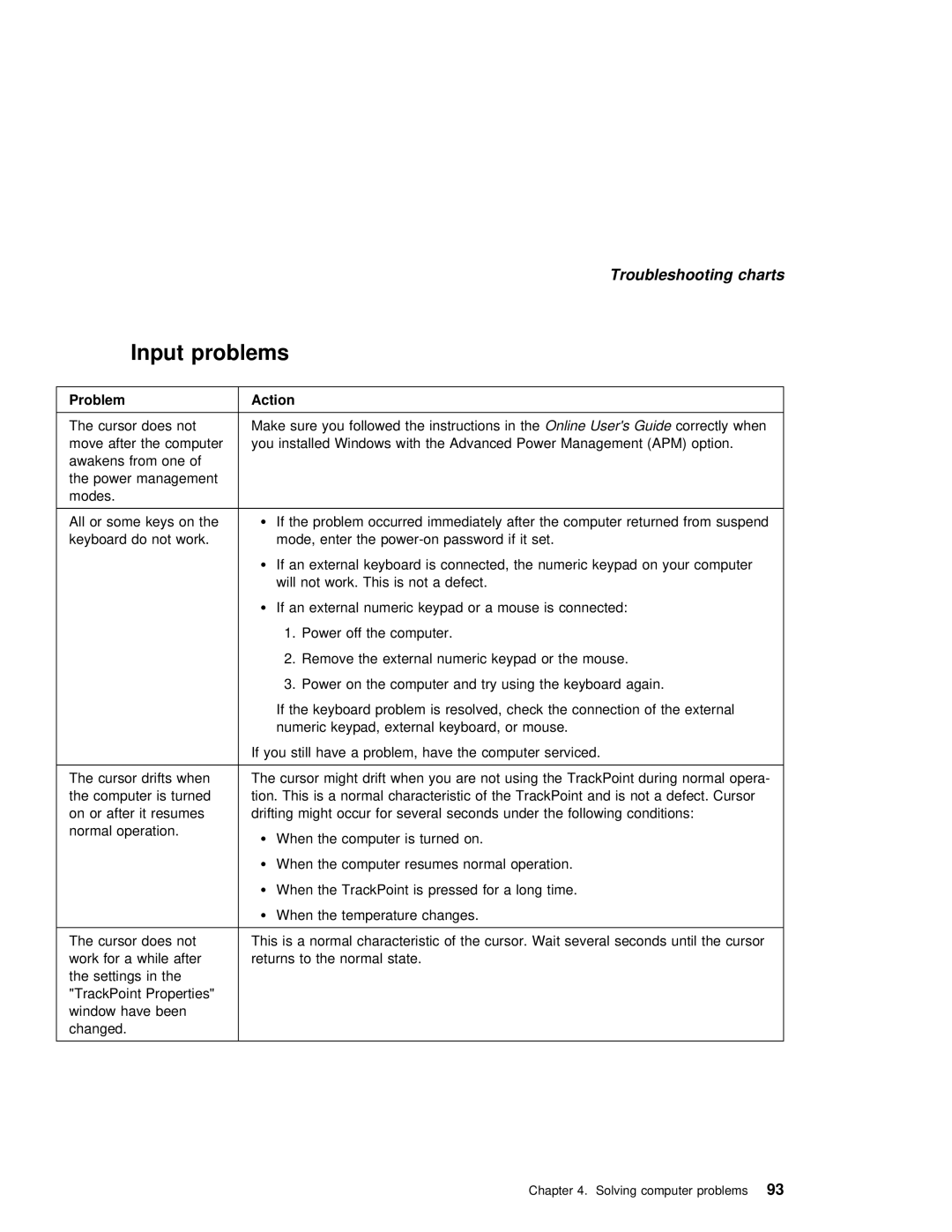The cursor does not This is a normal characteristic of the cursor. Wait several work for a while aftreturns to the normal state.
the settings in the "TrackPoint Properties" window have been changed.
Chapter 4. Solving computer problems93
seconds until the
All or some keys on theŸ If the problem occurred immediately after the computer returned from suspe keyboard do not work. mode, enter the power-on password if it set.
Ÿ If an external keyboard is connected, the numeric keypad on your computer will not work. This is not a defect.
Ÿ If an external numeric keypad or a mouse is connected: 1. Power off the computer.
2. Remove the external numeric keypad or the mouse.
3. Power on the computer and try using the keyboard again.
If the keyboard problem is resolved, check the connection of the external numeric keypad, external keyboard, or mouse.
If you still have a problem, have the computer serviced.
The cursor drifts whenThe cursor might drift when you are not using the TrackPoint during normal opera the computer is turnedtion. This is a normal characteristic of the TrackPoint and is not a defect. on or after it resumesdrifting might occur for several seconds under the following conditions:
normal operation.
Ÿ When the computer is turned on.
Ÿ When the computer resumes normal operation.
Ÿ When the TrackPoint is pressed for a long time. Ÿ When the temperature changes.
sure you followed the instructOnlineons User'sin the Guidecorrectly when installed Windows with the Advanced Power Management (APM) option.
The cursor does not Make move after the computeryou awakens from one of
the power management modes.
Troubleshooting charts