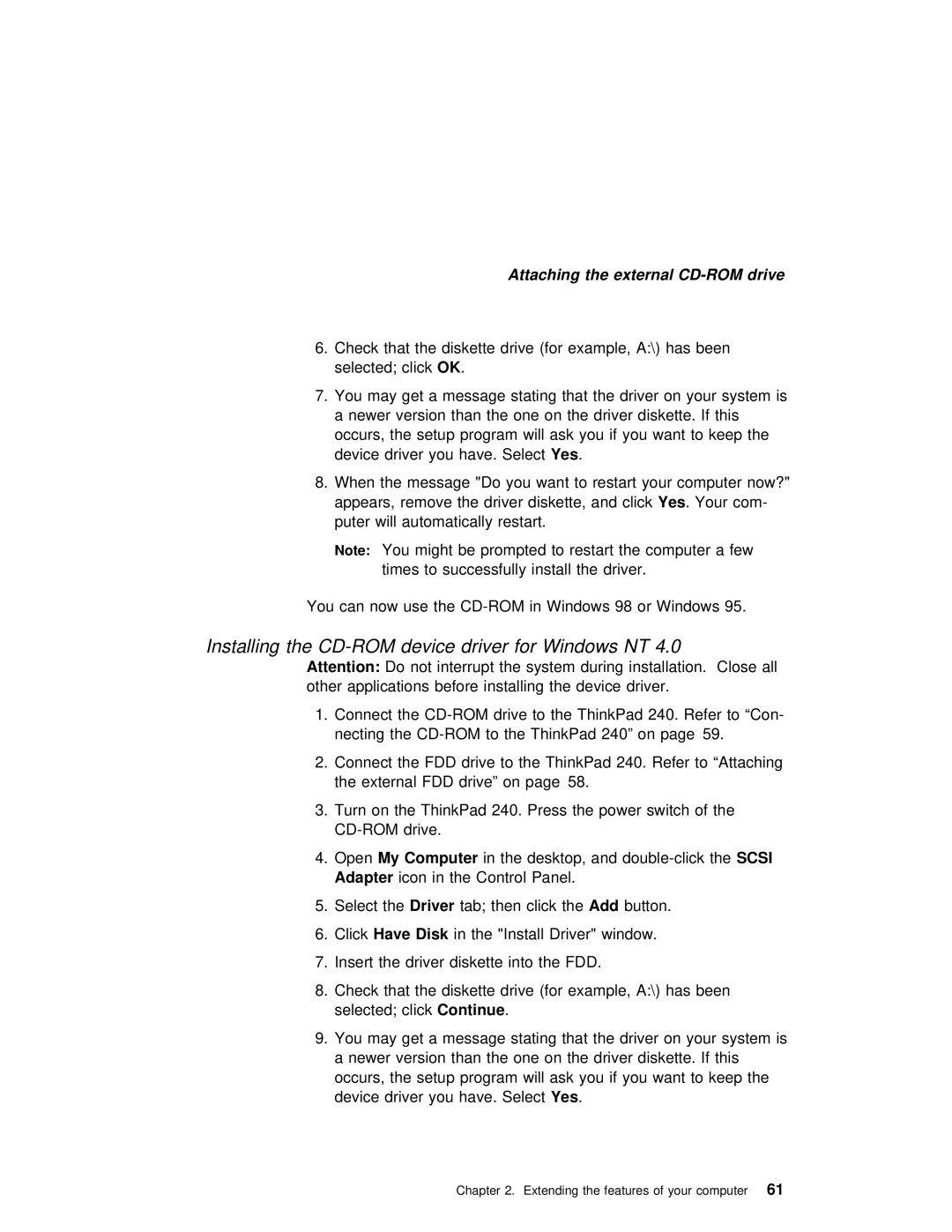Attaching the external
6.Check that the diskette drive (for example, A:\) has been selected; OKclick.
7. You may | get | a | message stating | that | the driver on your syste | ||||
a newer | version | than the | one | on | the | driver diskette. | If thi | ||
occurs, | the | setup | program | will | ask you if you want to | keep t | |||
device | driver | you | haveYes. . Select |
|
|
| |||
8.When the message "Do you want to restart your computer now?" appears, remove the driver diskette,Yes . andYour clickcom-
puter will automatically restart.
Note: You might be prompted to restart the computer a few times to successfully install the driver.
You can now use the
Installing the CD-ROM device driver for Windows NT 4.0
Attention: Do not interrupt the system during installation. Close all other applications before installing the device driver.
1. Connect | the | to the ThinkPad 240. Refer to “Con- | ||||
necting | the | ThinkPad 240” | on | page 59. | ||
2. Connect | the | FDD | drive to | the ThinkPad | 240. | Refer to “Attaching |
the external | FDD | drive” | on page 58. |
|
| |
3.Turn on the ThinkPad 240. Press the power switch of the
4.OpenMy Computer in the desktop, and
Adapter icon in the Control Panel.
5. Select theDriver tab; then clickAdd thebutton.
6. Click Have Disk in the "Install Driver" window.
7. Insert the driver diskette into the FDD.
8.Check that the diskette drive (for example, A:\) has been selected; Continueclick .
9. You may | get | a | message stating | that | the driver on your syste | ||||
a newer | version | than the | one | on | the | driver diskette. | If thi | ||
occurs, | the | setup | program | will | ask you if you want to | keep t | |||
device | driver | you | haveYes. . Select |
|
|
| |||
Chapter 2. Extending the features of 61your computer