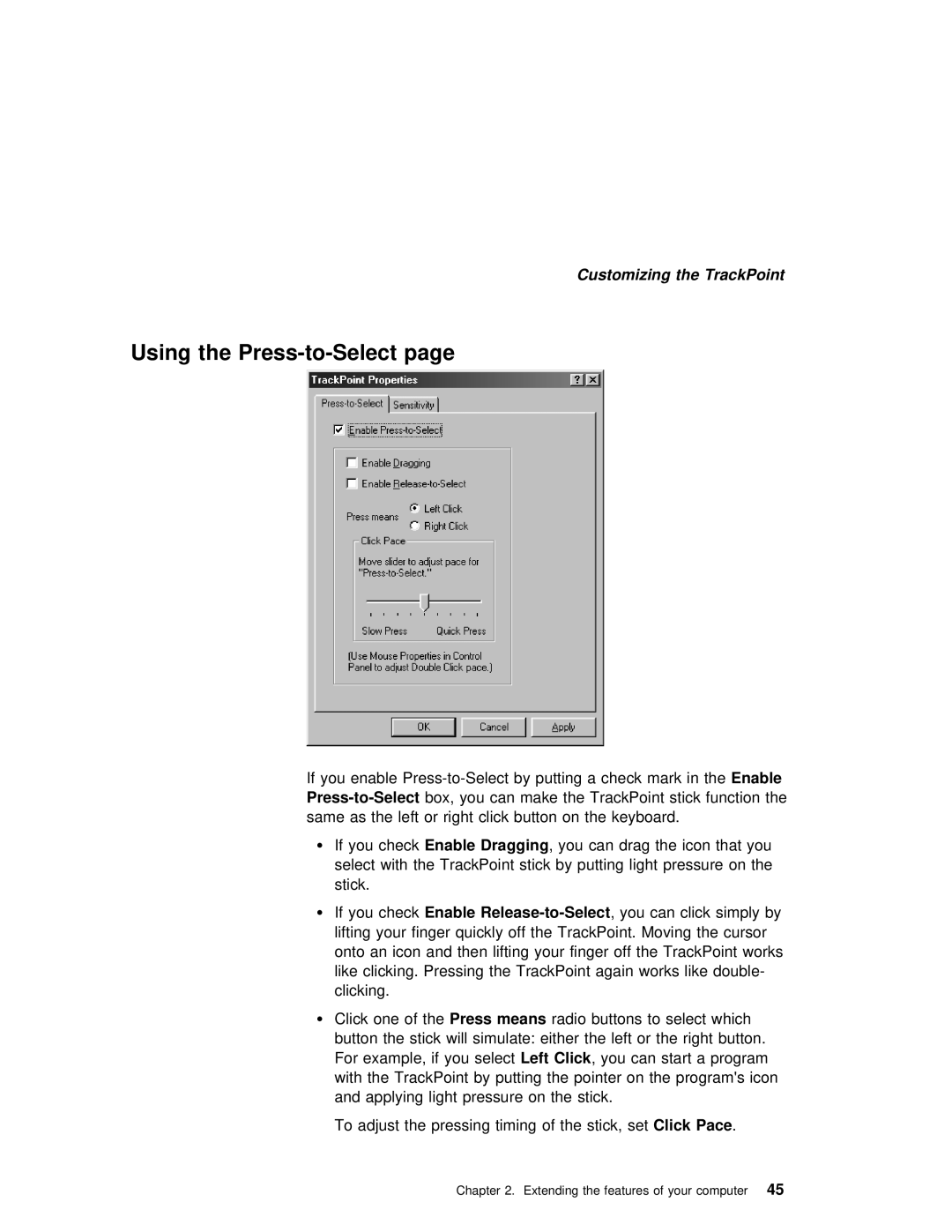Customizing the TrackPoint
Using the Press-to-Select page
If | you | enable | a Enablecheck mark in the | ||||
box, | you | can | make | the TrackPoint stick function the | |||
same | as | the left | or | right | click | button | on the keyboard. |
ŸIf you checkEnable Dragging , you can drag the icon that you select with the TrackPoint stick by putting light pressure on t stick.
Ÿ If | you checkEnable | , you can click simply | by | |||
lifting | your | finger quickly off the TrackPoint. | Moving | the cursor | ||
onto | an | icon | and then | lifting your finger off | the | TrackPoint wo |
like clicking. Pressing the TrackPoint again works like double- clicking.
ŸClick one of Pressthe means radio buttons to select which
button | the |
| stick will simulate: | either | the | left or | the right | |||||
For | example, | if youLeftselectClick , you can | start | a | program | |||||||
with | the | TrackPoint | by | putting | the | pointer | on | the | program's icon | |||
and | applying | light | pressure on | the | stick. |
|
|
| ||||
To | adjust | the pressing | timing | of ClickthePace stick,. | set |
| ||||||
Chapter 2. Extending the features of 45 your computer