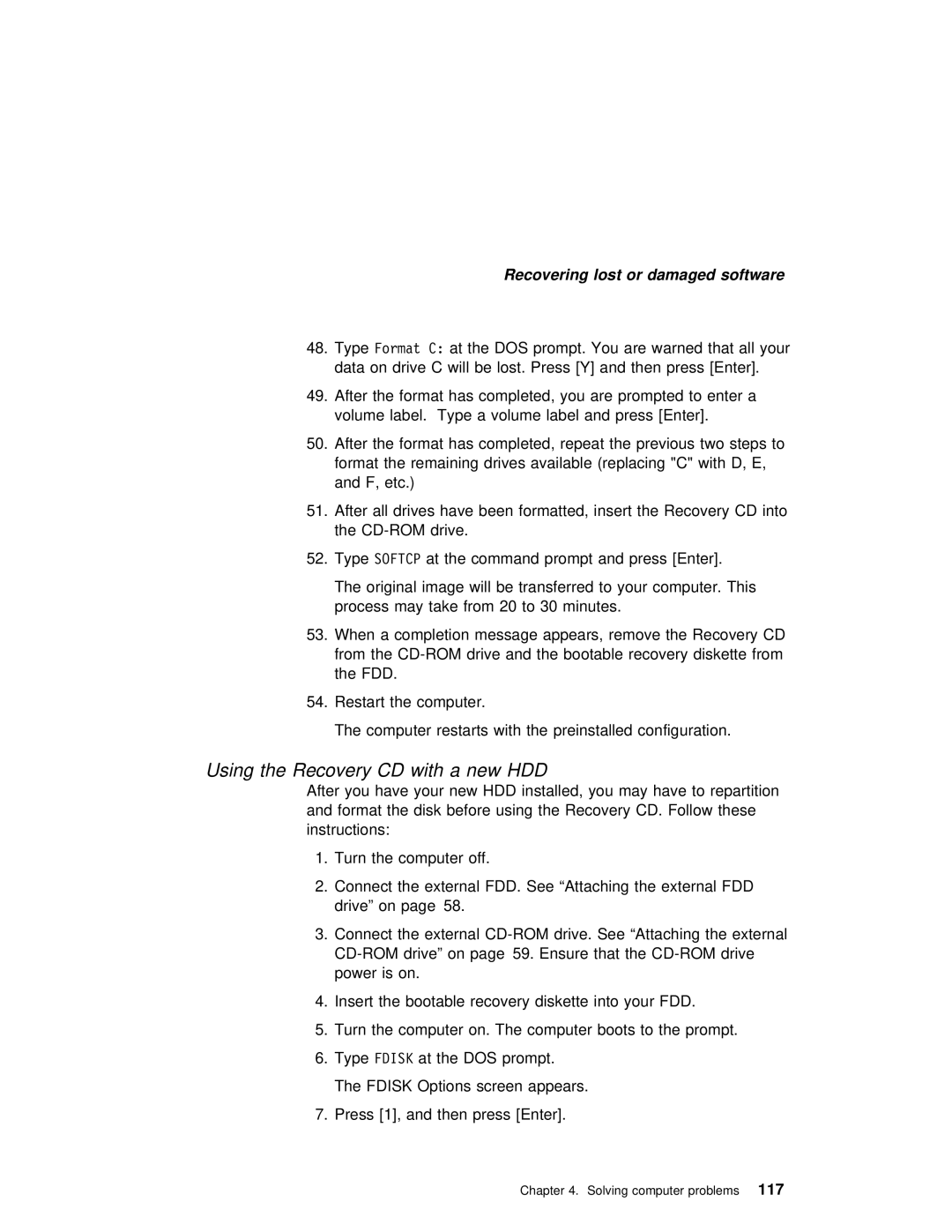|
|
|
| Recovering lost or | damaged software |
|
|
| ||||
48. | TypeFormat C: | at the DOS prompt. You | are | warned | that all | your | ||||||
| data | on drive C | will | be | lost. | Press | [Y] | and then | press | [Enter]. | ||
49. | After | the | format | has | completed, | you | are prompted to enter a | |||||
| volume | label. | Type | a volume | label | and | press [Enter]. |
| ||||
50. After the format has completed, repeat the previous two steps format the remaining drives available (replacing "C" with D, E, and F, etc.)
51. After all | drives | have | been formatted, | insert | the | Recovery CD | |||||||||
| the |
|
|
|
|
|
|
|
|
|
| ||||
52. | TypeSOFTCP | at | the | command | prompt | and | press | [Enter]. |
| ||||||
| The original image will be transferred to your computer. This | ||||||||||||||
| process | may | take | from | 20 | to | 30 | minutes. |
|
|
|
| |||
53. | When | a | completion | message | appears, | remove | the | Recovery CD | |||||||
| from the | and | the | bootable | recovery | diskette from | |||||||||
| the | FDD. |
|
|
|
|
|
|
|
|
|
|
|
|
|
54. | Restart |
| the | computer. |
|
|
|
|
|
|
|
|
| ||
| The | computer | restarts | with | the | preinstalled | configuration. | ||||||||
Using the Recovery CD with a new HDD
After you have your new HDD installed, you may have to repartit and format the disk before using the Recovery CD. Follow these instructions:
1.Turn the computer off.
2.Connect the external FDD. See “Attaching the external FDD drive” on page 58.
3.Connect the external
power is on.
4. Insert the bootable recovery diskette into your FDD.
5. Turn the computer on. The computer boots to the prompt.
6. TypeFDISK at the DOS prompt.
The FDISK Options screen appears.
7. Press [1], and then press [Enter].
Chapter 4. Solving computer problems117