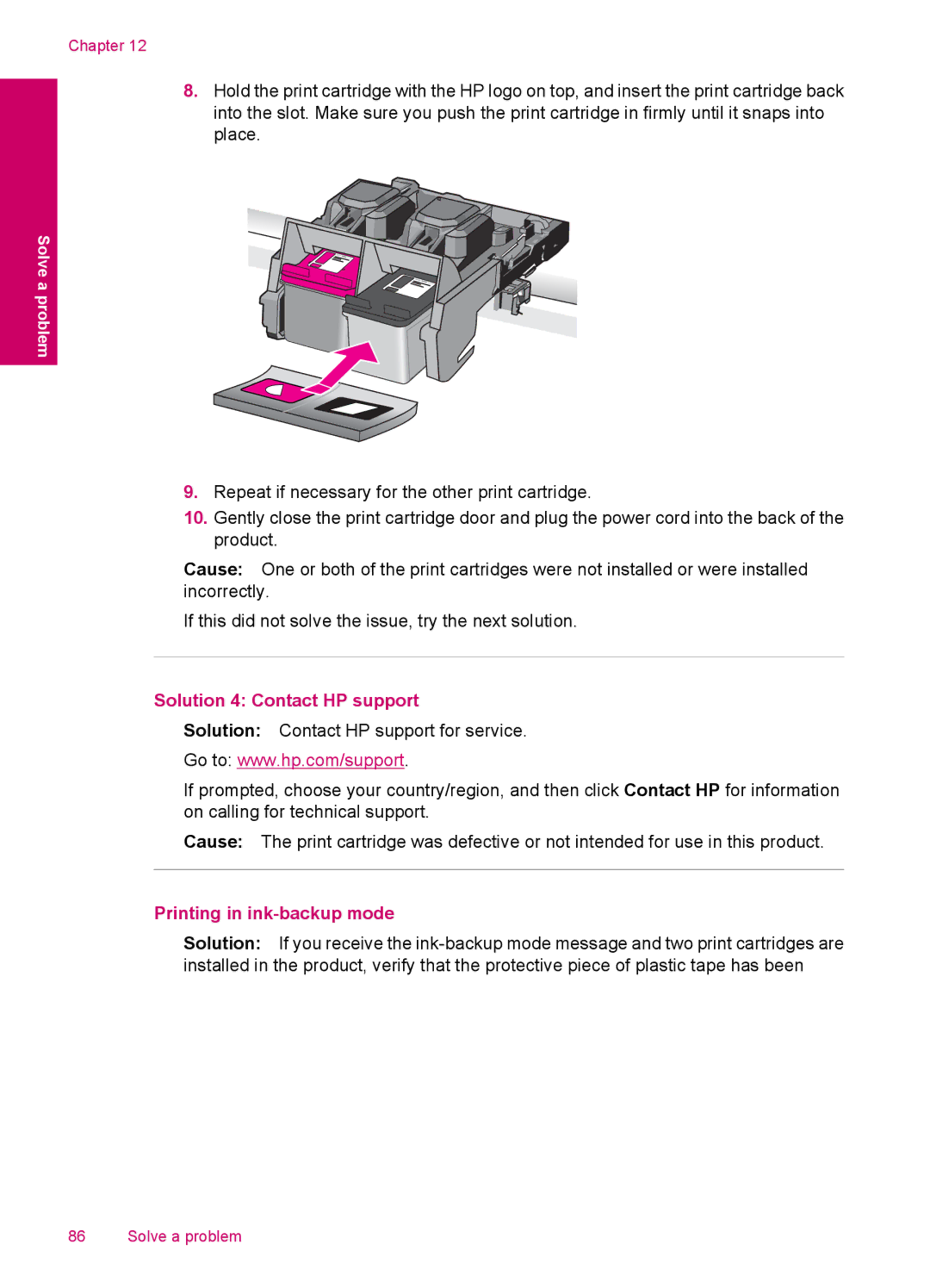Chapter 12
8.Hold the print cartridge with the HP logo on top, and insert the print cartridge back into the slot. Make sure you push the print cartridge in firmly until it snaps into place.
Solve a problem
9.Repeat if necessary for the other print cartridge.
10.Gently close the print cartridge door and plug the power cord into the back of the product.
Cause: One or both of the print cartridges were not installed or were installed incorrectly.
If this did not solve the issue, try the next solution.
Solution 4: Contact HP support
Solution: Contact HP support for service.
Go to: www.hp.com/support.
If prompted, choose your country/region, and then click Contact HP for information on calling for technical support.
Cause: The print cartridge was defective or not intended for use in this product.
Printing in ink-backup mode
Solution: If you receive the
86 Solve a problem