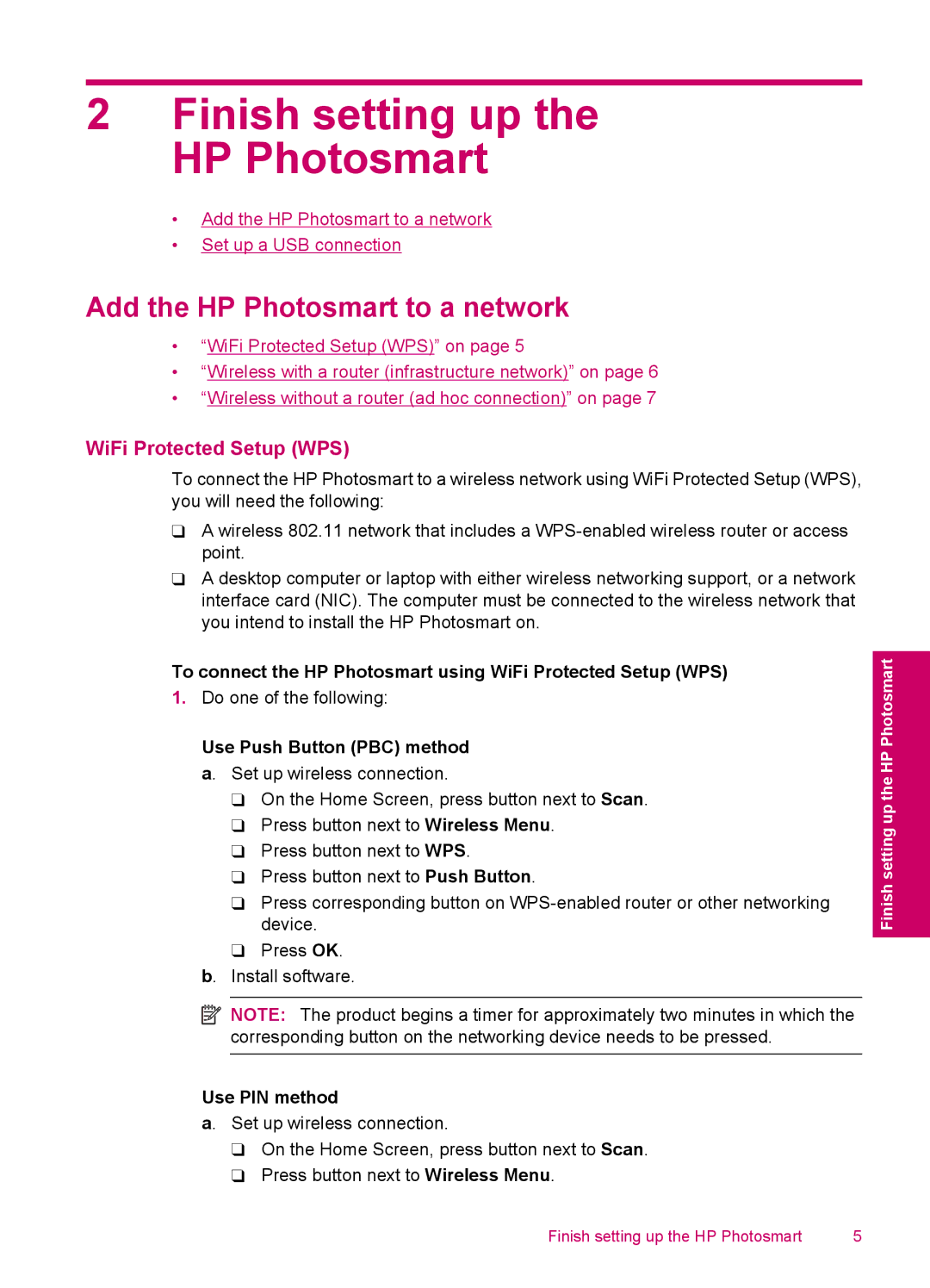2Finish setting up the HP Photosmart
•Add the HP Photosmart to a network
•Set up a USB connection
Add the HP Photosmart to a network
•“WiFi Protected Setup (WPS)” on page 5
•“Wireless with a router (infrastructure network)” on page 6
•“Wireless without a router (ad hoc connection)” on page 7
WiFi Protected Setup (WPS)
To connect the HP Photosmart to a wireless network using WiFi Protected Setup (WPS), you will need the following:
❑A wireless 802.11 network that includes a
❑A desktop computer or laptop with either wireless networking support, or a network interface card (NIC). The computer must be connected to the wireless network that you intend to install the HP Photosmart on.
To connect the HP Photosmart using WiFi Protected Setup (WPS)
1.Do one of the following:
Use Push Button (PBC) method a. Set up wireless connection.
❑On the Home Screen, press button next to Scan.
❑Press button next to Wireless Menu.
❑Press button next to WPS.
❑Press button next to Push Button.
❑Press corresponding button on
❑Press OK.
b. Install software.
![]() NOTE: The product begins a timer for approximately two minutes in which the corresponding button on the networking device needs to be pressed.
NOTE: The product begins a timer for approximately two minutes in which the corresponding button on the networking device needs to be pressed.
Use PIN method
a. Set up wireless connection.
❑On the Home Screen, press button next to Scan.
❑Press button next to Wireless Menu.
Finish setting up the HP Photosmart
Finish setting up the HP Photosmart | 5 |