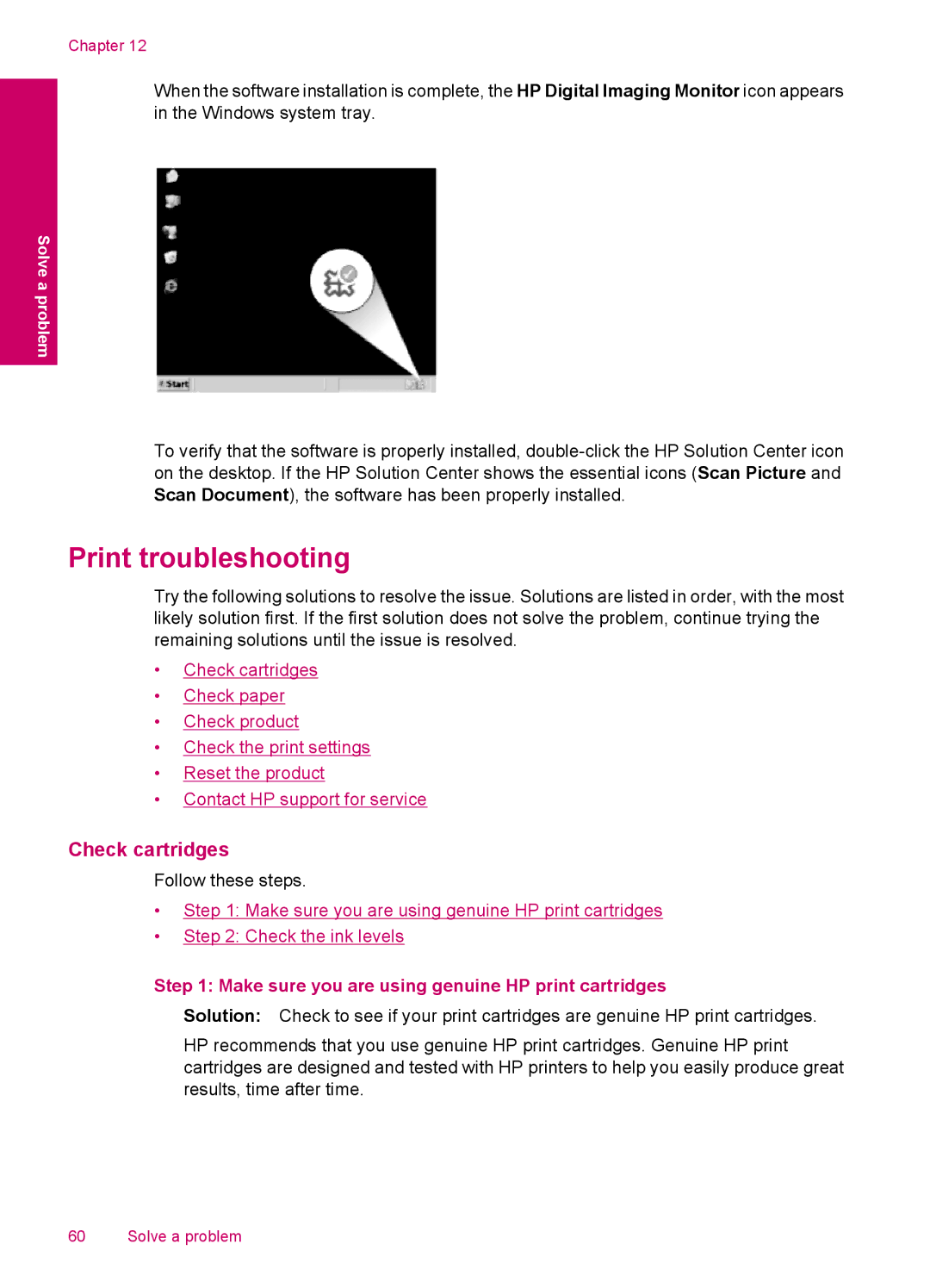Chapter 12
When the software installation is complete, the HP Digital Imaging Monitor icon appears in the Windows system tray.
Solve a problem
To verify that the software is properly installed,
Print troubleshooting
Try the following solutions to resolve the issue. Solutions are listed in order, with the most likely solution first. If the first solution does not solve the problem, continue trying the remaining solutions until the issue is resolved.
•Check cartridges
•Check paper
•Check product
•Check the print settings
•Reset the product
•Contact HP support for service
Check cartridges
Follow these steps.
•Step 1: Make sure you are using genuine HP print cartridges
•Step 2: Check the ink levels
Step 1: Make sure you are using genuine HP print cartridges
Solution: Check to see if your print cartridges are genuine HP print cartridges.
HP recommends that you use genuine HP print cartridges. Genuine HP print cartridges are designed and tested with HP printers to help you easily produce great results, time after time.
60 Solve a problem