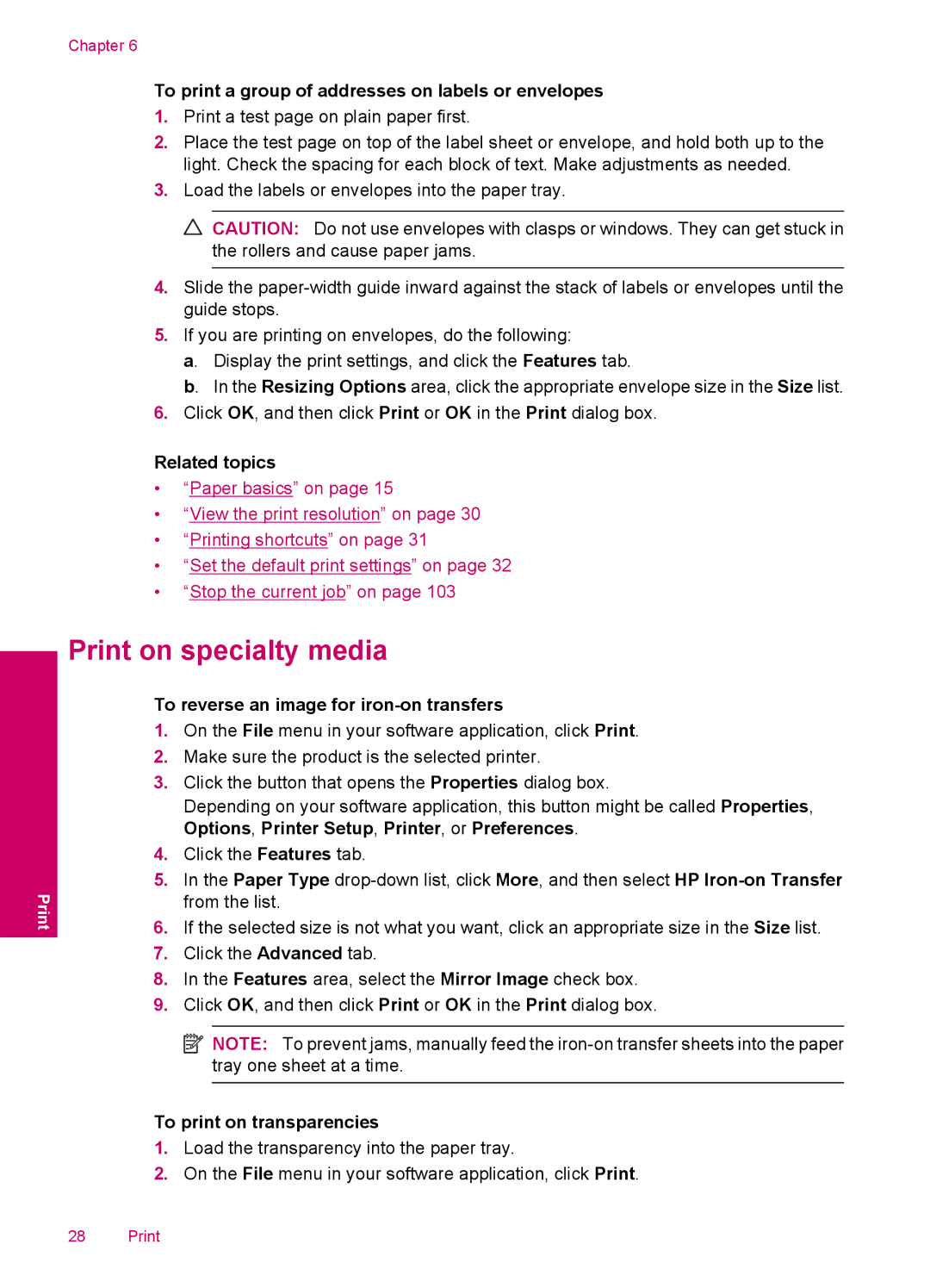Chapter 6
To print a group of addresses on labels or envelopes
1.Print a test page on plain paper first.
2.Place the test page on top of the label sheet or envelope, and hold both up to the light. Check the spacing for each block of text. Make adjustments as needed.
3.Load the labels or envelopes into the paper tray.
![]() CAUTION: Do not use envelopes with clasps or windows. They can get stuck in the rollers and cause paper jams.
CAUTION: Do not use envelopes with clasps or windows. They can get stuck in the rollers and cause paper jams.
4.Slide the
5.If you are printing on envelopes, do the following:
a. Display the print settings, and click the Features tab.
b. In the Resizing Options area, click the appropriate envelope size in the Size list.
6.Click OK, and then click Print or OK in the Print dialog box.
Related topics
•“Paper basics” on page 15
•“View the print resolution” on page 30
•“Printing shortcuts” on page 31
•“Set the default print settings” on page 32
•“Stop the current job” on page 103
Print on specialty media
To reverse an image for iron-on transfers
1.On the File menu in your software application, click Print.
2.Make sure the product is the selected printer.
3.Click the button that opens the Properties dialog box.
Depending on your software application, this button might be called Properties, Options, Printer Setup, Printer, or Preferences.
4.Click the Features tab.
5.In the Paper Type
6.If the selected size is not what you want, click an appropriate size in the Size list.
7.Click the Advanced tab.
8.In the Features area, select the Mirror Image check box.
9.Click OK, and then click Print or OK in the Print dialog box.
![]() NOTE: To prevent jams, manually feed the
NOTE: To prevent jams, manually feed the
To print on transparencies
1.Load the transparency into the paper tray.
2.On the File menu in your software application, click Print.
28 Print