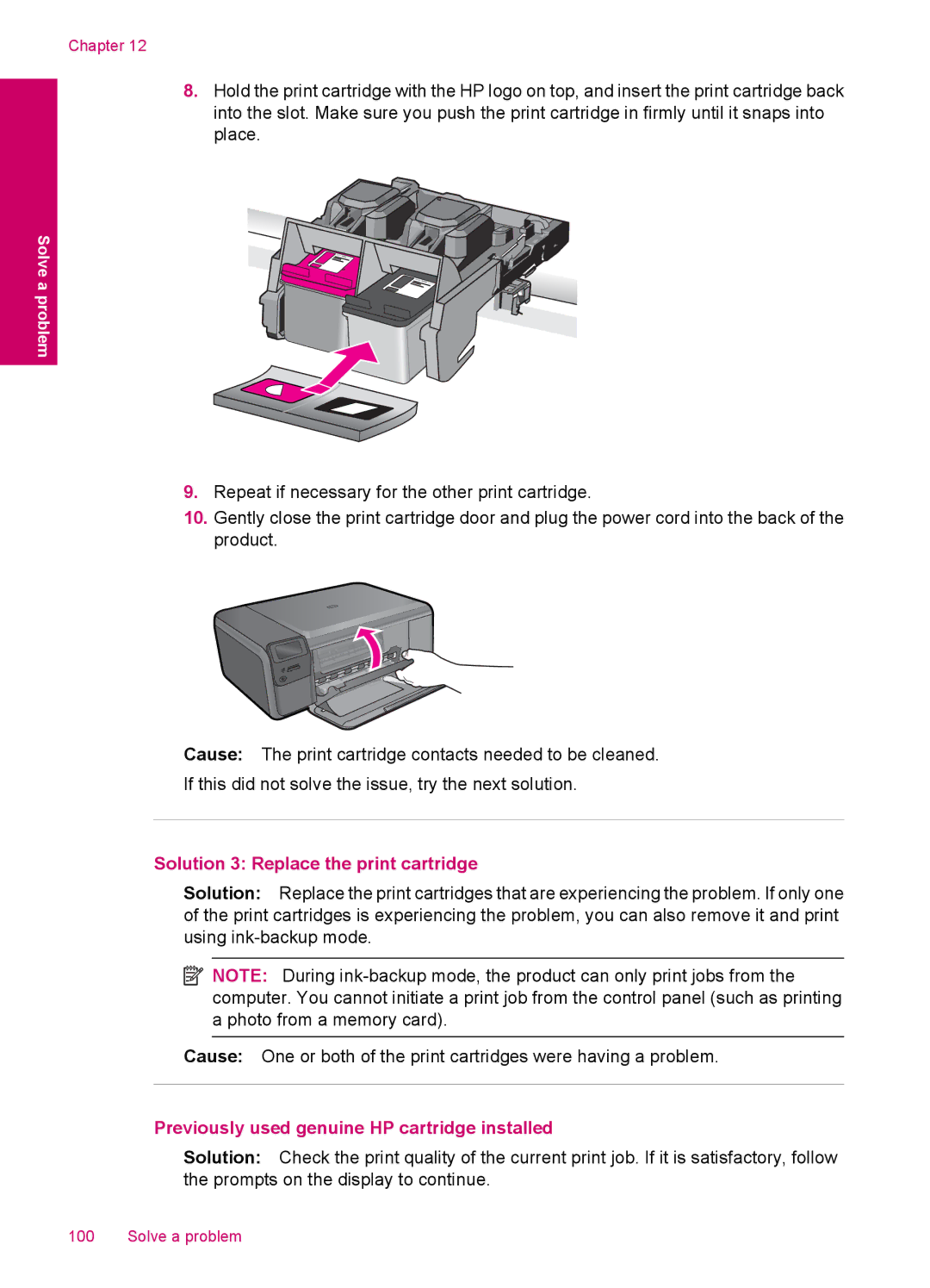Chapter 12
8.Hold the print cartridge with the HP logo on top, and insert the print cartridge back into the slot. Make sure you push the print cartridge in firmly until it snaps into place.
Solve a problem
9.Repeat if necessary for the other print cartridge.
10.Gently close the print cartridge door and plug the power cord into the back of the product.
Cause: The print cartridge contacts needed to be cleaned.
If this did not solve the issue, try the next solution.
Solution 3: Replace the print cartridge
Solution: Replace the print cartridges that are experiencing the problem. If only one of the print cartridges is experiencing the problem, you can also remove it and print using
![]() NOTE: During
NOTE: During
Cause: One or both of the print cartridges were having a problem.
Previously used genuine HP cartridge installed
Solution: Check the print quality of the current print job. If it is satisfactory, follow the prompts on the display to continue.
100 Solve a problem