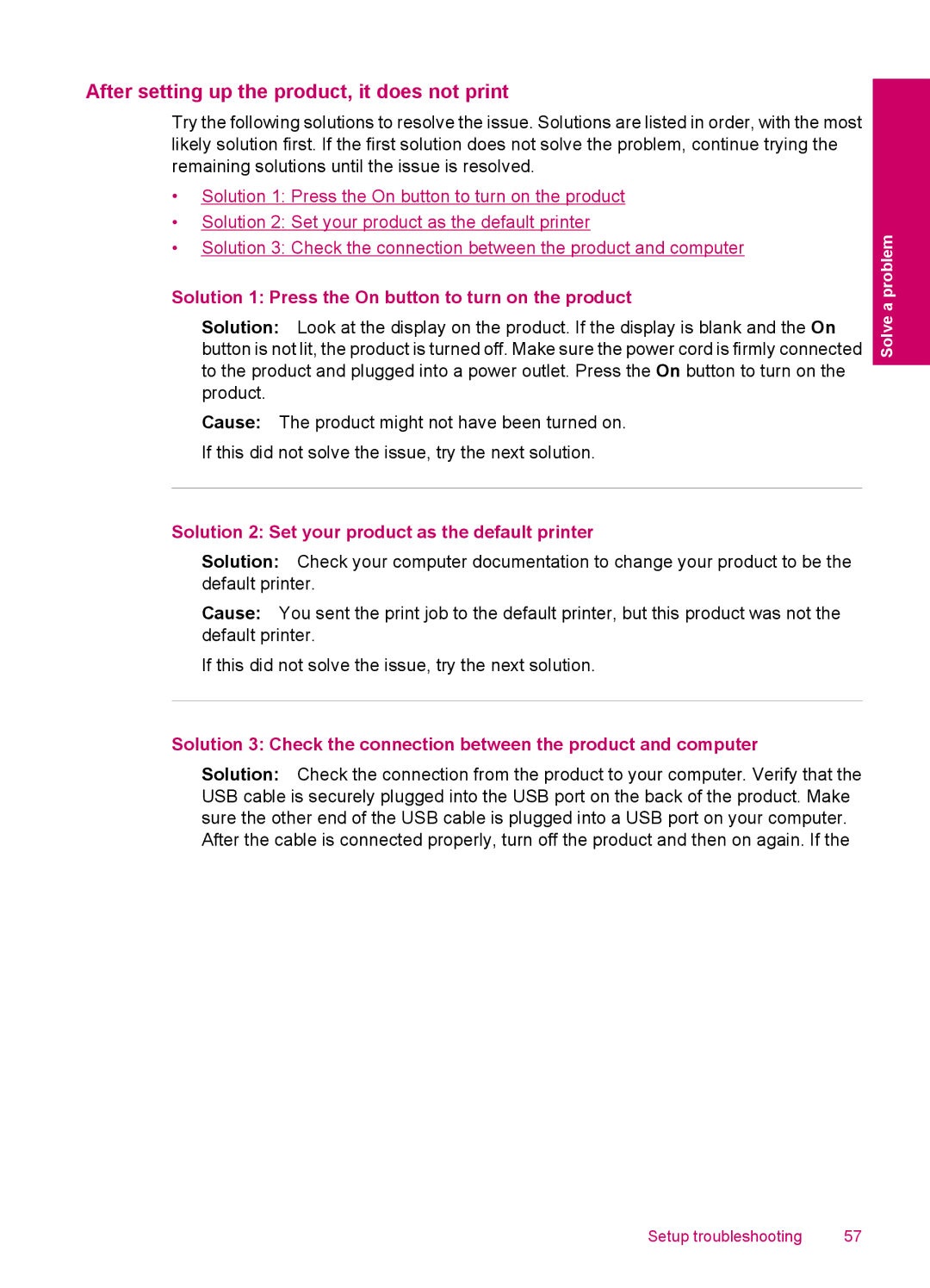After setting up the product, it does not print
Try the following solutions to resolve the issue. Solutions are listed in order, with the most likely solution first. If the first solution does not solve the problem, continue trying the remaining solutions until the issue is resolved.
•Solution 1: Press the On button to turn on the product
•Solution 2: Set your product as the default printer
•Solution 3: Check the connection between the product and computer
Solution 1: Press the On button to turn on the product
Solution: Look at the display on the product. If the display is blank and the On button is not lit, the product is turned off. Make sure the power cord is firmly connected to the product and plugged into a power outlet. Press the On button to turn on the product.
Cause: The product might not have been turned on. If this did not solve the issue, try the next solution.
Solution 2: Set your product as the default printer
Solution: Check your computer documentation to change your product to be the default printer.
Cause: You sent the print job to the default printer, but this product was not the default printer.
If this did not solve the issue, try the next solution.
Solution 3: Check the connection between the product and computer
Solution: Check the connection from the product to your computer. Verify that the USB cable is securely plugged into the USB port on the back of the product. Make sure the other end of the USB cable is plugged into a USB port on your computer. After the cable is connected properly, turn off the product and then on again. If the
Solve a problem
Setup troubleshooting | 57 |