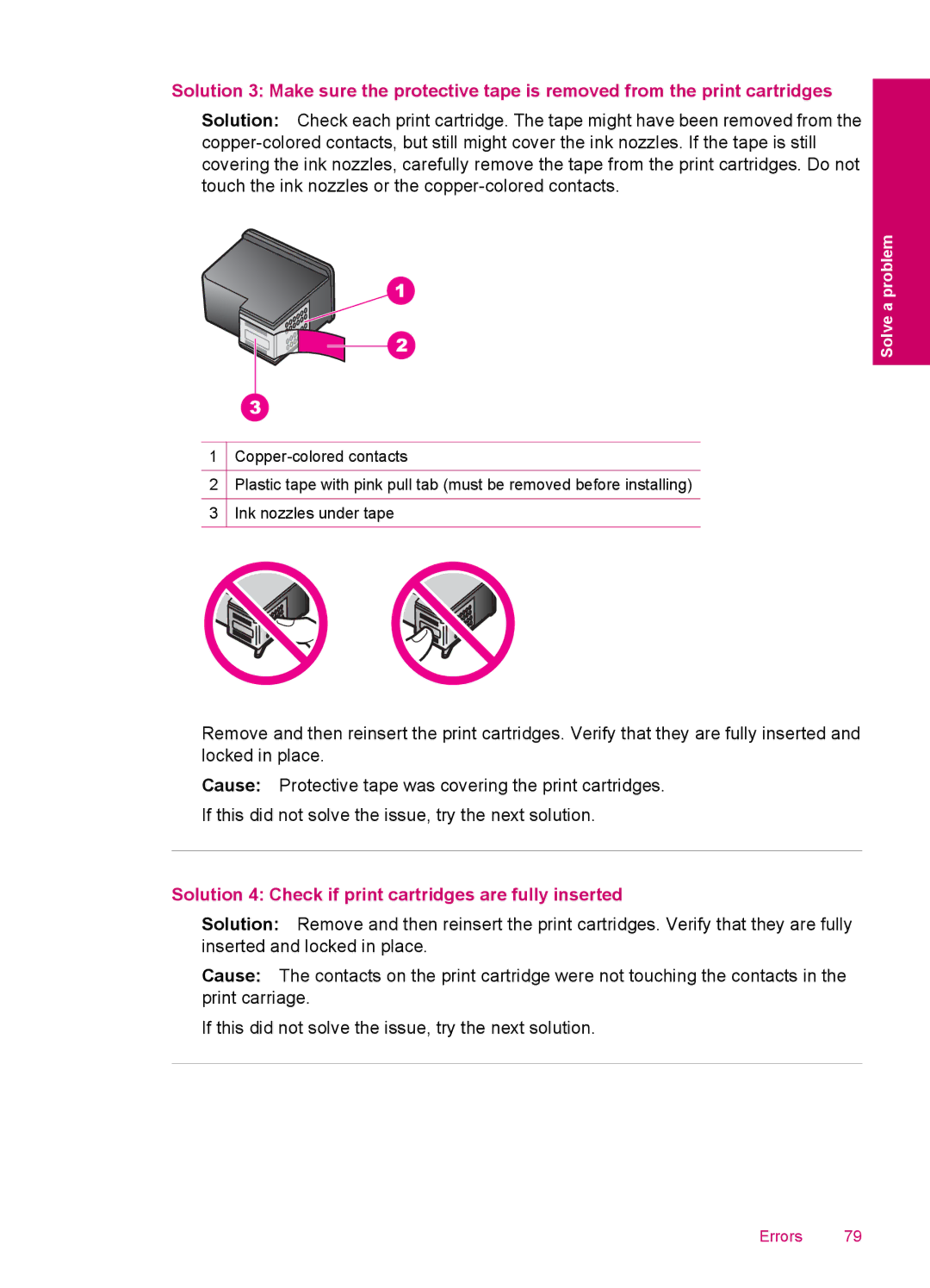Solution 3: Make sure the protective tape is removed from the print cartridges
Solution: Check each print cartridge. The tape might have been removed from the
Solve a problem
1
2Plastic tape with pink pull tab (must be removed before installing)
3Ink nozzles under tape
Remove and then reinsert the print cartridges. Verify that they are fully inserted and locked in place.
Cause: Protective tape was covering the print cartridges. If this did not solve the issue, try the next solution.
Solution 4: Check if print cartridges are fully inserted
Solution: Remove and then reinsert the print cartridges. Verify that they are fully inserted and locked in place.
Cause: The contacts on the print cartridge were not touching the contacts in the print carriage.
If this did not solve the issue, try the next solution.
Errors 79