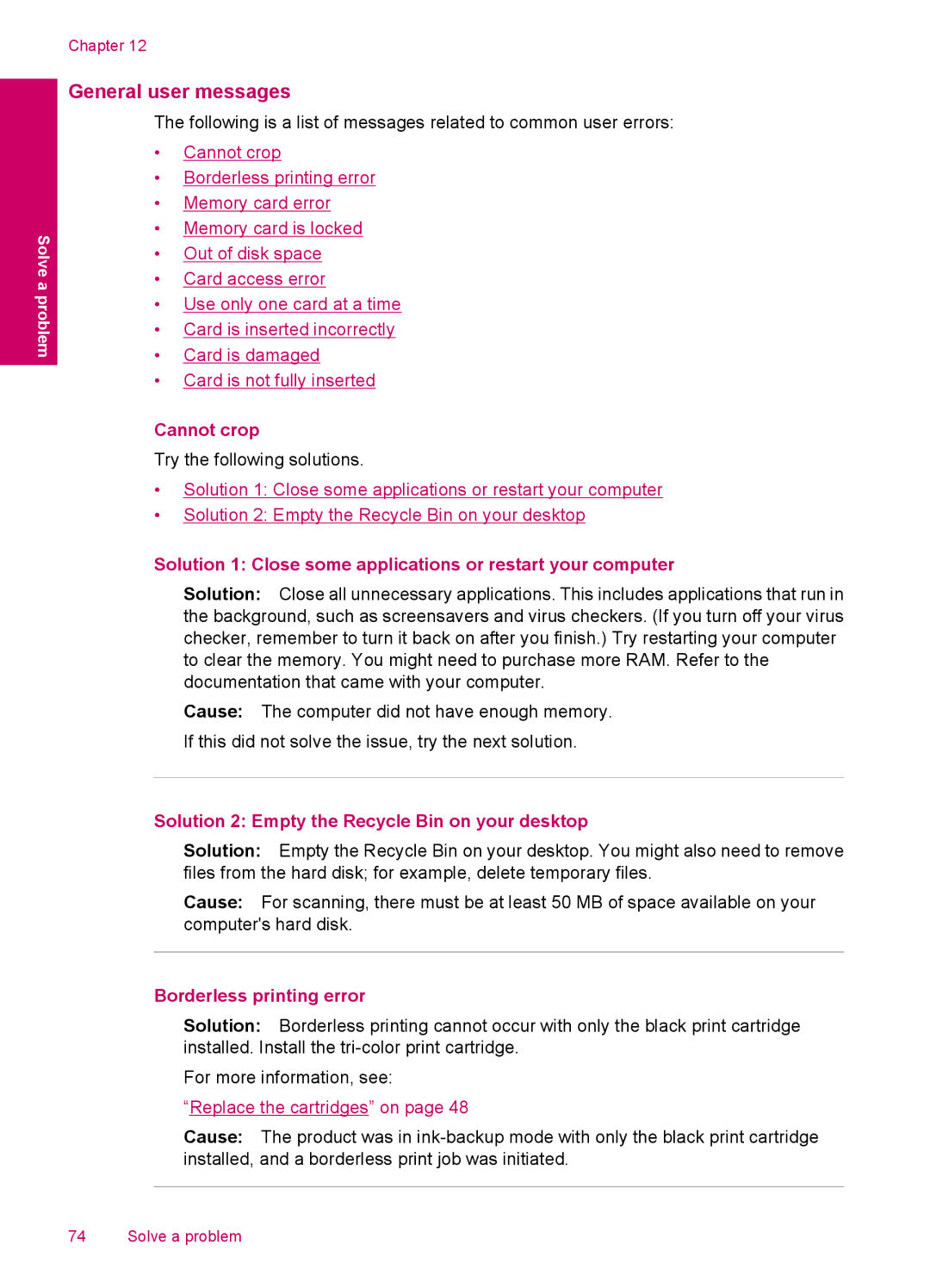Solve a problem
Chapter 12
General user messages
The following is a list of messages related to common user errors:
•Cannot crop
•Borderless printing error
•Memory card error
•Memory card is locked
•Out of disk space
•Card access error
•Use only one card at a time
•Card is inserted incorrectly
•Card is damaged
•Card is not fully inserted
Cannot crop
Try the following solutions.
•Solution 1: Close some applications or restart your computer
•Solution 2: Empty the Recycle Bin on your desktop
Solution 1: Close some applications or restart your computer
Solution: Close all unnecessary applications. This includes applications that run in the background, such as screensavers and virus checkers. (If you turn off your virus checker, remember to turn it back on after you finish.) Try restarting your computer to clear the memory. You might need to purchase more RAM. Refer to the documentation that came with your computer.
Cause: The computer did not have enough memory. If this did not solve the issue, try the next solution.
Solution 2: Empty the Recycle Bin on your desktop
Solution: Empty the Recycle Bin on your desktop. You might also need to remove files from the hard disk; for example, delete temporary files.
Cause: For scanning, there must be at least 50 MB of space available on your computer's hard disk.
Borderless printing error
Solution: Borderless printing cannot occur with only the black print cartridge installed. Install the
For more information, see:
“Replace the cartridges” on page 48
Cause: The product was in
74 Solve a problem