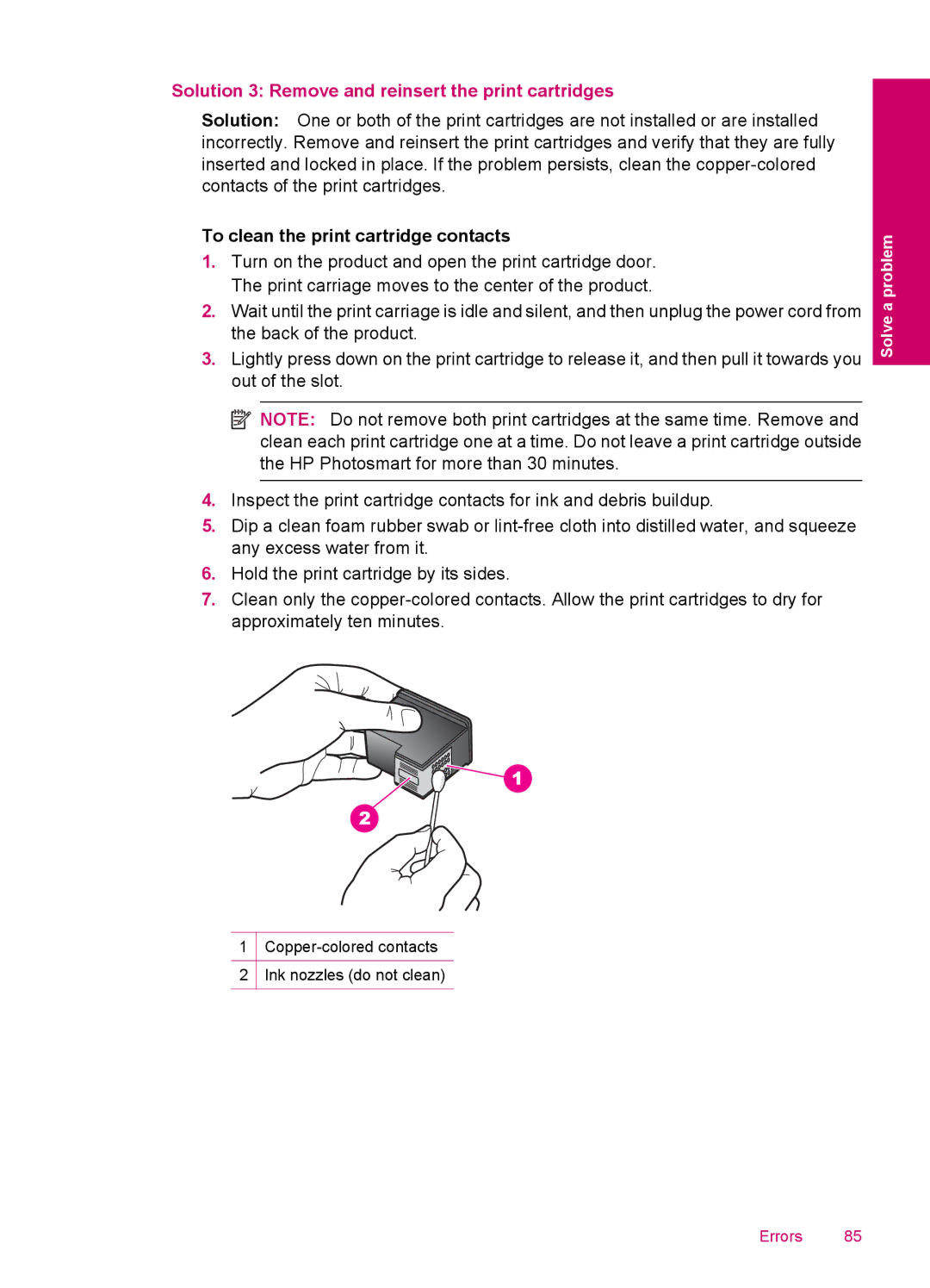Solution 3: Remove and reinsert the print cartridges
Solution: One or both of the print cartridges are not installed or are installed incorrectly. Remove and reinsert the print cartridges and verify that they are fully inserted and locked in place. If the problem persists, clean the
To clean the print cartridge contacts
1.Turn on the product and open the print cartridge door. The print carriage moves to the center of the product.
2.Wait until the print carriage is idle and silent, and then unplug the power cord from the back of the product.
3.Lightly press down on the print cartridge to release it, and then pull it towards you out of the slot.
![]() NOTE: Do not remove both print cartridges at the same time. Remove and clean each print cartridge one at a time. Do not leave a print cartridge outside the HP Photosmart for more than 30 minutes.
NOTE: Do not remove both print cartridges at the same time. Remove and clean each print cartridge one at a time. Do not leave a print cartridge outside the HP Photosmart for more than 30 minutes.
4.Inspect the print cartridge contacts for ink and debris buildup.
5.Dip a clean foam rubber swab or
6.Hold the print cartridge by its sides.
7.Clean only the
1Copper-colored contacts
2Ink nozzles (do not clean)
Solve a problem
Errors 85