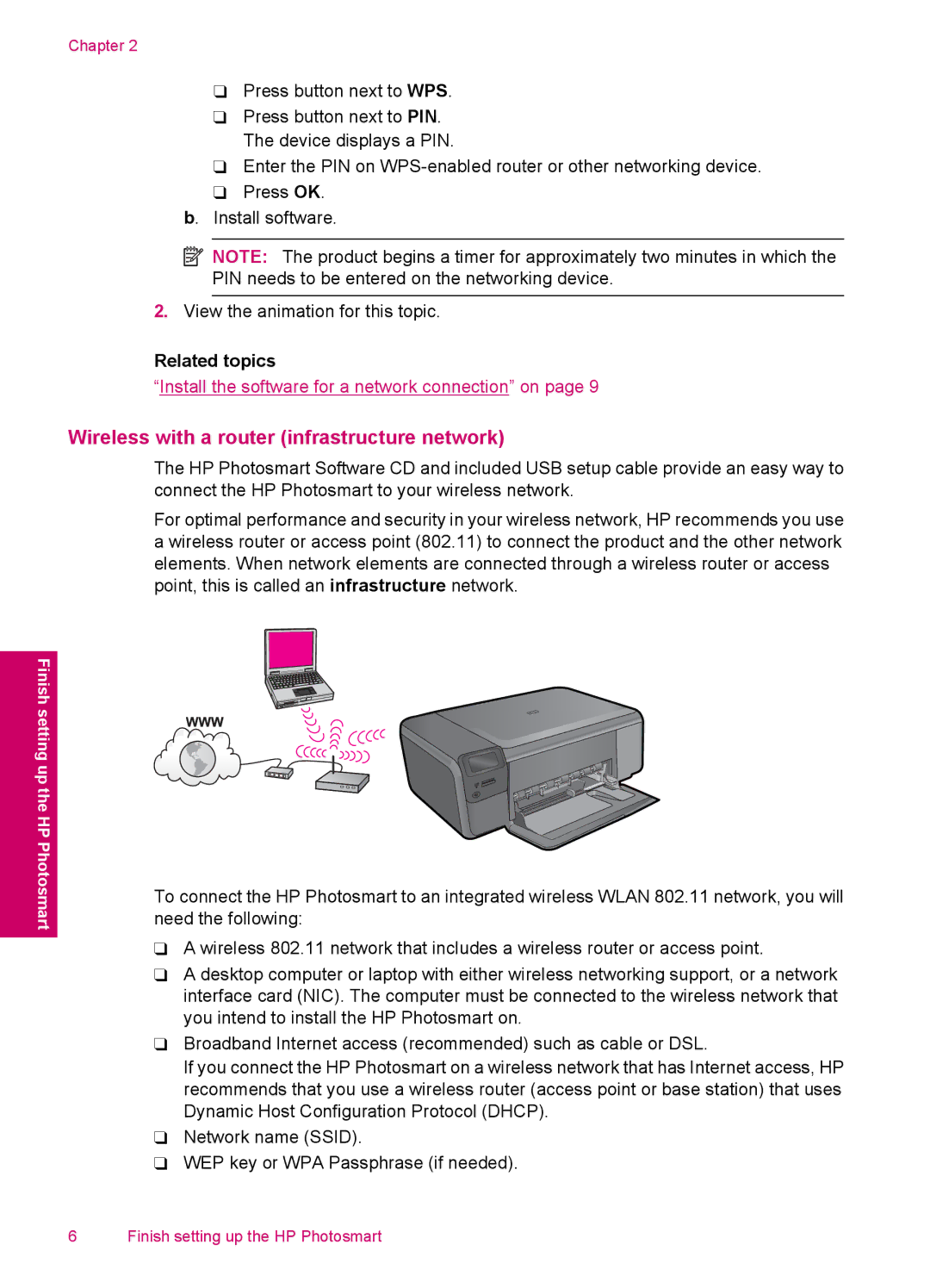Chapter 2
❑Press button next to WPS.
❑Press button next to PIN. The device displays a PIN.
❑Enter the PIN on
❑Press OK.
b. Install software.
![]() NOTE: The product begins a timer for approximately two minutes in which the PIN needs to be entered on the networking device.
NOTE: The product begins a timer for approximately two minutes in which the PIN needs to be entered on the networking device.
2.View the animation for this topic.
Related topics
“Install the software for a network connection” on page 9
Wireless with a router (infrastructure network)
The HP Photosmart Software CD and included USB setup cable provide an easy way to connect the HP Photosmart to your wireless network.
For optimal performance and security in your wireless network, HP recommends you use a wireless router or access point (802.11) to connect the product and the other network elements. When network elements are connected through a wireless router or access point, this is called an infrastructure network.
Finish setting up the HP Photosmart
To connect the HP Photosmart to an integrated wireless WLAN 802.11 network, you will need the following:
❑A wireless 802.11 network that includes a wireless router or access point.
❑A desktop computer or laptop with either wireless networking support, or a network interface card (NIC). The computer must be connected to the wireless network that you intend to install the HP Photosmart on.
❑Broadband Internet access (recommended) such as cable or DSL.
If you connect the HP Photosmart on a wireless network that has Internet access, HP recommends that you use a wireless router (access point or base station) that uses Dynamic Host Configuration Protocol (DHCP).
❑Network name (SSID).
❑WEP key or WPA Passphrase (if needed).
6 Finish setting up the HP Photosmart