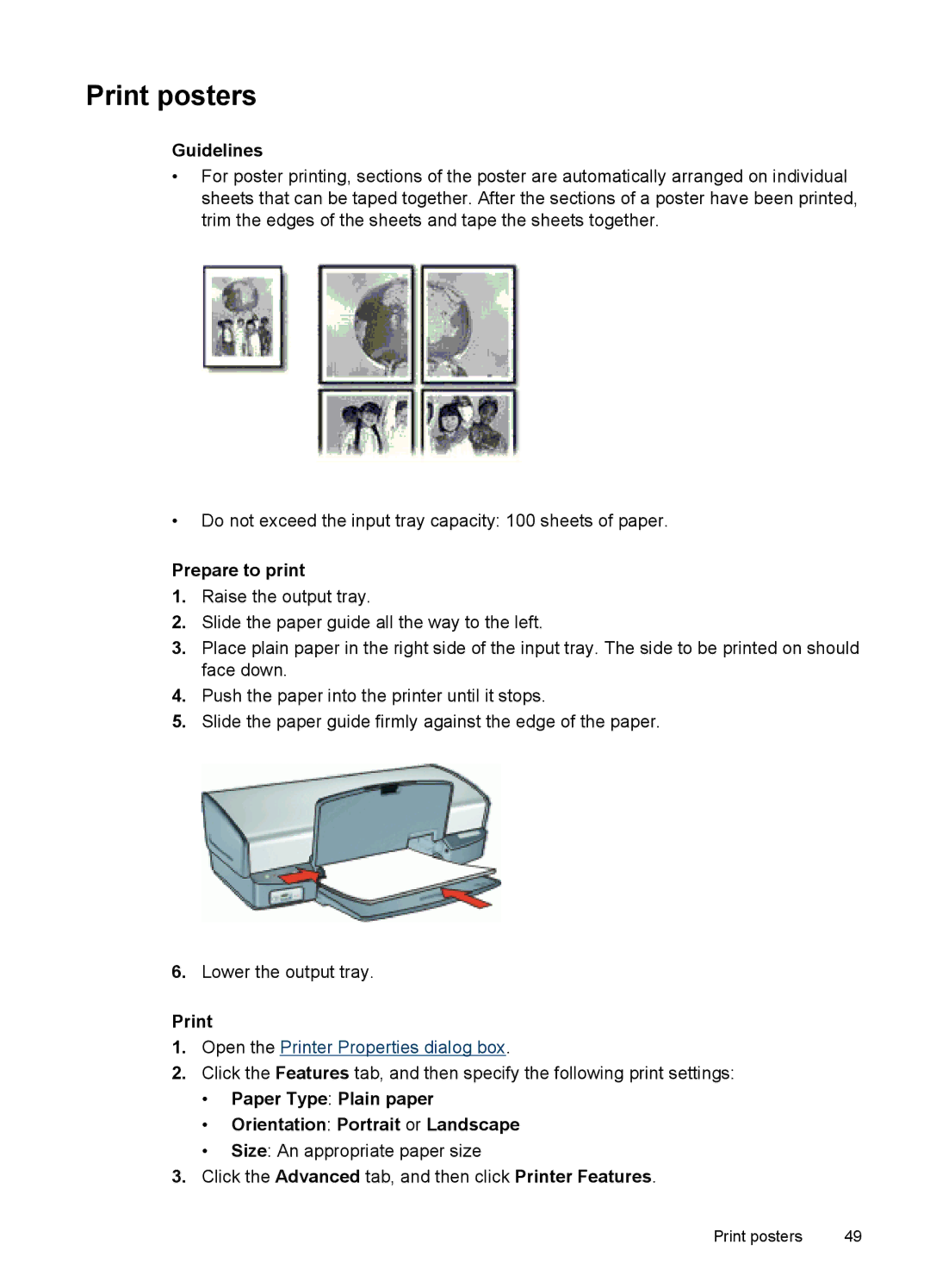Print posters
Guidelines
•For poster printing, sections of the poster are automatically arranged on individual sheets that can be taped together. After the sections of a poster have been printed, trim the edges of the sheets and tape the sheets together.
•Do not exceed the input tray capacity: 100 sheets of paper.
Prepare to print
1.Raise the output tray.
2.Slide the paper guide all the way to the left.
3.Place plain paper in the right side of the input tray. The side to be printed on should face down.
4.Push the paper into the printer until it stops.
5.Slide the paper guide firmly against the edge of the paper.
6.Lower the output tray.
1.Open the Printer Properties dialog box.
2.Click the Features tab, and then specify the following print settings:
•Paper Type: Plain paper
•Orientation: Portrait or Landscape
•Size: An appropriate paper size
3.Click the Advanced tab, and then click Printer Features.
Print posters | 49 |