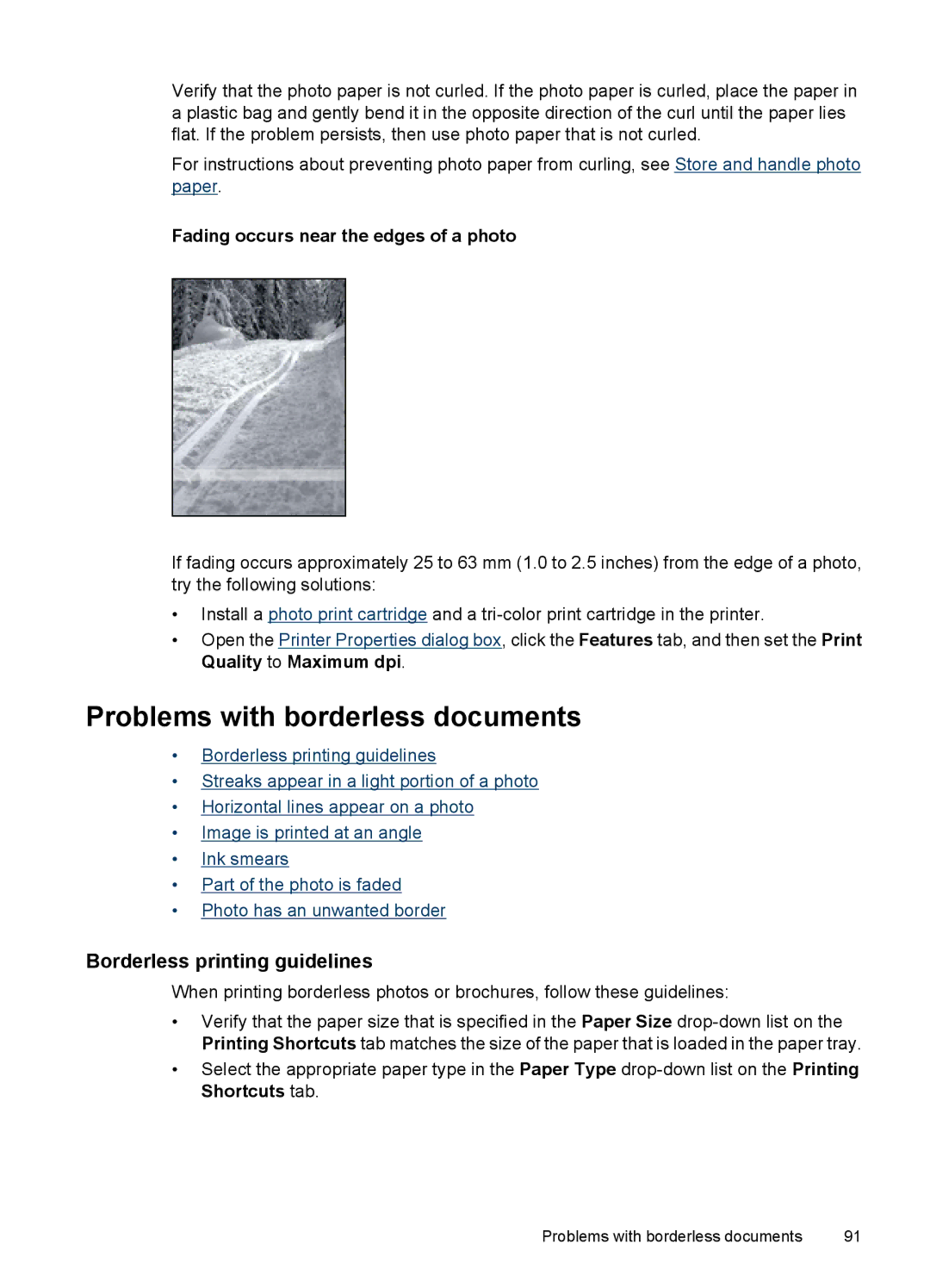Verify that the photo paper is not curled. If the photo paper is curled, place the paper in a plastic bag and gently bend it in the opposite direction of the curl until the paper lies flat. If the problem persists, then use photo paper that is not curled.
For instructions about preventing photo paper from curling, see Store and handle photo paper.
Fading occurs near the edges of a photo
If fading occurs approximately 25 to 63 mm (1.0 to 2.5 inches) from the edge of a photo, try the following solutions:
•Install a photo print cartridge and a
•Open the Printer Properties dialog box, click the Features tab, and then set the Print Quality to Maximum dpi.
Problems with borderless documents
•Borderless printing guidelines
•Streaks appear in a light portion of a photo
•Horizontal lines appear on a photo
•Image is printed at an angle
•Ink smears
•Part of the photo is faded
•Photo has an unwanted border
Borderless printing guidelines
When printing borderless photos or brochures, follow these guidelines:
•Verify that the paper size that is specified in the Paper Size
•Select the appropriate paper type in the Paper Type
Problems with borderless documents | 91 |