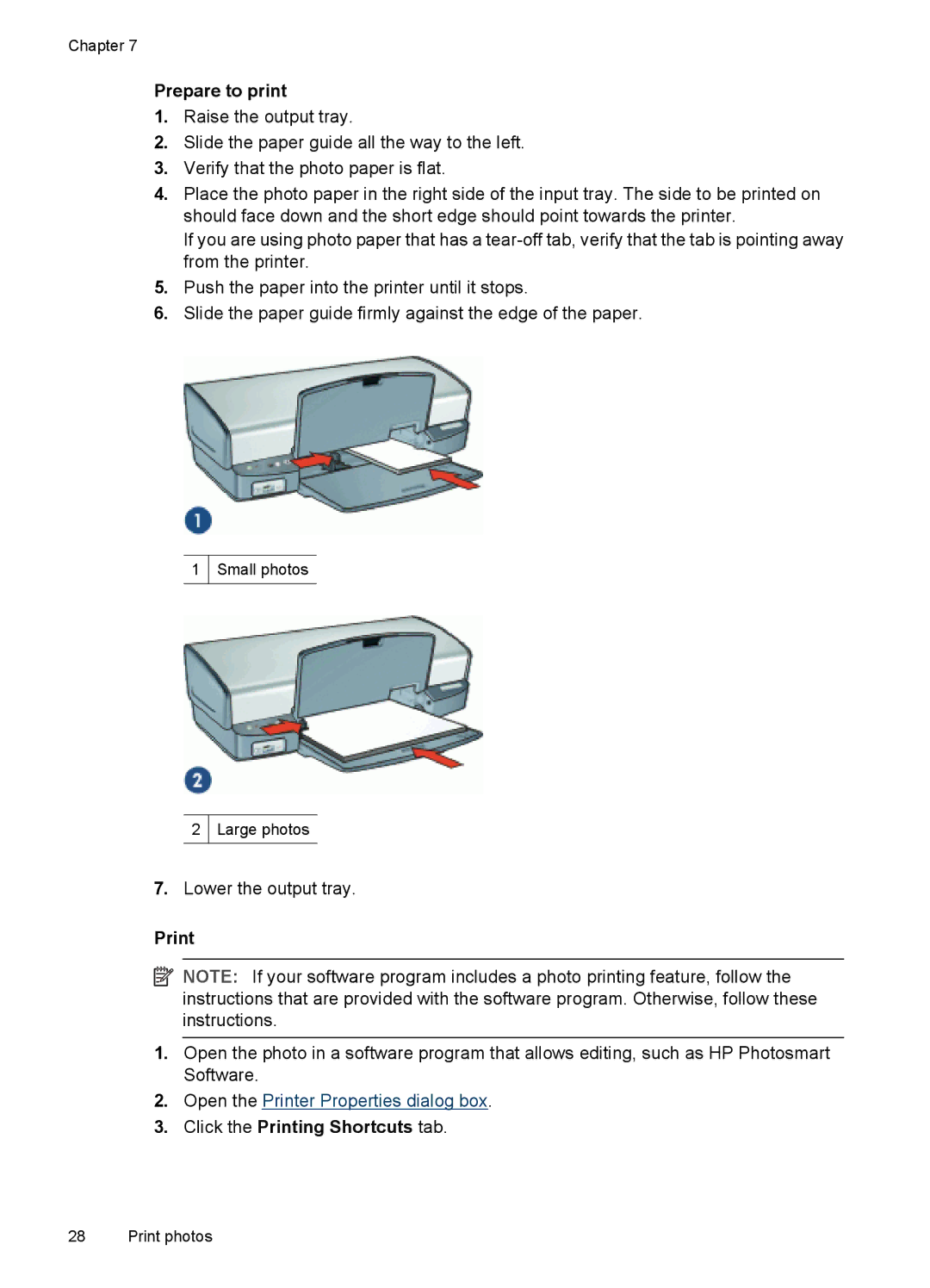Chapter 7
Prepare to print
1.Raise the output tray.
2.Slide the paper guide all the way to the left.
3.Verify that the photo paper is flat.
4.Place the photo paper in the right side of the input tray. The side to be printed on should face down and the short edge should point towards the printer.
If you are using photo paper that has a
5.Push the paper into the printer until it stops.
6.Slide the paper guide firmly against the edge of the paper.
1
Small photos
2
Large photos
7.Lower the output tray.
![]() NOTE: If your software program includes a photo printing feature, follow the instructions that are provided with the software program. Otherwise, follow these instructions.
NOTE: If your software program includes a photo printing feature, follow the instructions that are provided with the software program. Otherwise, follow these instructions.
1.Open the photo in a software program that allows editing, such as HP Photosmart Software.
2.Open the Printer Properties dialog box.
3.Click the Printing Shortcuts tab.
28 Print photos