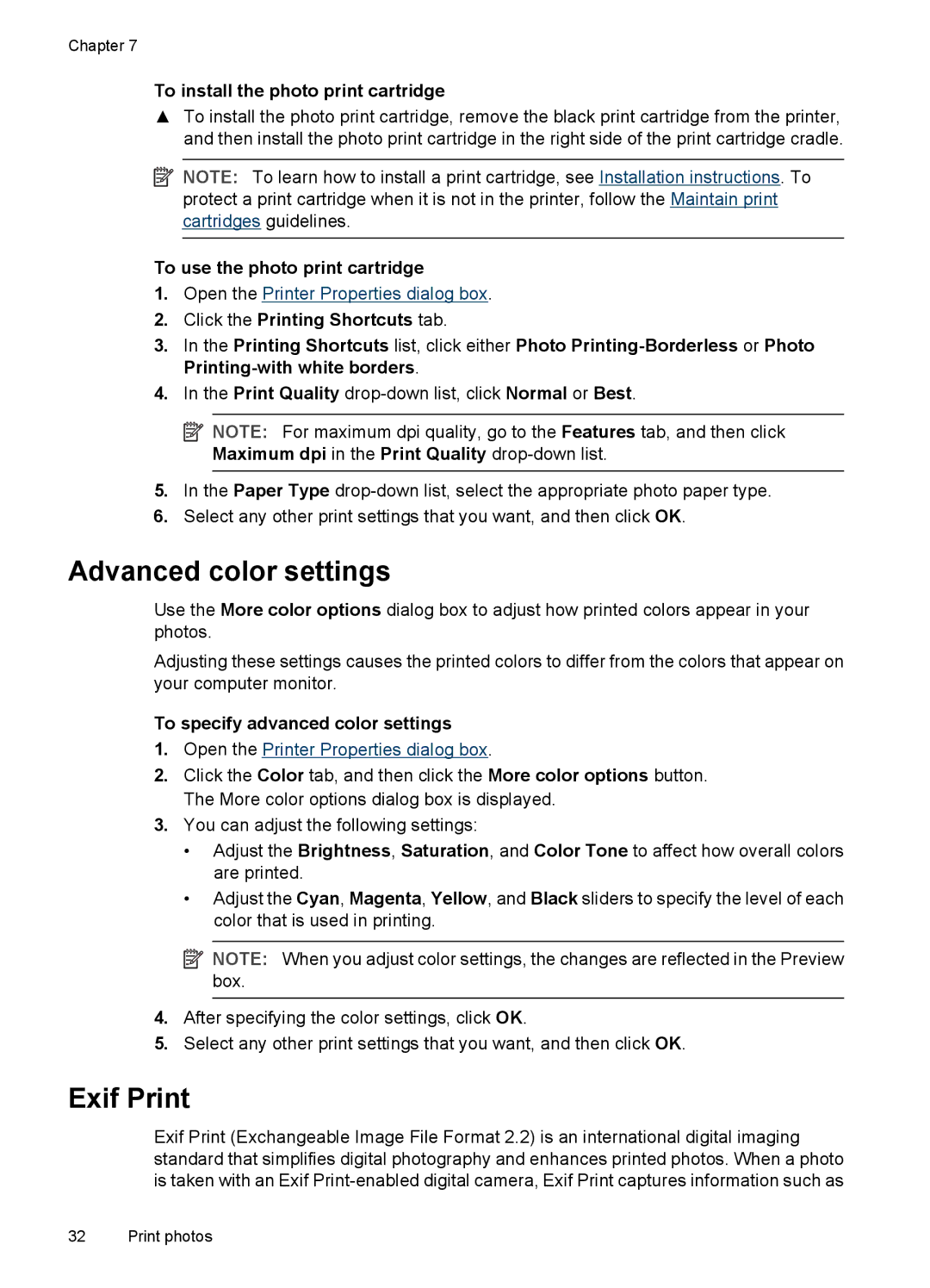Chapter 7
To install the photo print cartridge
▲To install the photo print cartridge, remove the black print cartridge from the printer, and then install the photo print cartridge in the right side of the print cartridge cradle.
![]() NOTE: To learn how to install a print cartridge, see Installation instructions. To protect a print cartridge when it is not in the printer, follow the Maintain print cartridges guidelines.
NOTE: To learn how to install a print cartridge, see Installation instructions. To protect a print cartridge when it is not in the printer, follow the Maintain print cartridges guidelines.
To use the photo print cartridge
1.Open the Printer Properties dialog box.
2.Click the Printing Shortcuts tab.
3.In the Printing Shortcuts list, click either Photo
4.In the Print Quality
![]() NOTE: For maximum dpi quality, go to the Features tab, and then click Maximum dpi in the Print Quality
NOTE: For maximum dpi quality, go to the Features tab, and then click Maximum dpi in the Print Quality
5.In the Paper Type
6.Select any other print settings that you want, and then click OK.
Advanced color settings
Use the More color options dialog box to adjust how printed colors appear in your photos.
Adjusting these settings causes the printed colors to differ from the colors that appear on your computer monitor.
To specify advanced color settings
1.Open the Printer Properties dialog box.
2.Click the Color tab, and then click the More color options button. The More color options dialog box is displayed.
3.You can adjust the following settings:
•Adjust the Brightness, Saturation, and Color Tone to affect how overall colors are printed.
•Adjust the Cyan, Magenta, Yellow, and Black sliders to specify the level of each color that is used in printing.
![]() NOTE: When you adjust color settings, the changes are reflected in the Preview box.
NOTE: When you adjust color settings, the changes are reflected in the Preview box.
4.After specifying the color settings, click OK.
5.Select any other print settings that you want, and then click OK.
Exif Print
Exif Print (Exchangeable Image File Format 2.2) is an international digital imaging standard that simplifies digital photography and enhances printed photos. When a photo is taken with an Exif
32 Print photos