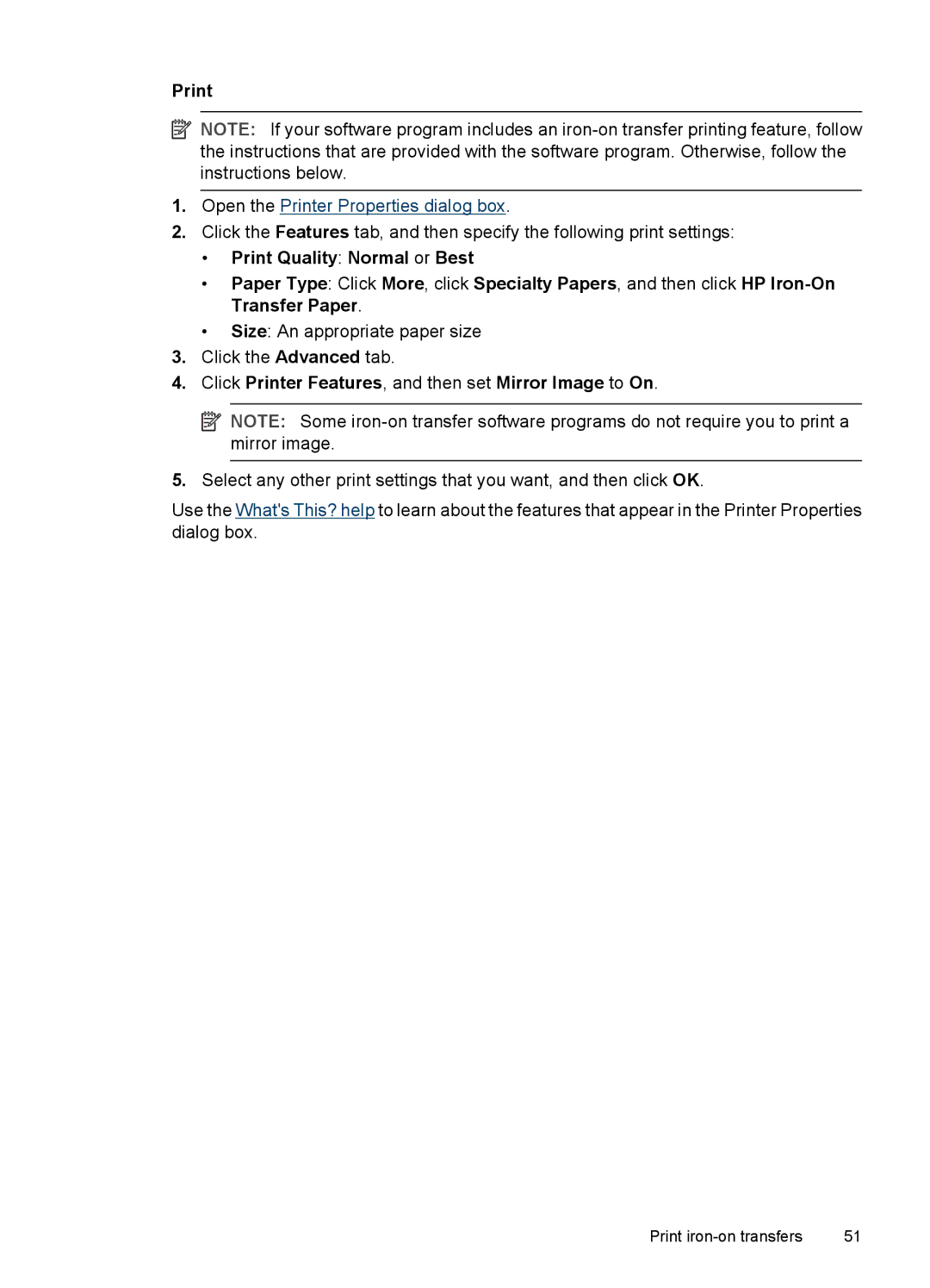![]() NOTE: If your software program includes an
NOTE: If your software program includes an
1.Open the Printer Properties dialog box.
2.Click the Features tab, and then specify the following print settings:
•Print Quality: Normal or Best
•Paper Type: Click More, click Specialty Papers, and then click HP
•Size: An appropriate paper size
3.Click the Advanced tab.
4.Click Printer Features, and then set Mirror Image to On.
![]() NOTE: Some
NOTE: Some
5.Select any other print settings that you want, and then click OK.
Use the What's This? help to learn about the features that appear in the Printer Properties dialog box.
Print | 51 |