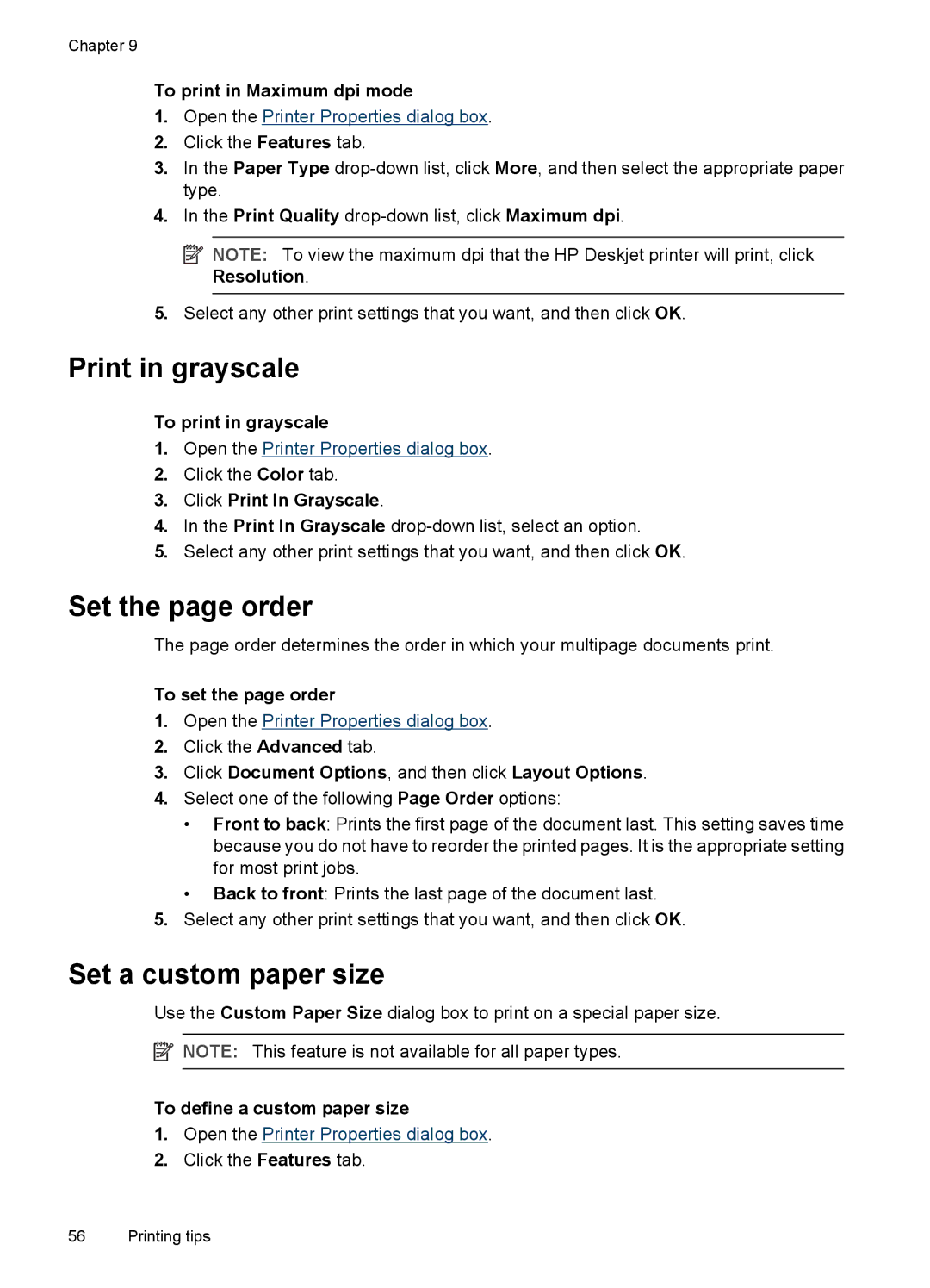Chapter 9
To print in Maximum dpi mode
1.Open the Printer Properties dialog box.
2.Click the Features tab.
3.In the Paper Type
4.In the Print Quality
![]() NOTE: To view the maximum dpi that the HP Deskjet printer will print, click Resolution.
NOTE: To view the maximum dpi that the HP Deskjet printer will print, click Resolution.
5.Select any other print settings that you want, and then click OK.
Print in grayscale
To print in grayscale
1.Open the Printer Properties dialog box.
2.Click the Color tab.
3.Click Print In Grayscale.
4.In the Print In Grayscale
5.Select any other print settings that you want, and then click OK.
Set the page order
The page order determines the order in which your multipage documents print.
To set the page order
1.Open the Printer Properties dialog box.
2.Click the Advanced tab.
3.Click Document Options, and then click Layout Options.
4.Select one of the following Page Order options:
•Front to back: Prints the first page of the document last. This setting saves time because you do not have to reorder the printed pages. It is the appropriate setting for most print jobs.
•Back to front: Prints the last page of the document last.
5.Select any other print settings that you want, and then click OK.
Set a custom paper size
Use the Custom Paper Size dialog box to print on a special paper size.
![]() NOTE: This feature is not available for all paper types.
NOTE: This feature is not available for all paper types.
To define a custom paper size
1.Open the Printer Properties dialog box.
2.Click the Features tab.
56 Printing tips