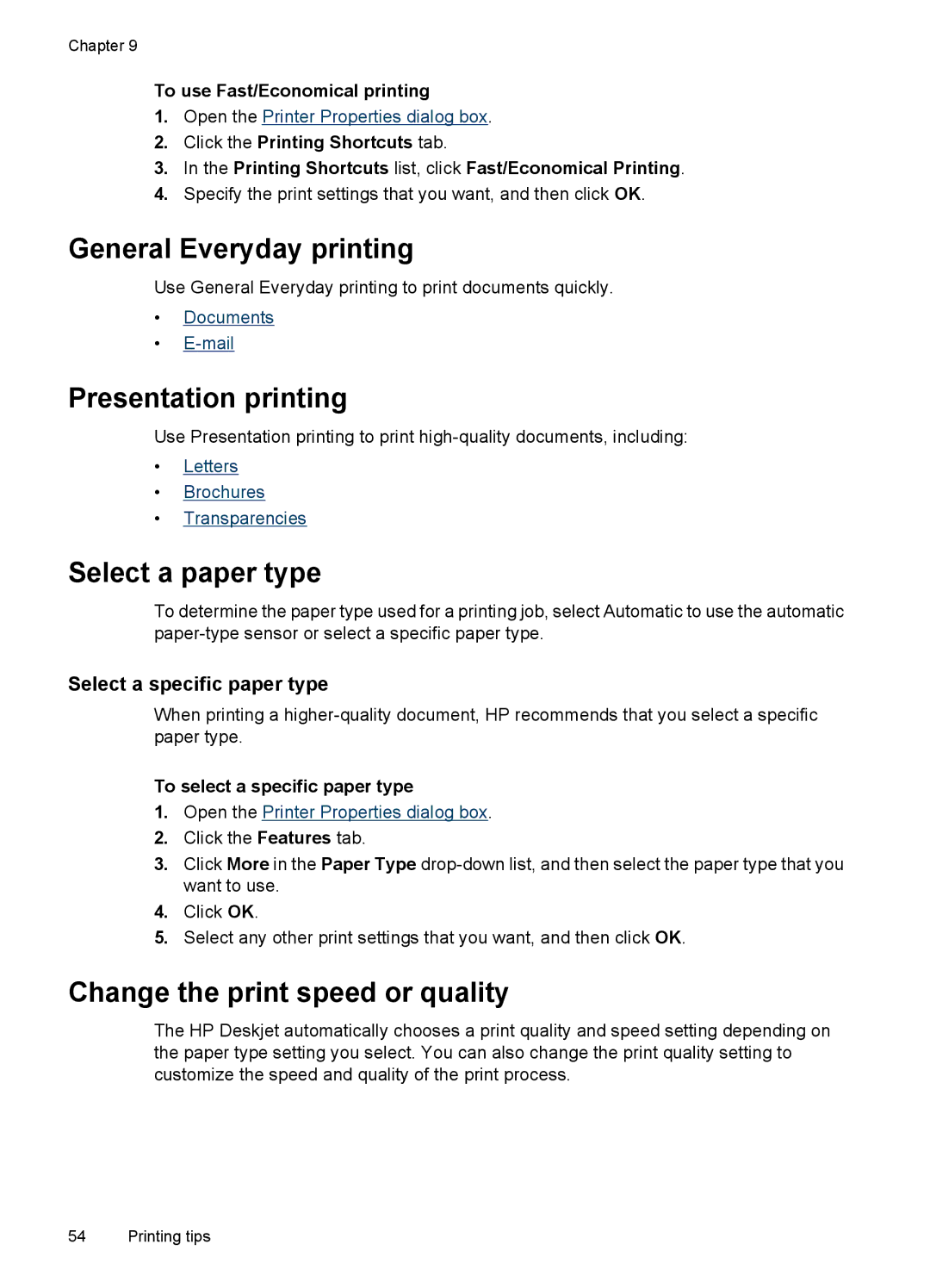Chapter 9
To use Fast/Economical printing
1.Open the Printer Properties dialog box.
2.Click the Printing Shortcuts tab.
3.In the Printing Shortcuts list, click Fast/Economical Printing.
4.Specify the print settings that you want, and then click OK.
General Everyday printing
Use General Everyday printing to print documents quickly.
•Documents
•
Presentation printing
Use Presentation printing to print
•Letters
•Brochures
•Transparencies
Select a paper type
To determine the paper type used for a printing job, select Automatic to use the automatic
Select a specific paper type
When printing a
To select a specific paper type
1.Open the Printer Properties dialog box.
2.Click the Features tab.
3.Click More in the Paper Type
4.Click OK.
5.Select any other print settings that you want, and then click OK.
Change the print speed or quality
The HP Deskjet automatically chooses a print quality and speed setting depending on the paper type setting you select. You can also change the print quality setting to customize the speed and quality of the print process.
54 Printing tips