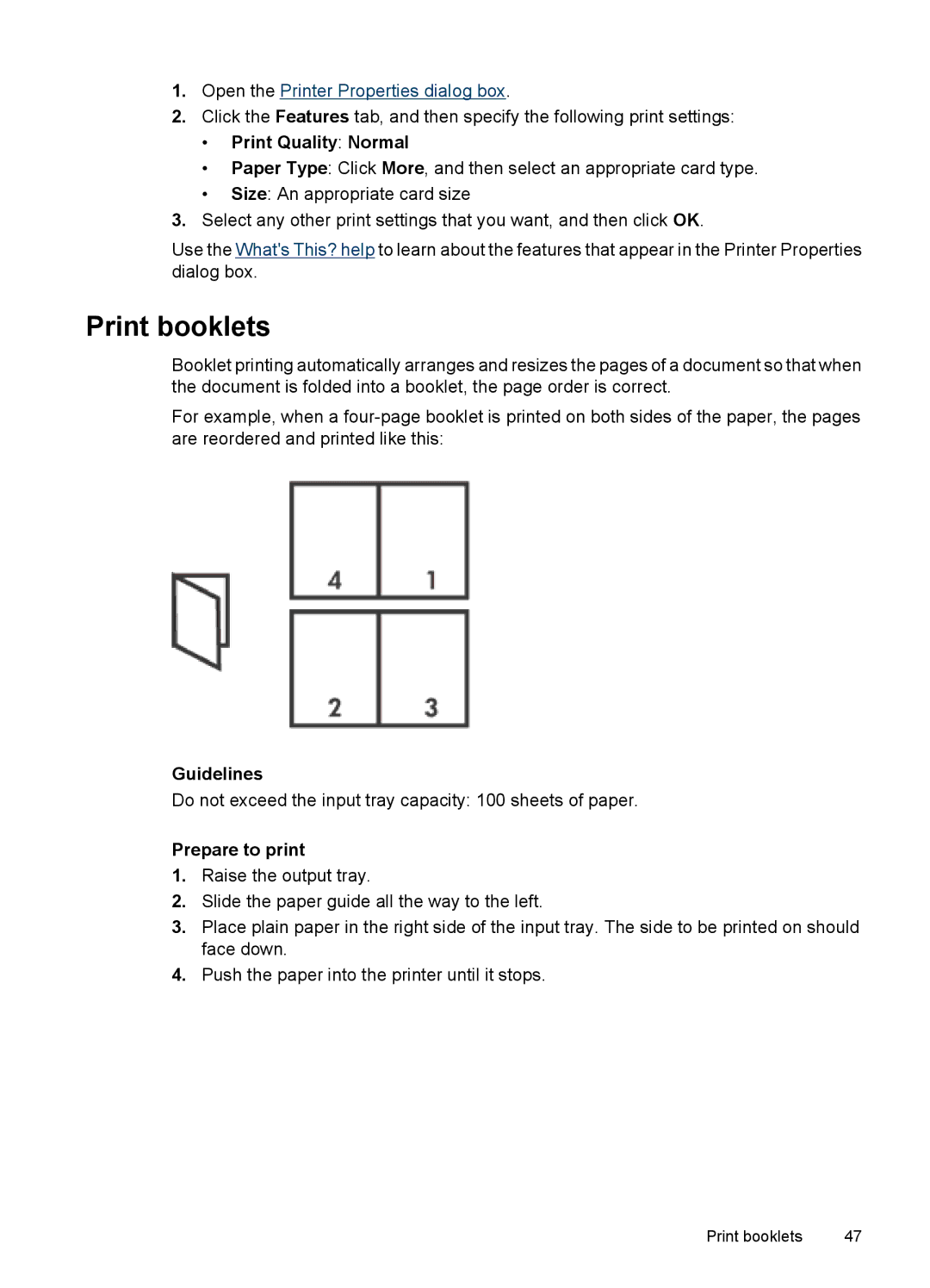1.Open the Printer Properties dialog box.
2.Click the Features tab, and then specify the following print settings:
•Print Quality: Normal
•Paper Type: Click More, and then select an appropriate card type.
•Size: An appropriate card size
3.Select any other print settings that you want, and then click OK.
Use the What's This? help to learn about the features that appear in the Printer Properties dialog box.
Print booklets
Booklet printing automatically arranges and resizes the pages of a document so that when the document is folded into a booklet, the page order is correct.
For example, when a
Guidelines
Do not exceed the input tray capacity: 100 sheets of paper.
Prepare to print
1.Raise the output tray.
2.Slide the paper guide all the way to the left.
3.Place plain paper in the right side of the input tray. The side to be printed on should face down.
4.Push the paper into the printer until it stops.
Print booklets | 47 |