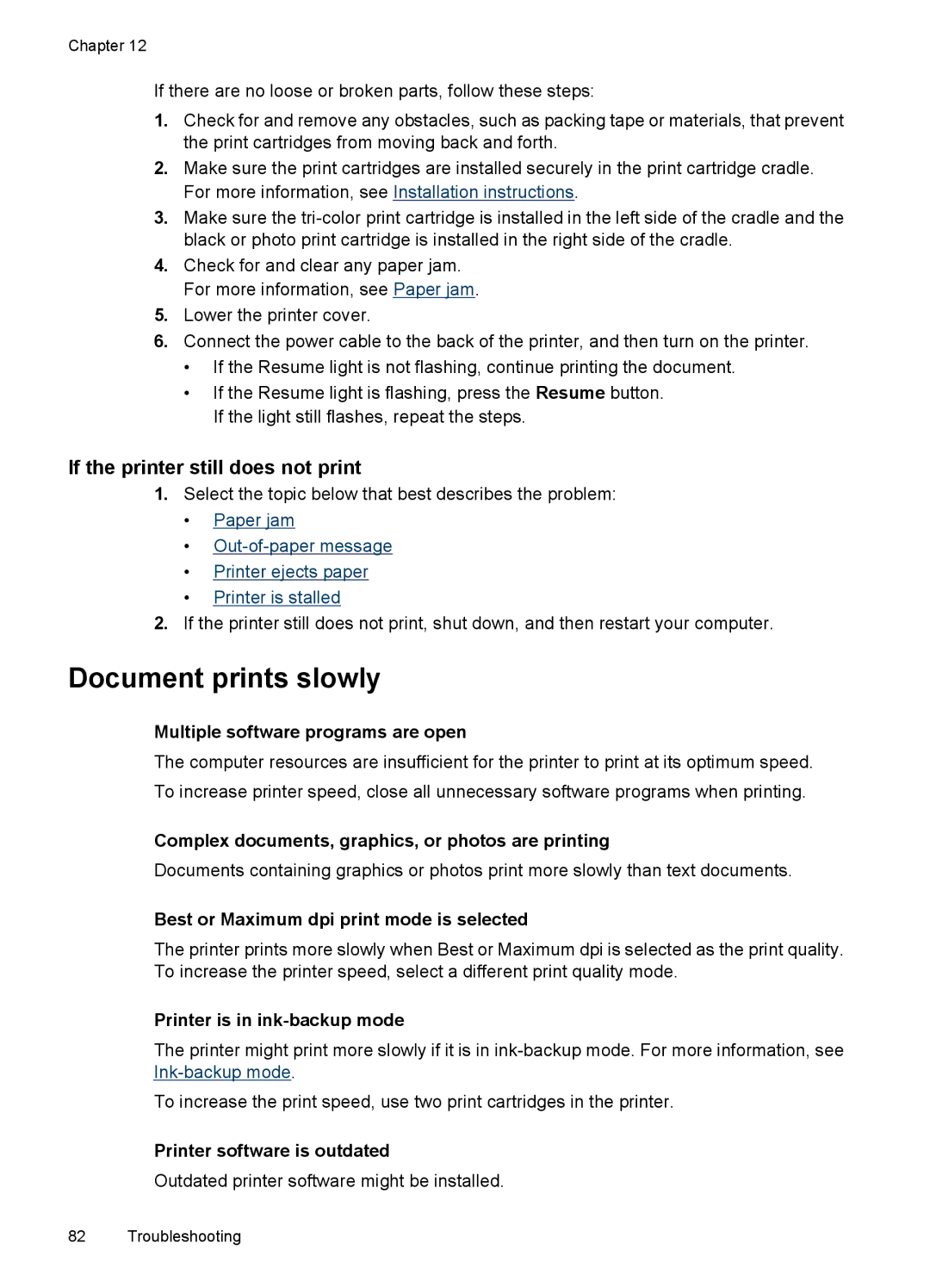Chapter 12
If there are no loose or broken parts, follow these steps:
1.Check for and remove any obstacles, such as packing tape or materials, that prevent the print cartridges from moving back and forth.
2.Make sure the print cartridges are installed securely in the print cartridge cradle. For more information, see Installation instructions.
3.Make sure the
4.Check for and clear any paper jam. For more information, see Paper jam.
5.Lower the printer cover.
6.Connect the power cable to the back of the printer, and then turn on the printer.
•If the Resume light is not flashing, continue printing the document.
•If the Resume light is flashing, press the Resume button. If the light still flashes, repeat the steps.
If the printer still does not print
1.Select the topic below that best describes the problem:
•Paper jam
•
•Printer ejects paper
•Printer is stalled
2.If the printer still does not print, shut down, and then restart your computer.
Document prints slowly
Multiple software programs are open
The computer resources are insufficient for the printer to print at its optimum speed. To increase printer speed, close all unnecessary software programs when printing.
Complex documents, graphics, or photos are printing
Documents containing graphics or photos print more slowly than text documents.
Best or Maximum dpi print mode is selected
The printer prints more slowly when Best or Maximum dpi is selected as the print quality. To increase the printer speed, select a different print quality mode.
Printer is in ink-backup mode
The printer might print more slowly if it is in
To increase the print speed, use two print cartridges in the printer.
Printer software is outdated
Outdated printer software might be installed.
82 Troubleshooting