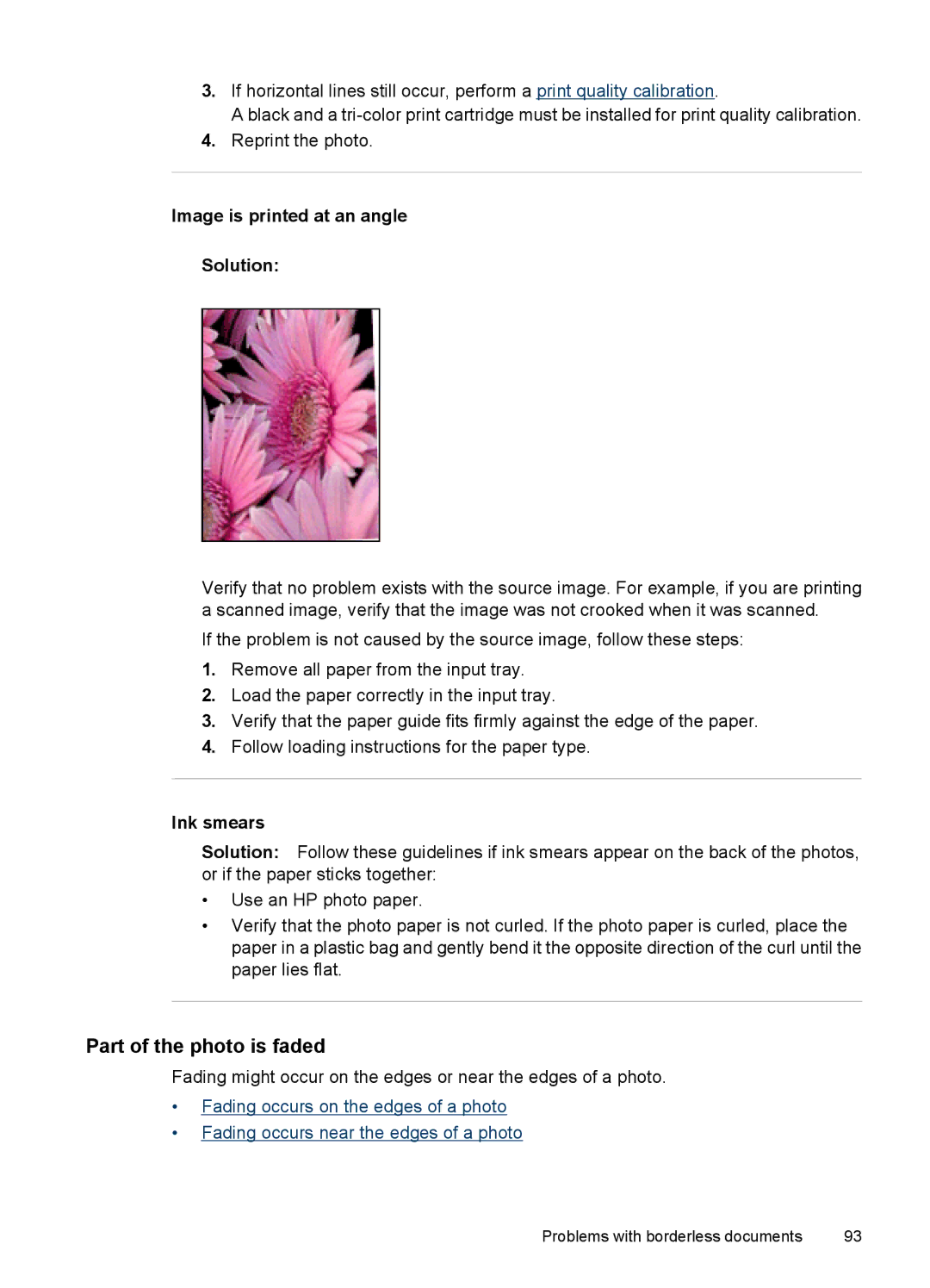3.If horizontal lines still occur, perform a print quality calibration.
A black and a
4.Reprint the photo.
Image is printed at an angle
Solution:
Verify that no problem exists with the source image. For example, if you are printing a scanned image, verify that the image was not crooked when it was scanned.
If the problem is not caused by the source image, follow these steps:
1.Remove all paper from the input tray.
2.Load the paper correctly in the input tray.
3.Verify that the paper guide fits firmly against the edge of the paper.
4.Follow loading instructions for the paper type.
Ink smears
Solution: Follow these guidelines if ink smears appear on the back of the photos, or if the paper sticks together:
•Use an HP photo paper.
•Verify that the photo paper is not curled. If the photo paper is curled, place the paper in a plastic bag and gently bend it the opposite direction of the curl until the paper lies flat.
Part of the photo is faded
Fading might occur on the edges or near the edges of a photo.
•Fading occurs on the edges of a photo
•Fading occurs near the edges of a photo
Problems with borderless documents | 93 |