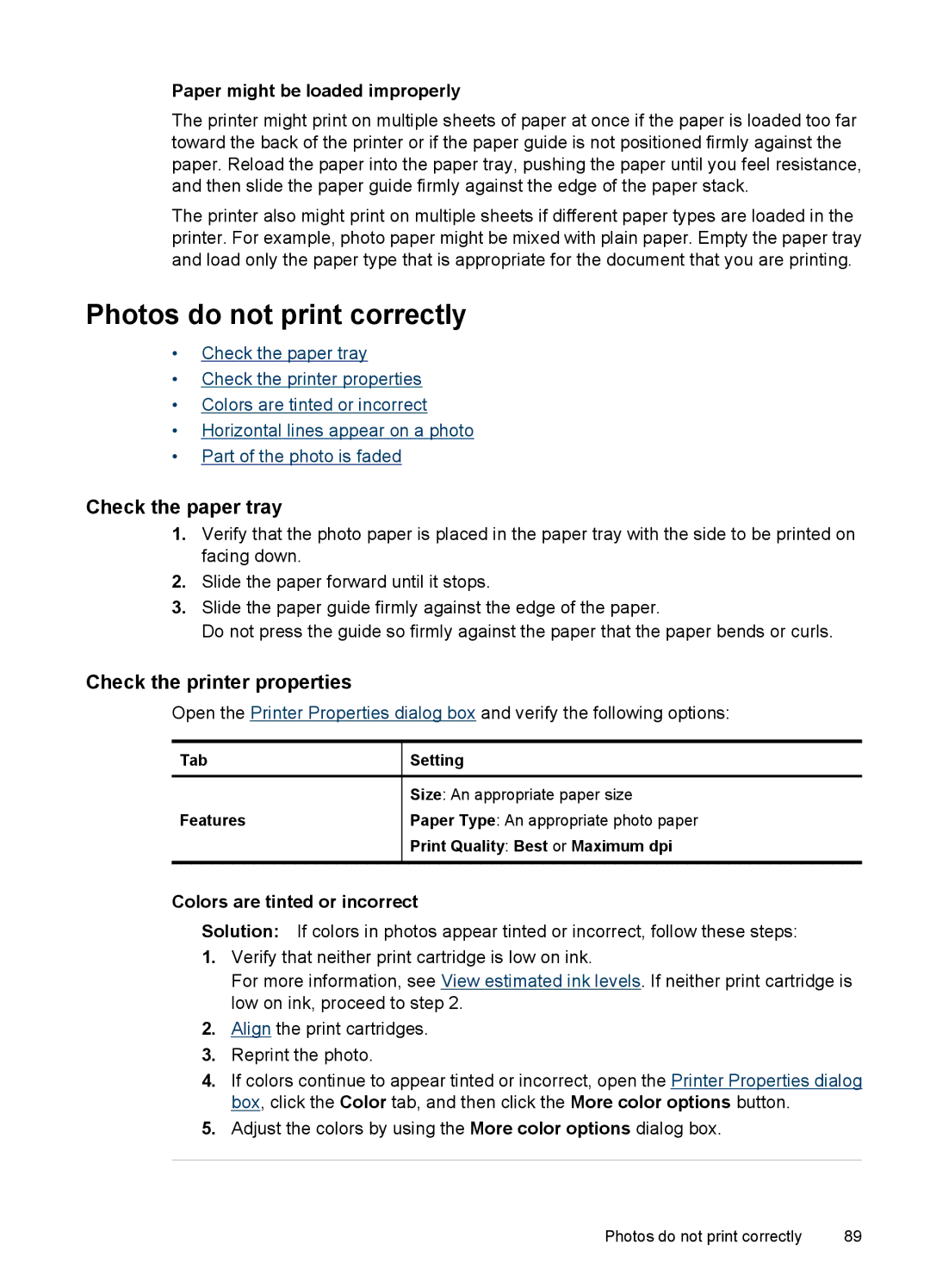Paper might be loaded improperly
The printer might print on multiple sheets of paper at once if the paper is loaded too far toward the back of the printer or if the paper guide is not positioned firmly against the paper. Reload the paper into the paper tray, pushing the paper until you feel resistance, and then slide the paper guide firmly against the edge of the paper stack.
The printer also might print on multiple sheets if different paper types are loaded in the printer. For example, photo paper might be mixed with plain paper. Empty the paper tray and load only the paper type that is appropriate for the document that you are printing.
Photos do not print correctly
•Check the paper tray
•Check the printer properties
•Colors are tinted or incorrect
•Horizontal lines appear on a photo
•Part of the photo is faded
Check the paper tray
1.Verify that the photo paper is placed in the paper tray with the side to be printed on facing down.
2.Slide the paper forward until it stops.
3.Slide the paper guide firmly against the edge of the paper.
Do not press the guide so firmly against the paper that the paper bends or curls.
Check the printer properties
Open the Printer Properties dialog box and verify the following options:
Tab
Features
Setting
Size: An appropriate paper size
Paper Type: An appropriate photo paper
Print Quality: Best or Maximum dpi
Colors are tinted or incorrect
Solution: If colors in photos appear tinted or incorrect, follow these steps:
1.Verify that neither print cartridge is low on ink.
For more information, see View estimated ink levels. If neither print cartridge is low on ink, proceed to step 2.
2.Align the print cartridges.
3.Reprint the photo.
4.If colors continue to appear tinted or incorrect, open the Printer Properties dialog box, click the Color tab, and then click the More color options button.
5.Adjust the colors by using the More color options dialog box.
Photos do not print correctly | 89 |