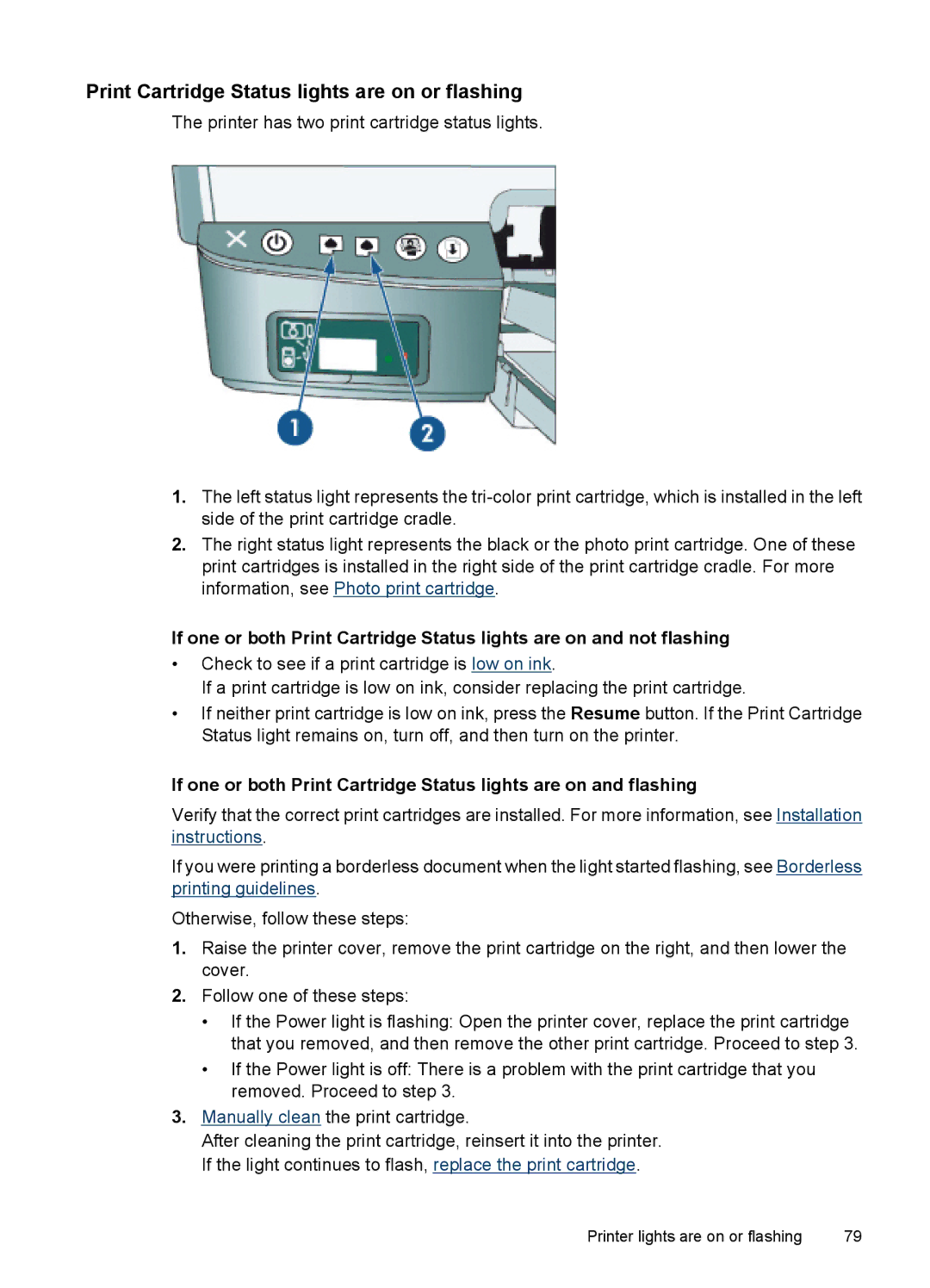Print Cartridge Status lights are on or flashing
The printer has two print cartridge status lights.
1.The left status light represents the
2.The right status light represents the black or the photo print cartridge. One of these print cartridges is installed in the right side of the print cartridge cradle. For more information, see Photo print cartridge.
If one or both Print Cartridge Status lights are on and not flashing
•Check to see if a print cartridge is low on ink.
If a print cartridge is low on ink, consider replacing the print cartridge.
•If neither print cartridge is low on ink, press the Resume button. If the Print Cartridge Status light remains on, turn off, and then turn on the printer.
If one or both Print Cartridge Status lights are on and flashing
Verify that the correct print cartridges are installed. For more information, see Installation instructions.
If you were printing a borderless document when the light started flashing, see Borderless printing guidelines.
Otherwise, follow these steps:
1.Raise the printer cover, remove the print cartridge on the right, and then lower the cover.
2.Follow one of these steps:
•If the Power light is flashing: Open the printer cover, replace the print cartridge that you removed, and then remove the other print cartridge. Proceed to step 3.
•If the Power light is off: There is a problem with the print cartridge that you removed. Proceed to step 3.
3.Manually clean the print cartridge.
After cleaning the print cartridge, reinsert it into the printer. If the light continues to flash, replace the print cartridge.
Printer lights are on or flashing | 79 |