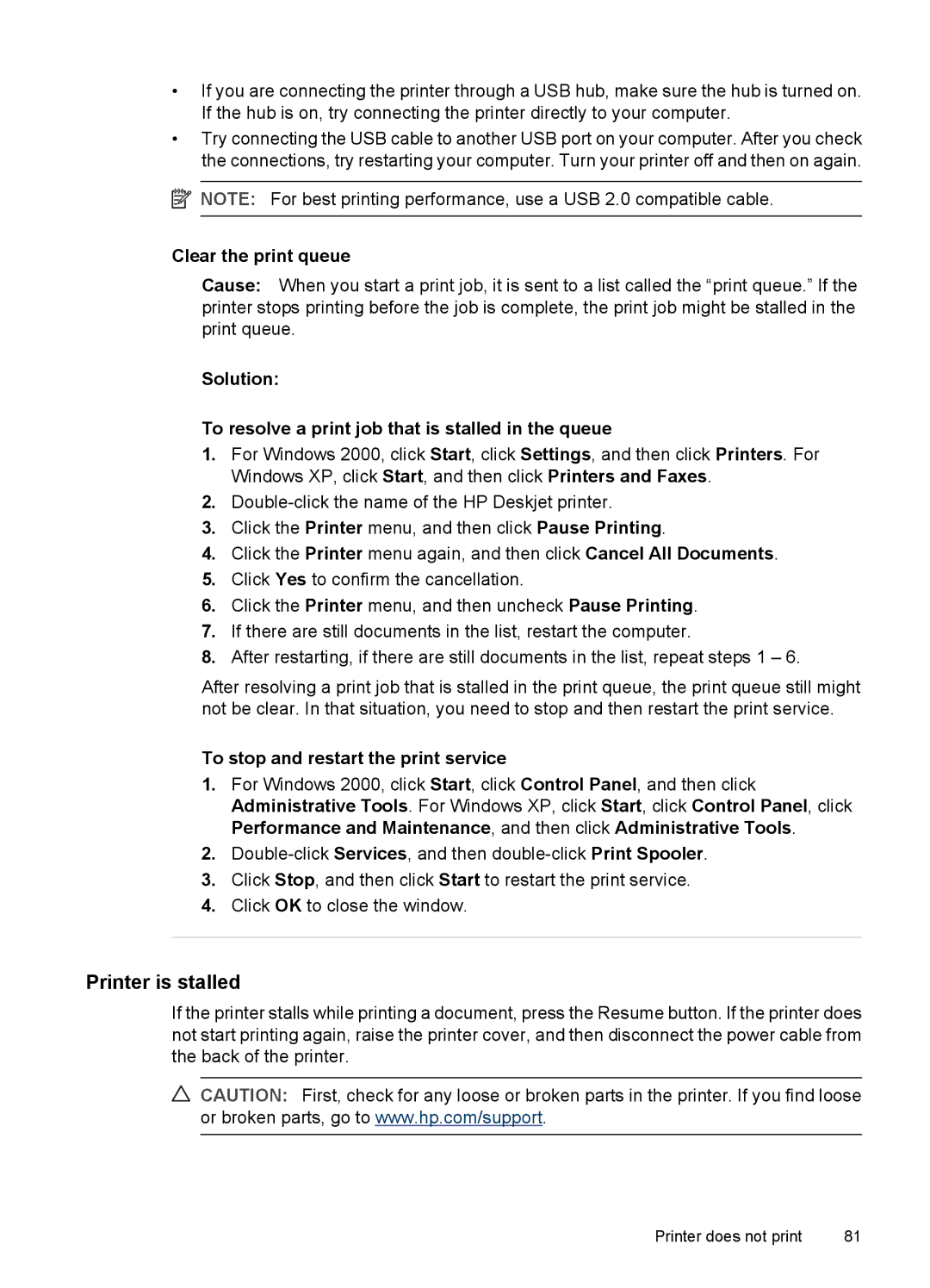•If you are connecting the printer through a USB hub, make sure the hub is turned on. If the hub is on, try connecting the printer directly to your computer.
•Try connecting the USB cable to another USB port on your computer. After you check the connections, try restarting your computer. Turn your printer off and then on again.
![]() NOTE: For best printing performance, use a USB 2.0 compatible cable.
NOTE: For best printing performance, use a USB 2.0 compatible cable.
Clear the print queue
Cause: When you start a print job, it is sent to a list called the “print queue.” If the printer stops printing before the job is complete, the print job might be stalled in the print queue.
Solution:
To resolve a print job that is stalled in the queue
1.For Windows 2000, click Start, click Settings, and then click Printers. For Windows XP, click Start, and then click Printers and Faxes.
2.
3.Click the Printer menu, and then click Pause Printing.
4.Click the Printer menu again, and then click Cancel All Documents.
5.Click Yes to confirm the cancellation.
6.Click the Printer menu, and then uncheck Pause Printing.
7.If there are still documents in the list, restart the computer.
8.After restarting, if there are still documents in the list, repeat steps 1 – 6.
After resolving a print job that is stalled in the print queue, the print queue still might not be clear. In that situation, you need to stop and then restart the print service.
To stop and restart the print service
1.For Windows 2000, click Start, click Control Panel, and then click Administrative Tools. For Windows XP, click Start, click Control Panel, click Performance and Maintenance, and then click Administrative Tools.
2.
3.Click Stop, and then click Start to restart the print service.
4.Click OK to close the window.
Printer is stalled
If the printer stalls while printing a document, press the Resume button. If the printer does not start printing again, raise the printer cover, and then disconnect the power cable from the back of the printer.
CAUTION: First, check for any loose or broken parts in the printer. If you find loose or broken parts, go to www.hp.com/support.
Printer does not print | 81 |