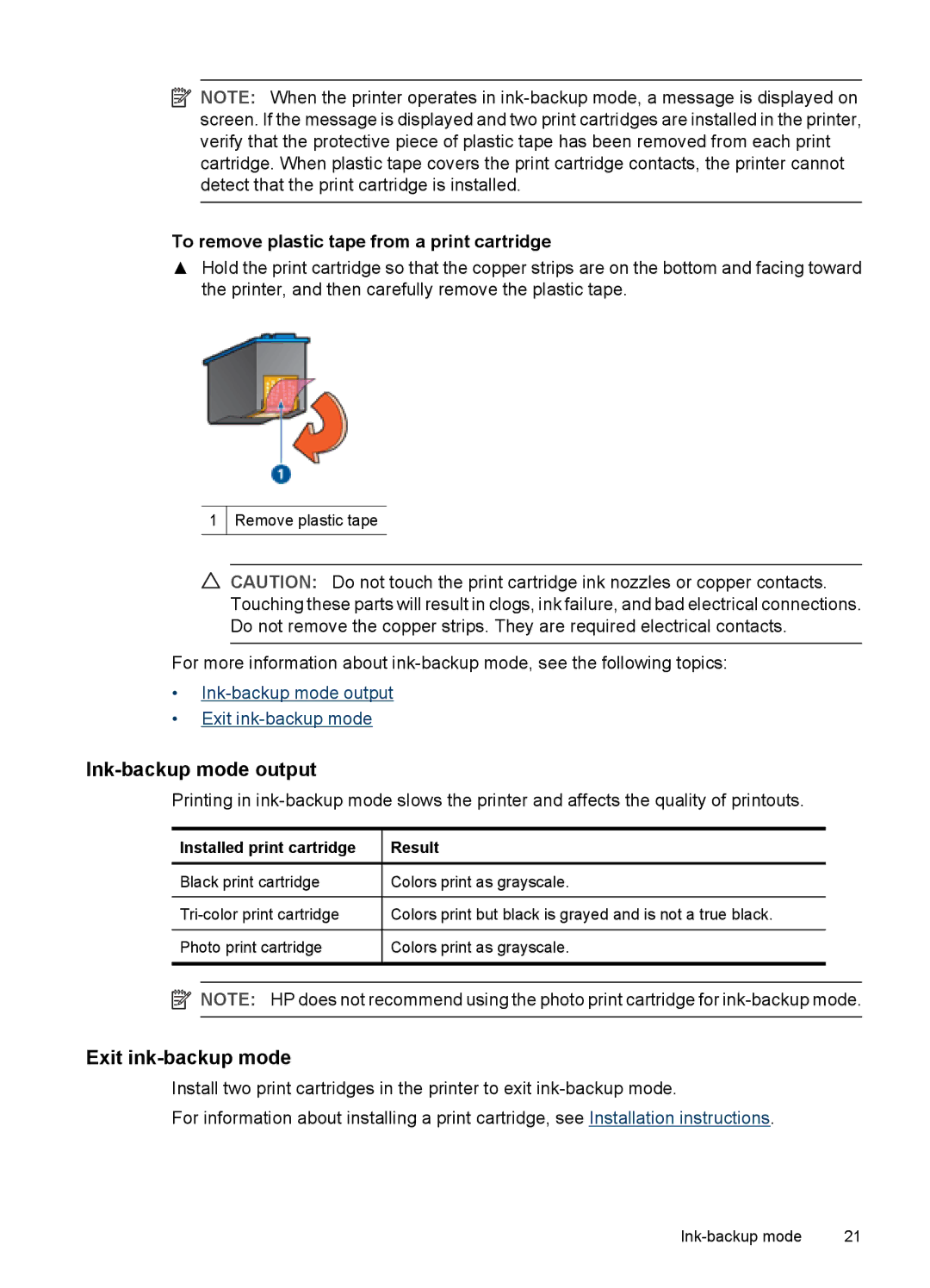![]() NOTE: When the printer operates in
NOTE: When the printer operates in
To remove plastic tape from a print cartridge
▲Hold the print cartridge so that the copper strips are on the bottom and facing toward the printer, and then carefully remove the plastic tape.
1
Remove plastic tape
![]() CAUTION: Do not touch the print cartridge ink nozzles or copper contacts. Touching these parts will result in clogs, ink failure, and bad electrical connections. Do not remove the copper strips. They are required electrical contacts.
CAUTION: Do not touch the print cartridge ink nozzles or copper contacts. Touching these parts will result in clogs, ink failure, and bad electrical connections. Do not remove the copper strips. They are required electrical contacts.
For more information about
•
•Exit
Ink-backup mode output
Printing in
Installed print cartridge | Result |
| |
|
|
|
|
Black print cartridge | Colors print as grayscale. |
| |
|
|
|
|
Colors print but black is grayed and is not a true black. |
| ||
|
|
|
|
Photo print cartridge | Colors print as grayscale. |
| |
|
|
|
|
|
|
|
|
![]() NOTE: HP does not recommend using the photo print cartridge for
NOTE: HP does not recommend using the photo print cartridge for
Exit ink-backup mode
Install two print cartridges in the printer to exit
For information about installing a print cartridge, see Installation instructions.
21 |