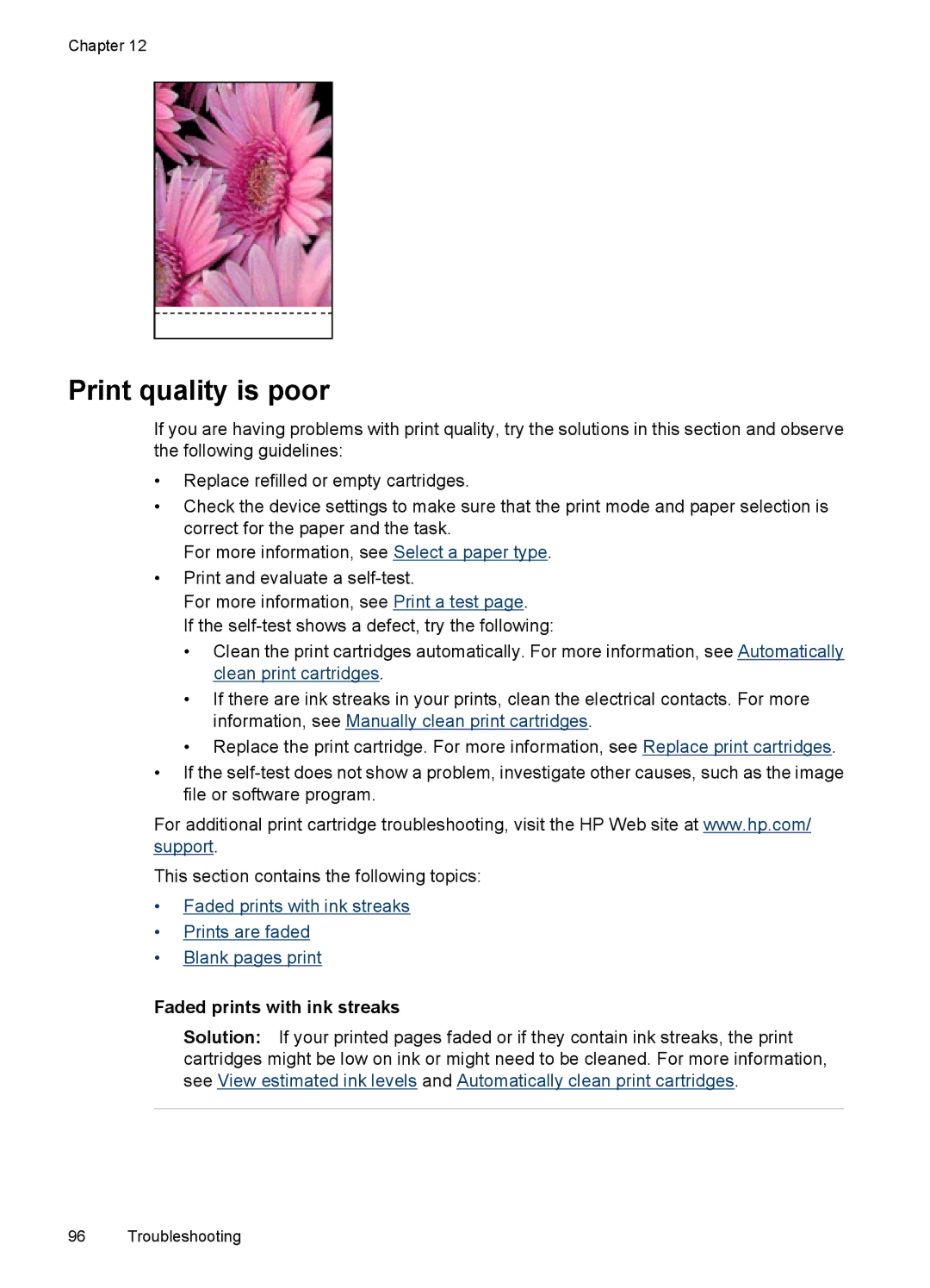Chapter 12
Print quality is poor
If you are having problems with print quality, try the solutions in this section and observe the following guidelines:
•Replace refilled or empty cartridges.
•Check the device settings to make sure that the print mode and paper selection is correct for the paper and the task.
For more information, see Select a paper type.
•Print and evaluate a
For more information, see Print a test page.
If the
•Clean the print cartridges automatically. For more information, see Automatically clean print cartridges.
•If there are ink streaks in your prints, clean the electrical contacts. For more information, see Manually clean print cartridges.
•Replace the print cartridge. For more information, see Replace print cartridges.
•If the
For additional print cartridge troubleshooting, visit the HP Web site at www.hp.com/ support.
This section contains the following topics:
•Faded prints with ink streaks
•Prints are faded
•Blank pages print
Faded prints with ink streaks
Solution: If your printed pages faded or if they contain ink streaks, the print cartridges might be low on ink or might need to be cleaned. For more information, see View estimated ink levels and Automatically clean print cartridges.
96 Troubleshooting