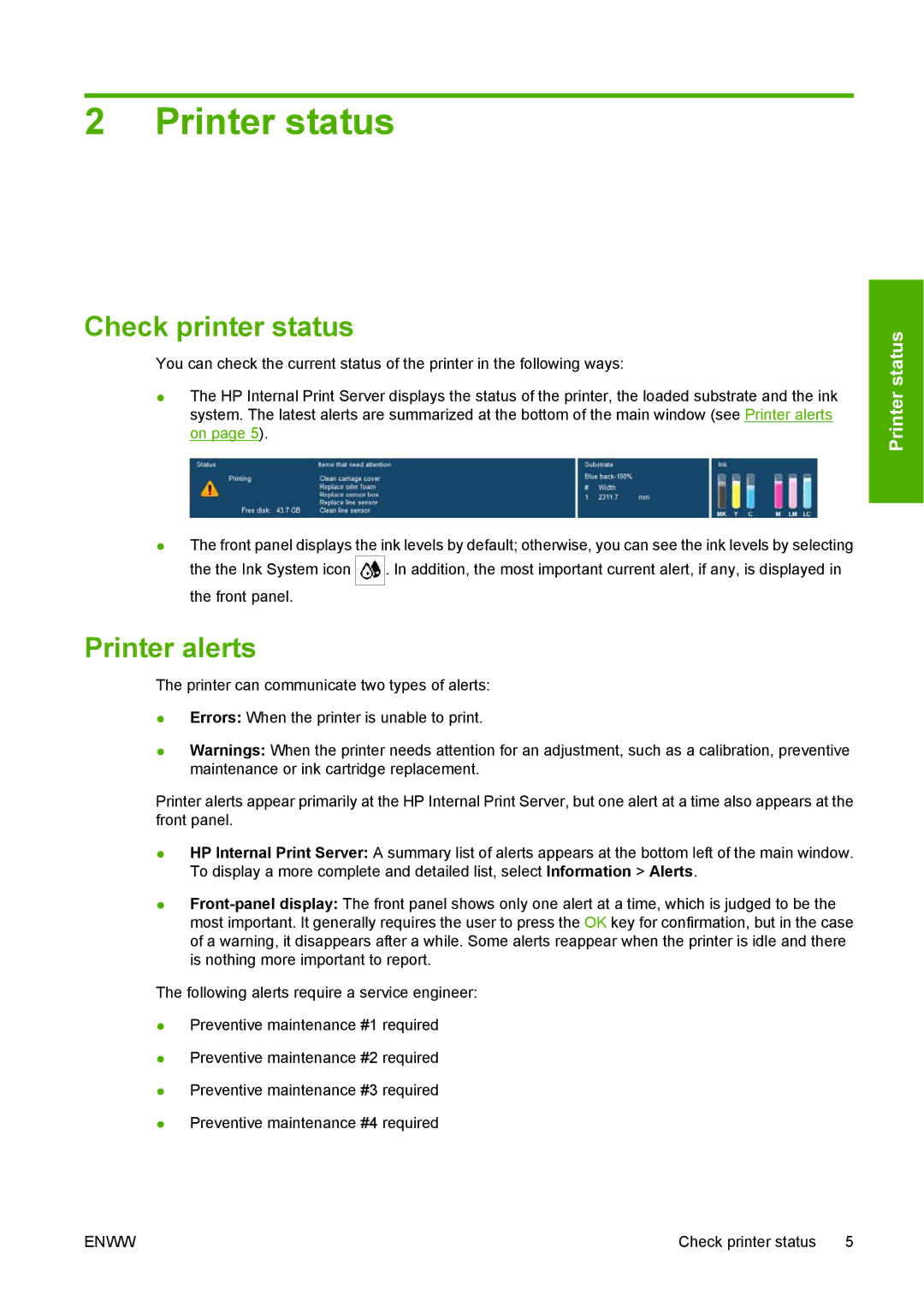2 Printer status
Check printer status
You can check the current status of the printer in the following ways:
●The HP Internal Print Server displays the status of the printer, the loaded substrate and the ink system. The latest alerts are summarized at the bottom of the main window (see Printer alerts on page 5).
Printer status
●The front panel displays the ink levels by default; otherwise, you can see the ink levels by selecting
the the Ink System icon ![]() . In addition, the most important current alert, if any, is displayed in the front panel.
. In addition, the most important current alert, if any, is displayed in the front panel.
Printer alerts
The printer can communicate two types of alerts:
●Errors: When the printer is unable to print.
●Warnings: When the printer needs attention for an adjustment, such as a calibration, preventive maintenance or ink cartridge replacement.
Printer alerts appear primarily at the HP Internal Print Server, but one alert at a time also appears at the front panel.
●HP Internal Print Server: A summary list of alerts appears at the bottom left of the main window. To display a more complete and detailed list, select Information > Alerts.
●
The following alerts require a service engineer:
●Preventive maintenance #1 required
●Preventive maintenance #2 required
●Preventive maintenance #3 required
●Preventive maintenance #4 required
ENWW | Check printer status 5 |