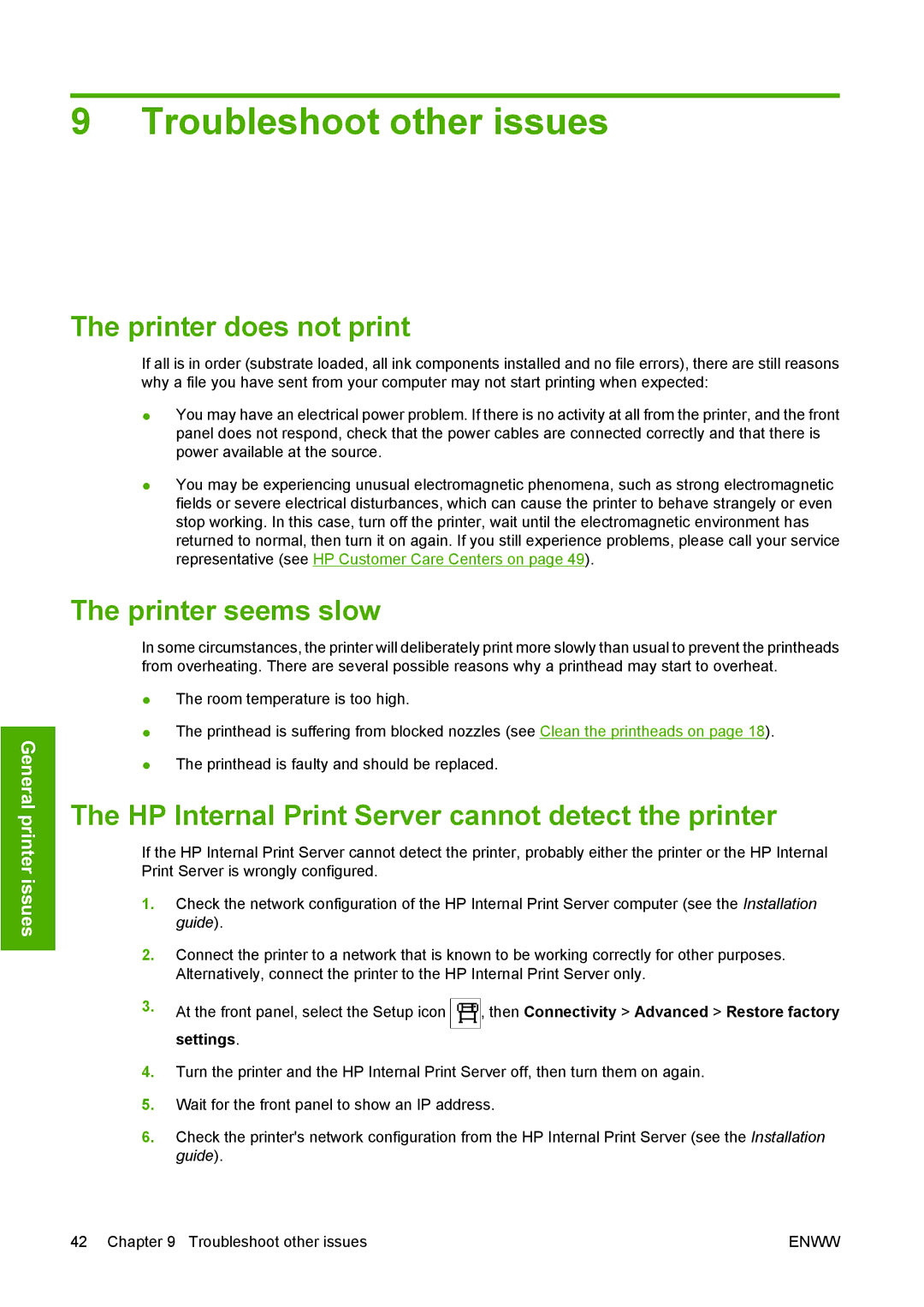9 Troubleshoot other issues
General printer issues
The printer does not print
If all is in order (substrate loaded, all ink components installed and no file errors), there are still reasons why a file you have sent from your computer may not start printing when expected:
●You may have an electrical power problem. If there is no activity at all from the printer, and the front panel does not respond, check that the power cables are connected correctly and that there is power available at the source.
●You may be experiencing unusual electromagnetic phenomena, such as strong electromagnetic fields or severe electrical disturbances, which can cause the printer to behave strangely or even stop working. In this case, turn off the printer, wait until the electromagnetic environment has returned to normal, then turn it on again. If you still experience problems, please call your service representative (see HP Customer Care Centers on page 49).
The printer seems slow
In some circumstances, the printer will deliberately print more slowly than usual to prevent the printheads from overheating. There are several possible reasons why a printhead may start to overheat.
●The room temperature is too high.
●The printhead is suffering from blocked nozzles (see Clean the printheads on page 18).
●The printhead is faulty and should be replaced.
The HP Internal Print Server cannot detect the printer
If the HP Internal Print Server cannot detect the printer, probably either the printer or the HP Internal Print Server is wrongly configured.
1.Check the network configuration of the HP Internal Print Server computer (see the Installation guide).
2.Connect the printer to a network that is known to be working correctly for other purposes. Alternatively, connect the printer to the HP Internal Print Server only.
3.At the front panel, select the Setup icon ![]() , then Connectivity > Advanced > Restore factory settings.
, then Connectivity > Advanced > Restore factory settings.
4.Turn the printer and the HP Internal Print Server off, then turn them on again.
5.Wait for the front panel to show an IP address.
6.Check the printer's network configuration from the HP Internal Print Server (see the Installation guide).
42 Chapter 9 Troubleshoot other issues | ENWW |