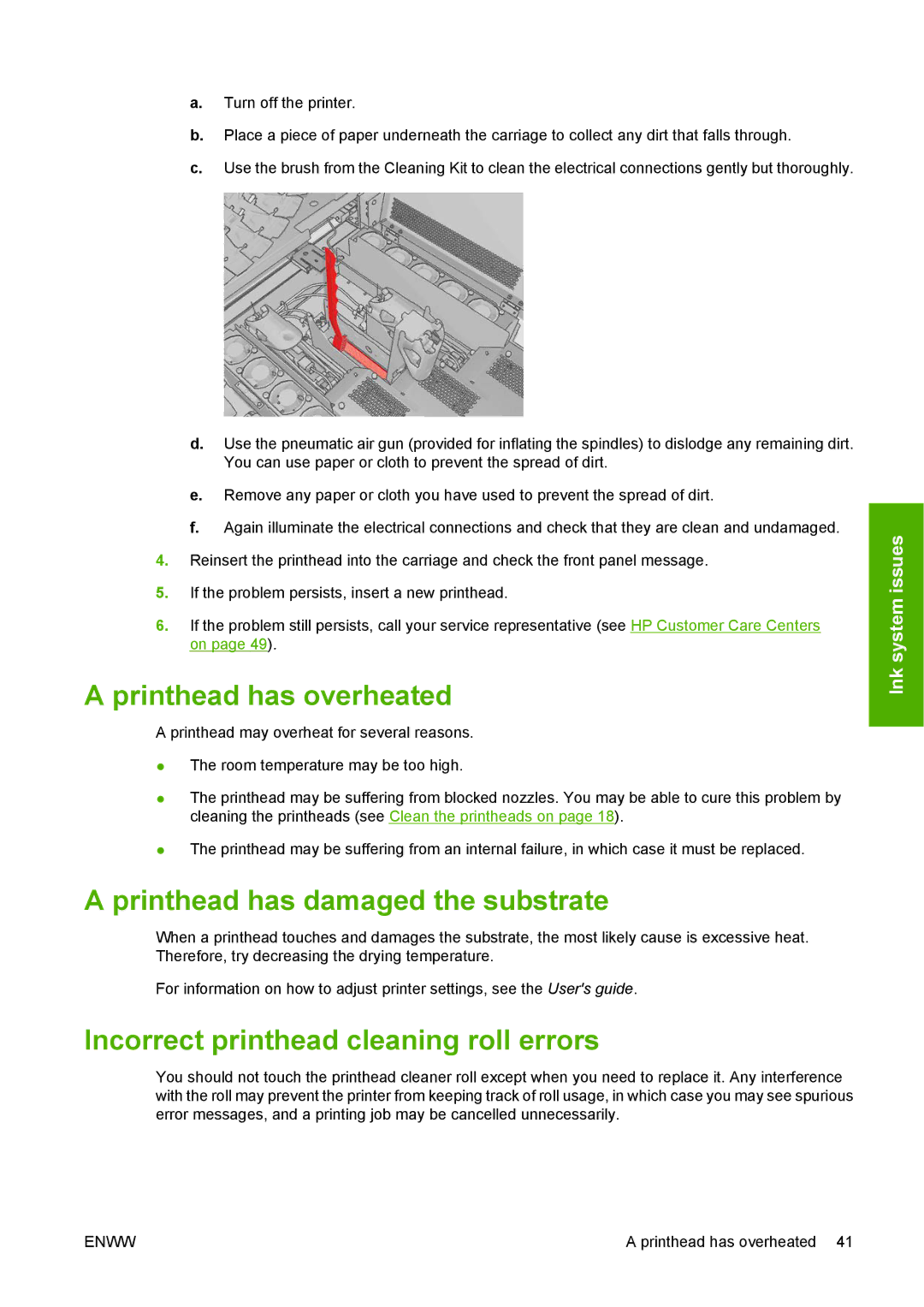a.Turn off the printer.
b.Place a piece of paper underneath the carriage to collect any dirt that falls through.
c.Use the brush from the Cleaning Kit to clean the electrical connections gently but thoroughly.
d.Use the pneumatic air gun (provided for inflating the spindles) to dislodge any remaining dirt. You can use paper or cloth to prevent the spread of dirt.
e.Remove any paper or cloth you have used to prevent the spread of dirt.
f.Again illuminate the electrical connections and check that they are clean and undamaged.
4.Reinsert the printhead into the carriage and check the front panel message.
5.If the problem persists, insert a new printhead.
6.If the problem still persists, call your service representative (see HP Customer Care Centers on page 49).
A printhead has overheated
A printhead may overheat for several reasons.
●The room temperature may be too high.
●The printhead may be suffering from blocked nozzles. You may be able to cure this problem by cleaning the printheads (see Clean the printheads on page 18).
●The printhead may be suffering from an internal failure, in which case it must be replaced.
A printhead has damaged the substrate
When a printhead touches and damages the substrate, the most likely cause is excessive heat. Therefore, try decreasing the drying temperature.
For information on how to adjust printer settings, see the User's guide.
Incorrect printhead cleaning roll errors
You should not touch the printhead cleaner roll except when you need to replace it. Any interference with the roll may prevent the printer from keeping track of roll usage, in which case you may see spurious error messages, and a printing job may be cancelled unnecessarily.
Ink system issues
ENWW | A printhead has overheated 41 |