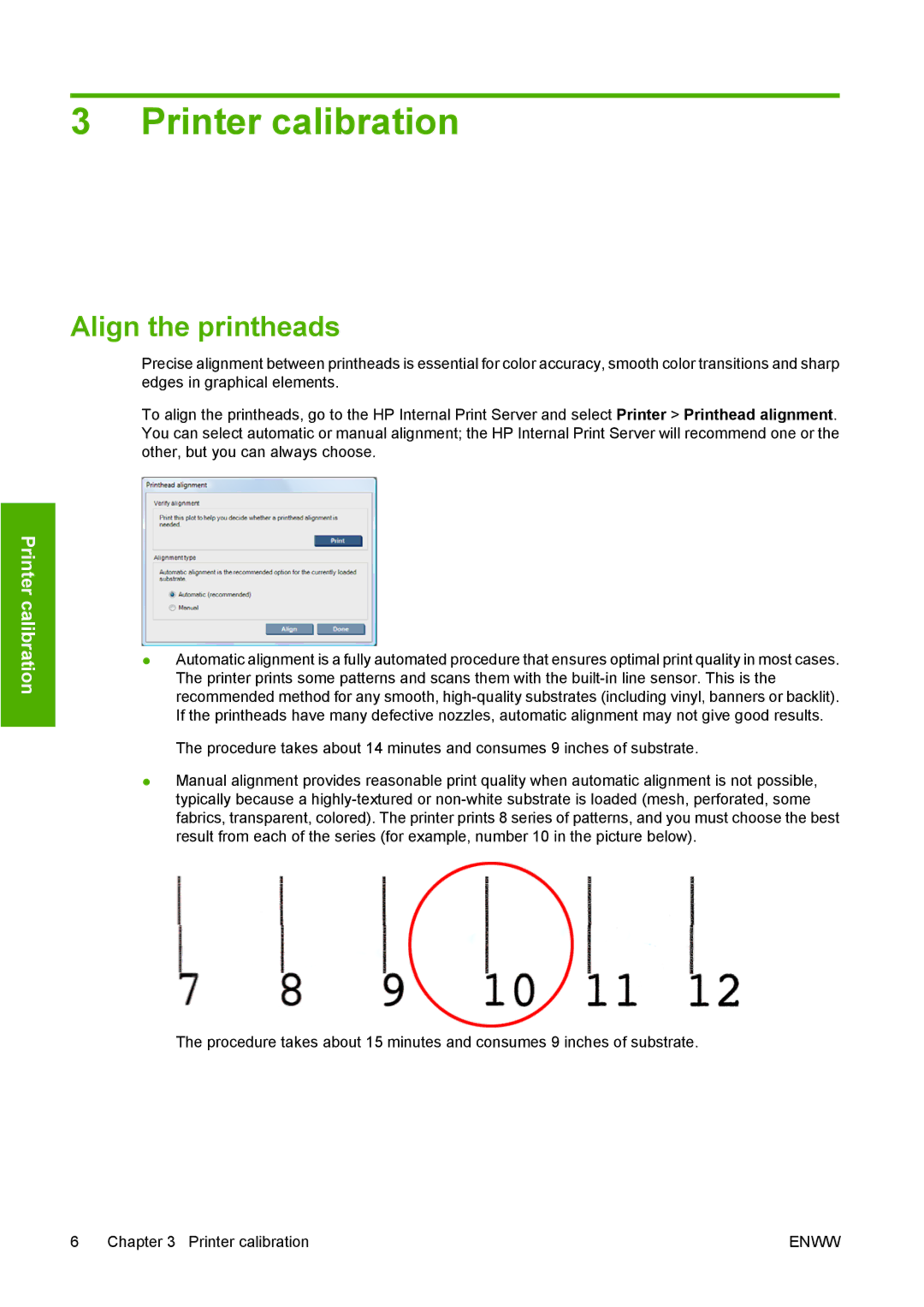3 Printer calibration
Align the printheads
Precise alignment between printheads is essential for color accuracy, smooth color transitions and sharp edges in graphical elements.
To align the printheads, go to the HP Internal Print Server and select Printer > Printhead alignment. You can select automatic or manual alignment; the HP Internal Print Server will recommend one or the other, but you can always choose.
Printer calibration
●Automatic alignment is a fully automated procedure that ensures optimal print quality in most cases. The printer prints some patterns and scans them with the
The procedure takes about 14 minutes and consumes 9 inches of substrate.
●Manual alignment provides reasonable print quality when automatic alignment is not possible, typically because a
The procedure takes about 15 minutes and consumes 9 inches of substrate.
6 Chapter 3 Printer calibration | ENWW |