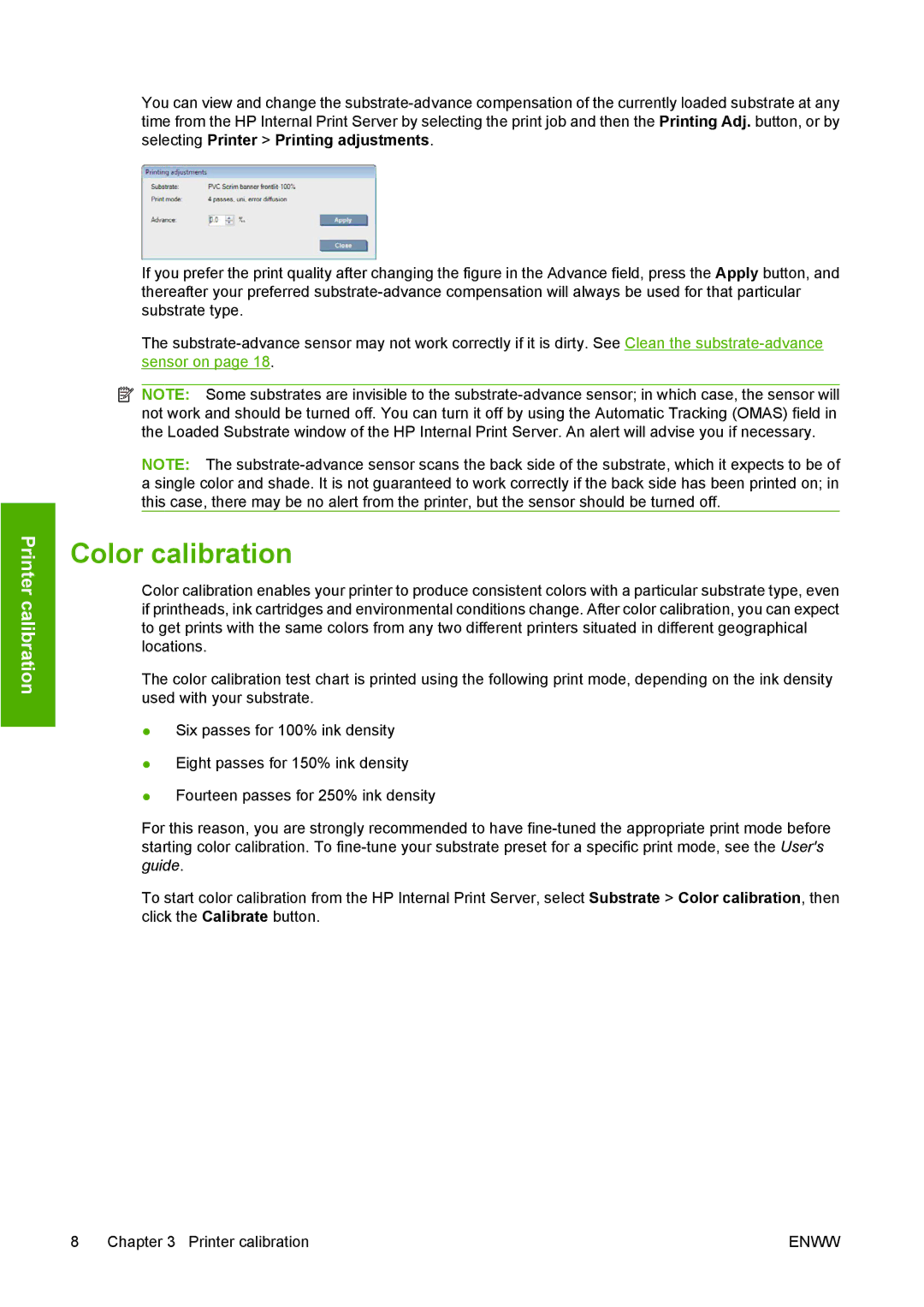Printer calibration
You can view and change the
If you prefer the print quality after changing the figure in the Advance field, press the Apply button, and thereafter your preferred
The
![]() NOTE: Some substrates are invisible to the
NOTE: Some substrates are invisible to the
NOTE: The
Color calibration
Color calibration enables your printer to produce consistent colors with a particular substrate type, even if printheads, ink cartridges and environmental conditions change. After color calibration, you can expect to get prints with the same colors from any two different printers situated in different geographical locations.
The color calibration test chart is printed using the following print mode, depending on the ink density used with your substrate.
●Six passes for 100% ink density
●Eight passes for 150% ink density
●Fourteen passes for 250% ink density
For this reason, you are strongly recommended to have
To start color calibration from the HP Internal Print Server, select Substrate > Color calibration, then click the Calibrate button.
8 Chapter 3 Printer calibration | ENWW |