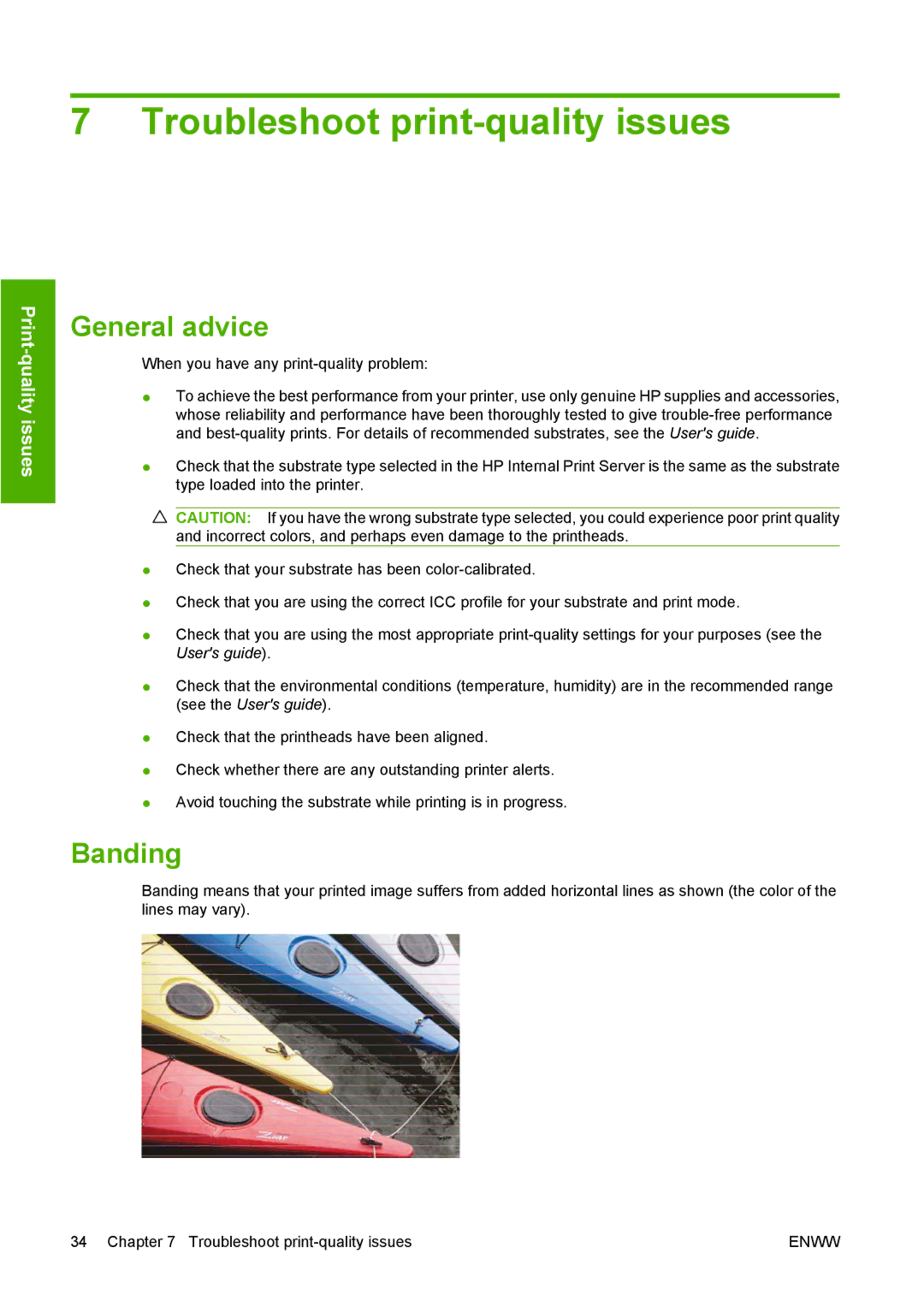7 Troubleshoot print-quality issues
General advice
When you have any
●To achieve the best performance from your printer, use only genuine HP supplies and accessories, whose reliability and performance have been thoroughly tested to give
●Check that the substrate type selected in the HP Internal Print Server is the same as the substrate type loaded into the printer.
![]() CAUTION: If you have the wrong substrate type selected, you could experience poor print quality and incorrect colors, and perhaps even damage to the printheads.
CAUTION: If you have the wrong substrate type selected, you could experience poor print quality and incorrect colors, and perhaps even damage to the printheads.
●Check that your substrate has been
●Check that you are using the correct ICC profile for your substrate and print mode.
●Check that you are using the most appropriate
●Check that the environmental conditions (temperature, humidity) are in the recommended range (see the User's guide).
●Check that the printheads have been aligned.
●Check whether there are any outstanding printer alerts.
●Avoid touching the substrate while printing is in progress.
Banding
Banding means that your printed image suffers from added horizontal lines as shown (the color of the lines may vary).
34 Chapter 7 Troubleshoot | ENWW |