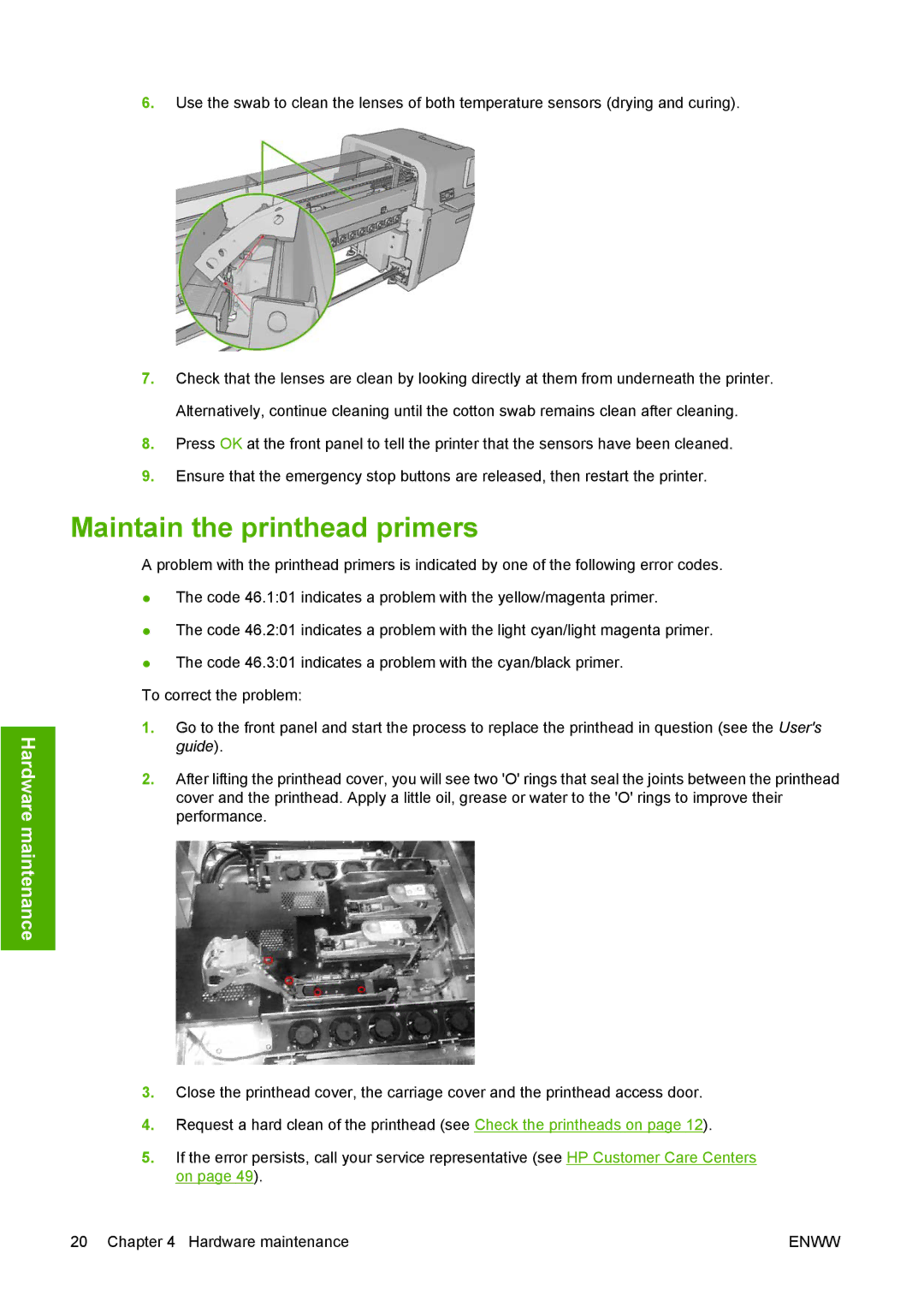6.Use the swab to clean the lenses of both temperature sensors (drying and curing).
Hardware maintenance
7.Check that the lenses are clean by looking directly at them from underneath the printer. Alternatively, continue cleaning until the cotton swab remains clean after cleaning.
8.Press OK at the front panel to tell the printer that the sensors have been cleaned.
9.Ensure that the emergency stop buttons are released, then restart the printer.
Maintain the printhead primers
A problem with the printhead primers is indicated by one of the following error codes.
●The code 46.1:01 indicates a problem with the yellow/magenta primer.
●The code 46.2:01 indicates a problem with the light cyan/light magenta primer.
●The code 46.3:01 indicates a problem with the cyan/black primer.
To correct the problem:
1.Go to the front panel and start the process to replace the printhead in question (see the User's guide).
2.After lifting the printhead cover, you will see two 'O' rings that seal the joints between the printhead cover and the printhead. Apply a little oil, grease or water to the 'O' rings to improve their performance.
3.Close the printhead cover, the carriage cover and the printhead access door.
4.Request a hard clean of the printhead (see Check the printheads on page 12).
5.If the error persists, call your service representative (see HP Customer Care Centers on page 49).
20 Chapter 4 Hardware maintenance | ENWW |