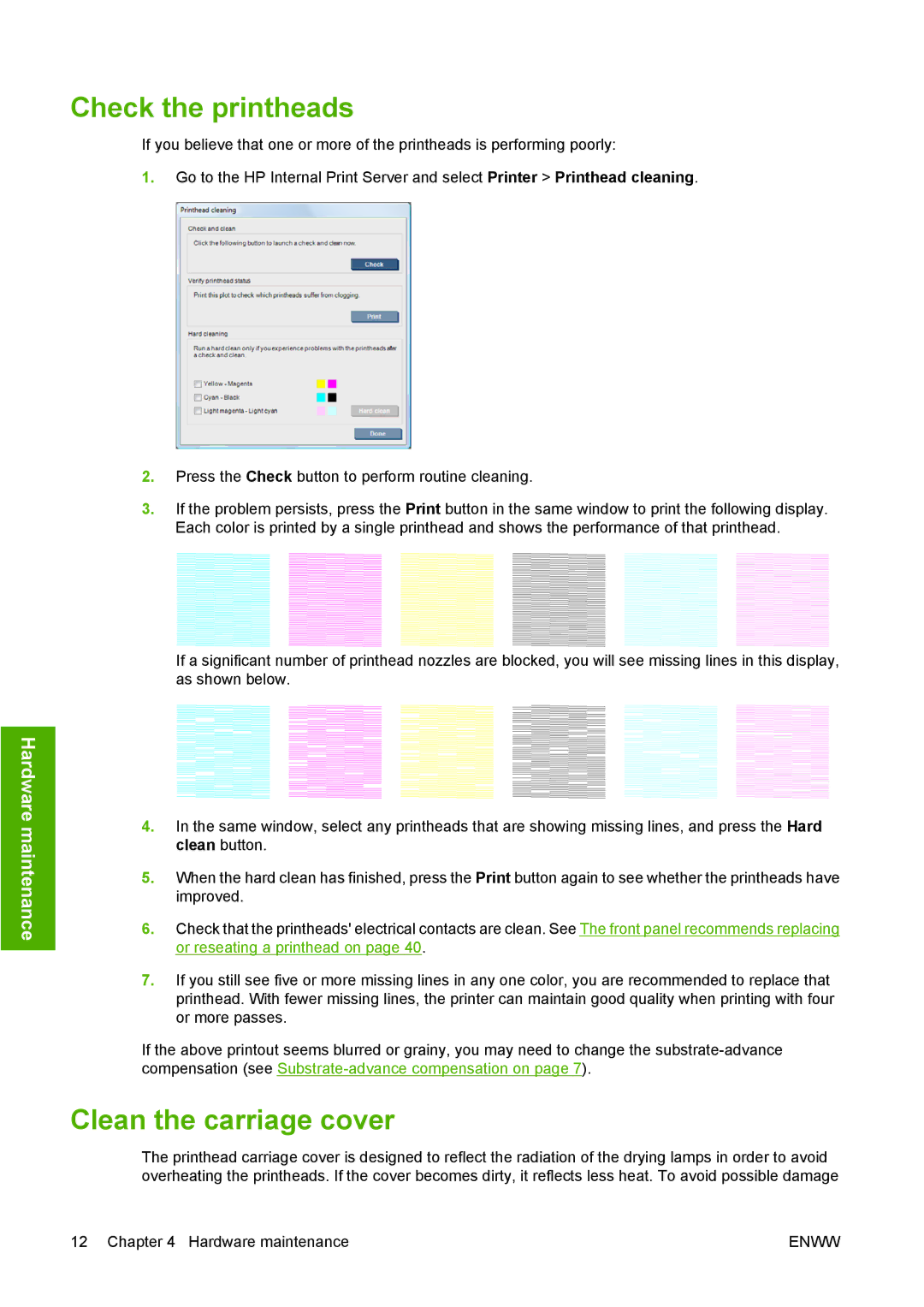Hardware maintenance
Check the printheads
If you believe that one or more of the printheads is performing poorly:
1.Go to the HP Internal Print Server and select Printer > Printhead cleaning.
2.Press the Check button to perform routine cleaning.
3.If the problem persists, press the Print button in the same window to print the following display. Each color is printed by a single printhead and shows the performance of that printhead.
If a significant number of printhead nozzles are blocked, you will see missing lines in this display, as shown below.
4.In the same window, select any printheads that are showing missing lines, and press the Hard clean button.
5.When the hard clean has finished, press the Print button again to see whether the printheads have improved.
6.Check that the printheads' electrical contacts are clean. See The front panel recommends replacing or reseating a printhead on page 40.
7.If you still see five or more missing lines in any one color, you are recommended to replace that printhead. With fewer missing lines, the printer can maintain good quality when printing with four or more passes.
If the above printout seems blurred or grainy, you may need to change the
Clean the carriage cover
The printhead carriage cover is designed to reflect the radiation of the drying lamps in order to avoid overheating the printheads. If the cover becomes dirty, it reflects less heat. To avoid possible damage
12 Chapter 4 Hardware maintenance | ENWW |