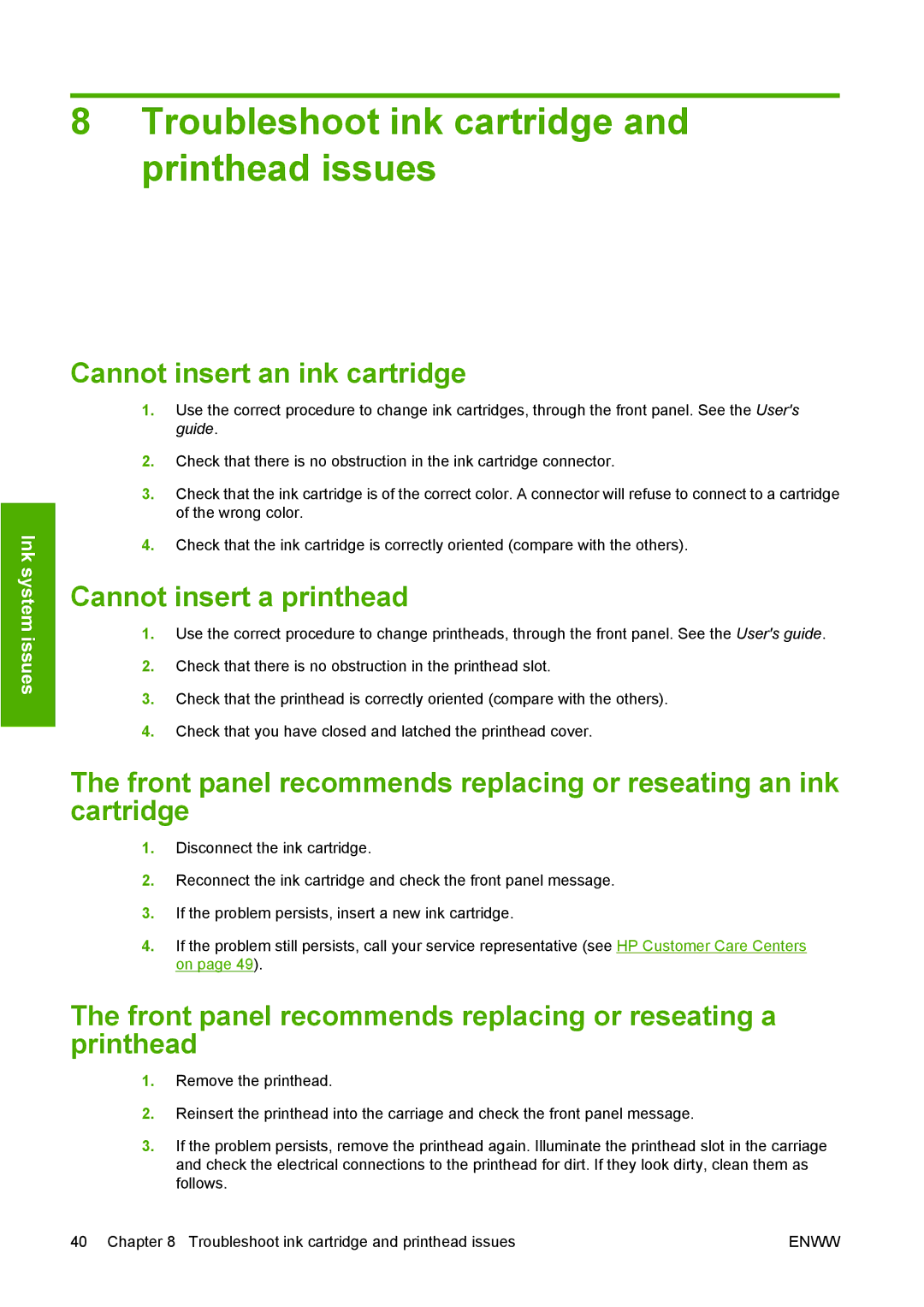8Troubleshoot ink cartridge and printhead issues
Ink system issues
Cannot insert an ink cartridge
1.Use the correct procedure to change ink cartridges, through the front panel. See the User's guide.
2.Check that there is no obstruction in the ink cartridge connector.
3.Check that the ink cartridge is of the correct color. A connector will refuse to connect to a cartridge of the wrong color.
4.Check that the ink cartridge is correctly oriented (compare with the others).
Cannot insert a printhead
1.Use the correct procedure to change printheads, through the front panel. See the User's guide.
2.Check that there is no obstruction in the printhead slot.
3.Check that the printhead is correctly oriented (compare with the others).
4.Check that you have closed and latched the printhead cover.
The front panel recommends replacing or reseating an ink cartridge
1.Disconnect the ink cartridge.
2.Reconnect the ink cartridge and check the front panel message.
3.If the problem persists, insert a new ink cartridge.
4.If the problem still persists, call your service representative (see HP Customer Care Centers on page 49).
The front panel recommends replacing or reseating a printhead
1.Remove the printhead.
2.Reinsert the printhead into the carriage and check the front panel message.
3.If the problem persists, remove the printhead again. Illuminate the printhead slot in the carriage and check the electrical connections to the printhead for dirt. If they look dirty, clean them as follows.
40 Chapter 8 Troubleshoot ink cartridge and printhead issues | ENWW |