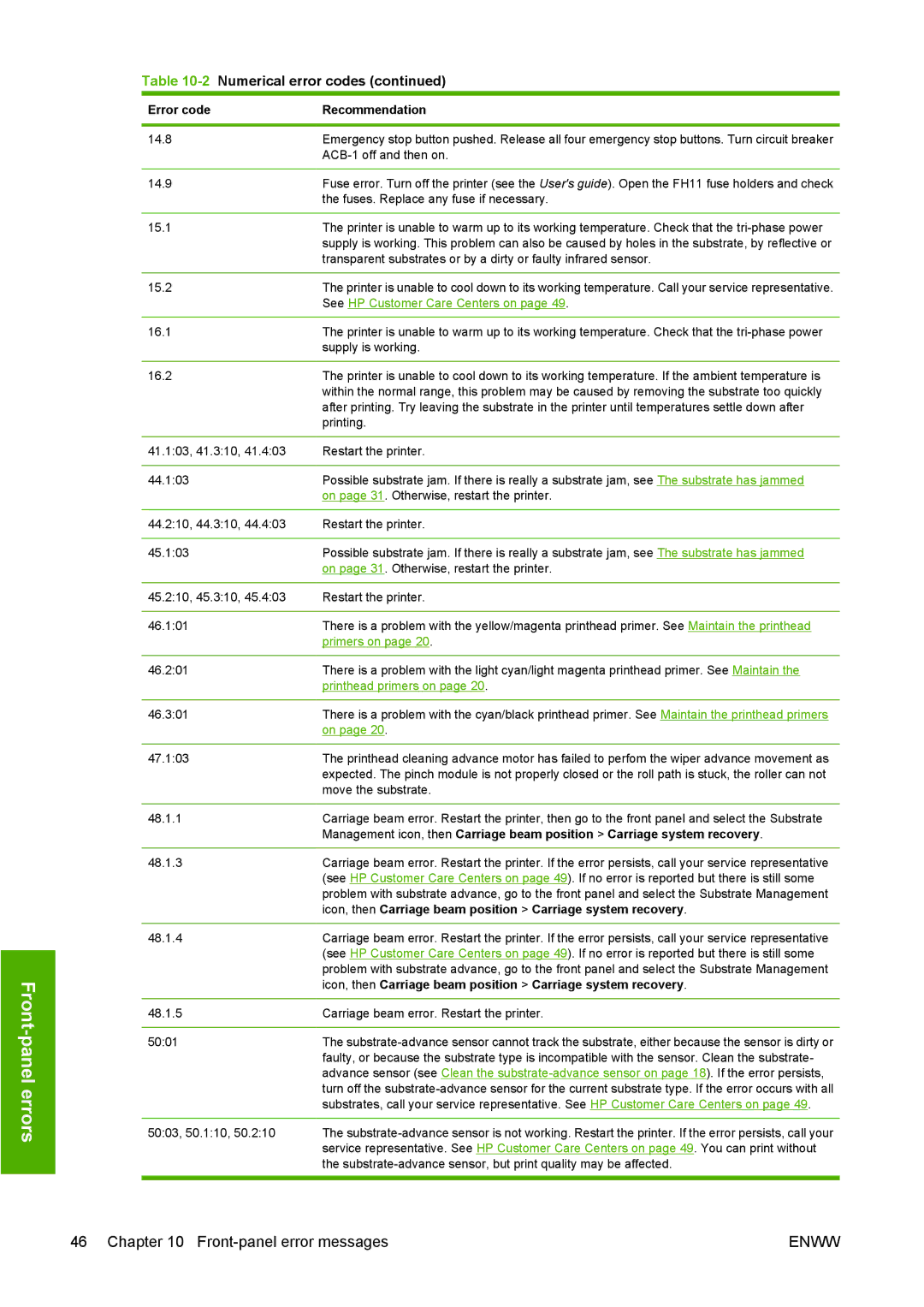Front-panel errors
Table 10-2 Numerical error codes (continued)
Error code | Recommendation |
|
|
14.8 | Emergency stop button pushed. Release all four emergency stop buttons. Turn circuit breaker |
| |
|
|
14.9 | Fuse error. Turn off the printer (see the User's guide). Open the FH11 fuse holders and check |
| the fuses. Replace any fuse if necessary. |
|
|
15.1 | The printer is unable to warm up to its working temperature. Check that the |
| supply is working. This problem can also be caused by holes in the substrate, by reflective or |
| transparent substrates or by a dirty or faulty infrared sensor. |
|
|
15.2 | The printer is unable to cool down to its working temperature. Call your service representative. |
| See HP Customer Care Centers on page 49. |
|
|
16.1 | The printer is unable to warm up to its working temperature. Check that the |
| supply is working. |
|
|
16.2 | The printer is unable to cool down to its working temperature. If the ambient temperature is |
| within the normal range, this problem may be caused by removing the substrate too quickly |
| after printing. Try leaving the substrate in the printer until temperatures settle down after |
| printing. |
|
|
41.1:03, 41.3:10, 41.4:03 | Restart the printer. |
|
|
44.1:03 | Possible substrate jam. If there is really a substrate jam, see The substrate has jammed |
| on page 31. Otherwise, restart the printer. |
|
|
44.2:10, 44.3:10, 44.4:03 | Restart the printer. |
|
|
45.1:03 | Possible substrate jam. If there is really a substrate jam, see The substrate has jammed |
| on page 31. Otherwise, restart the printer. |
|
|
45.2:10, 45.3:10, 45.4:03 | Restart the printer. |
|
|
46.1:01 | There is a problem with the yellow/magenta printhead primer. See Maintain the printhead |
| primers on page 20. |
|
|
46.2:01 | There is a problem with the light cyan/light magenta printhead primer. See Maintain the |
| printhead primers on page 20. |
|
|
46.3:01 | There is a problem with the cyan/black printhead primer. See Maintain the printhead primers |
| on page 20. |
|
|
47.1:03 | The printhead cleaning advance motor has failed to perfom the wiper advance movement as |
| expected. The pinch module is not properly closed or the roll path is stuck, the roller can not |
| move the substrate. |
|
|
48.1.1 | Carriage beam error. Restart the printer, then go to the front panel and select the Substrate |
| Management icon, then Carriage beam position > Carriage system recovery. |
|
|
48.1.3 | Carriage beam error. Restart the printer. If the error persists, call your service representative |
| (see HP Customer Care Centers on page 49). If no error is reported but there is still some |
| problem with substrate advance, go to the front panel and select the Substrate Management |
| icon, then Carriage beam position > Carriage system recovery. |
|
|
48.1.4 | Carriage beam error. Restart the printer. If the error persists, call your service representative |
| (see HP Customer Care Centers on page 49). If no error is reported but there is still some |
| problem with substrate advance, go to the front panel and select the Substrate Management |
| icon, then Carriage beam position > Carriage system recovery. |
|
|
48.1.5 | Carriage beam error. Restart the printer. |
|
|
50:01 | The |
| faulty, or because the substrate type is incompatible with the sensor. Clean the substrate- |
| advance sensor (see Clean the |
| turn off the |
| substrates, call your service representative. See HP Customer Care Centers on page 49. |
|
|
50:03, 50.1:10, 50.2:10 | The |
| service representative. See HP Customer Care Centers on page 49. You can print without |
| the |
|
|
46 Chapter 10 | ENWW |