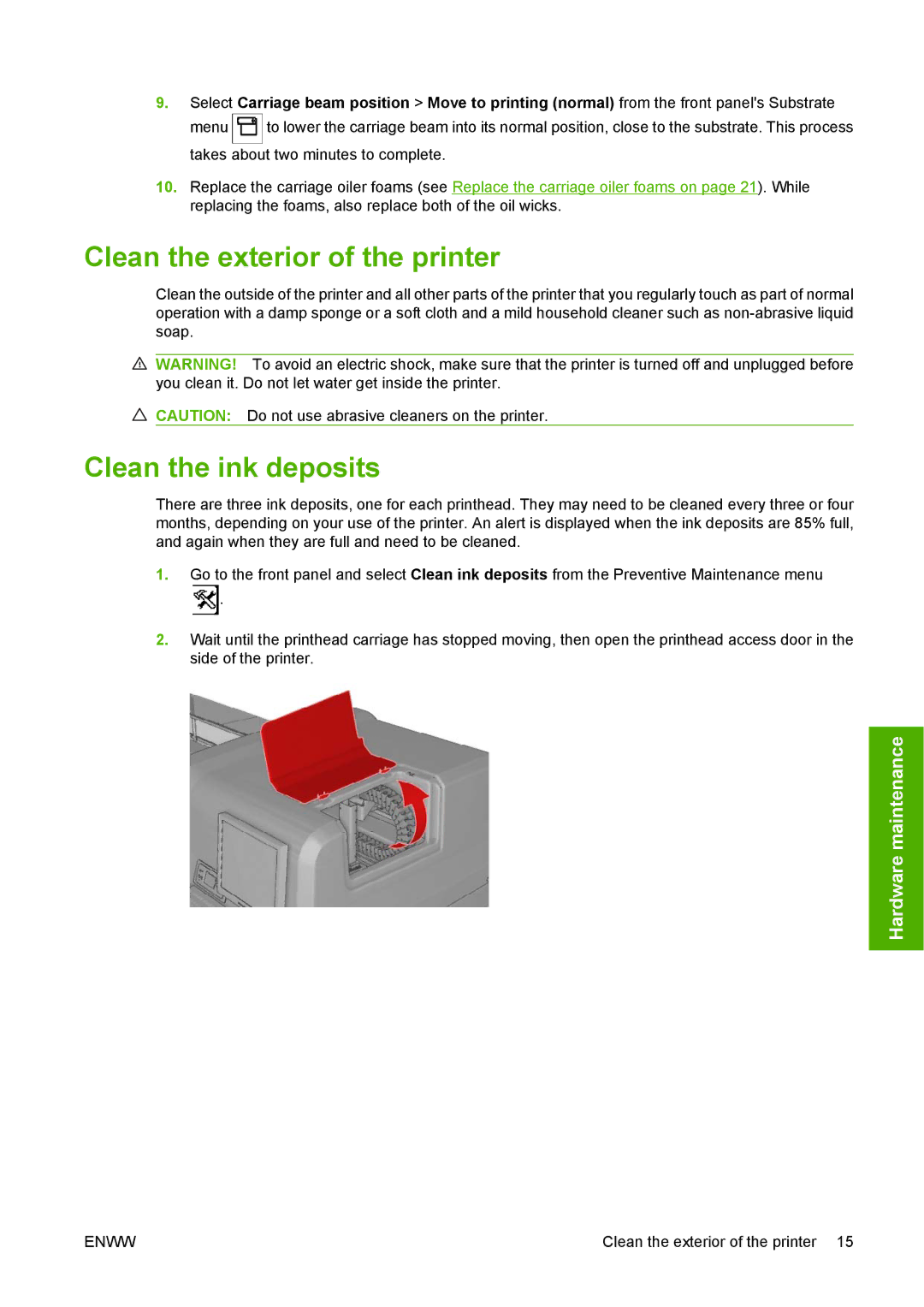9.Select Carriage beam position > Move to printing (normal) from the front panel's Substrate
menu ![]() to lower the carriage beam into its normal position, close to the substrate. This process takes about two minutes to complete.
to lower the carriage beam into its normal position, close to the substrate. This process takes about two minutes to complete.
10.Replace the carriage oiler foams (see Replace the carriage oiler foams on page 21). While replacing the foams, also replace both of the oil wicks.
Clean the exterior of the printer
Clean the outside of the printer and all other parts of the printer that you regularly touch as part of normal operation with a damp sponge or a soft cloth and a mild household cleaner such as
![]() WARNING! To avoid an electric shock, make sure that the printer is turned off and unplugged before you clean it. Do not let water get inside the printer.
WARNING! To avoid an electric shock, make sure that the printer is turned off and unplugged before you clean it. Do not let water get inside the printer.
![]() CAUTION: Do not use abrasive cleaners on the printer.
CAUTION: Do not use abrasive cleaners on the printer.
Clean the ink deposits
There are three ink deposits, one for each printhead. They may need to be cleaned every three or four months, depending on your use of the printer. An alert is displayed when the ink deposits are 85% full, and again when they are full and need to be cleaned.
1.Go to the front panel and select Clean ink deposits from the Preventive Maintenance menu ![]() .
.
2.Wait until the printhead carriage has stopped moving, then open the printhead access door in the side of the printer.
 maintenanceHardware
maintenanceHardware
ENWW | Clean the exterior of the printer 15 |