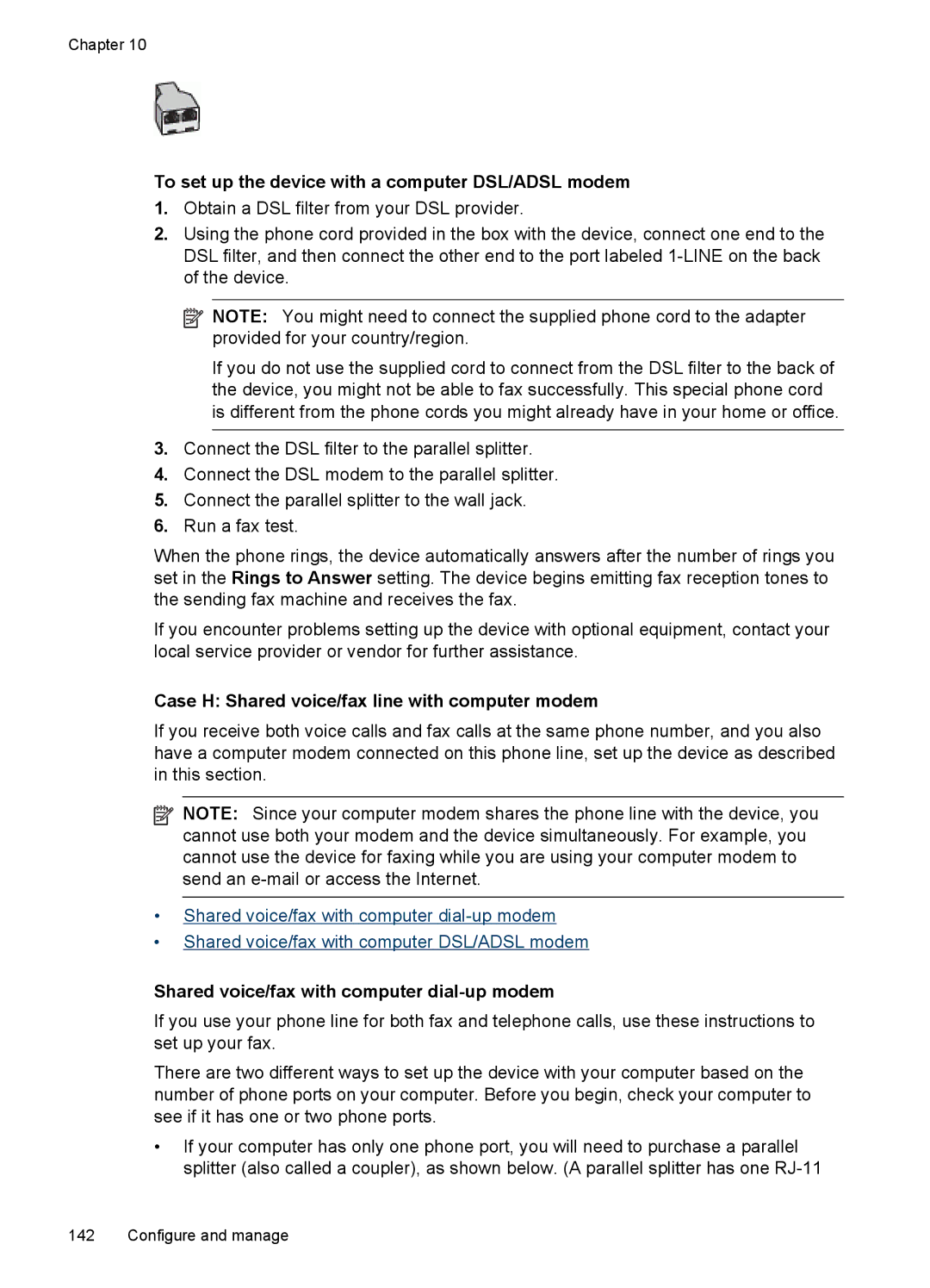Officejet PRO
Page
HP Officejet Pro 8500 A909 All-in-One Series
Hewlett-Packard Company notices
Safety information
Copyright information
Acknowledgements
Contents
Scan
HP Digital Solutions some models only
Print
Work with memory devices
Fax
Configure and manage
Copy
Use device management tools
Maintain and troubleshoot
Contents Solve printing problems
HP supplies and accessories
Regulatory information
Support and warranty
Device specifications
275
Resource Description Location
Get started
Find other resources for the product
Resource Description
Windows
Understand the device parts
Accessibility
Finding the device model number
Front view
Printing supplies area
Back view
Label
Control panel
Control-panel buttons and lights Color display
Control-panel buttons and lights Two-line display
Label
Color display
Icon
Two-line display
Connection information
Turn off the device
Eco-Tips
Description Recommended
Chapter
Install Tray
Install the accessories
Install the duplexer
To install the duplexer
To turn on accessories on Macintosh computers
Turn on accessories in the print driver
To turn on accessories on Windows computers
Mac OS X
Use the device
Use device control-panel menus
Critical error messages
Change device settings
Error messages
Device control-panel message types
Text and symbols
Type numbers and text on the control-panel keypad
To erase a letter, number, or symbol
Type text using the visual keyboard some models only
To enter a space, pause, or symbol
To enter text by using the visual keyboard
Available when entering
Available symbols for dialing fax numbers some models only
Available Description symbols
Use the HP software
Use the HP productivity software
To open the HP Photosmart Software on a Windows computer
To open the HP Document Manager
Load the originals
Load an original in the automatic document feeder ADF
To load an original in the document feeder tray
To load an original on the scanner glass
Select print media
Load an original on the scanner glass
Recommended papers for printing and copying
Tips for selecting and using print media
For the best results, observe the following guidelines
Understand specifications for supported media
Cards
X 13 inches 216 x 330 mm
Envelopes
Index card 76.2 x 127 mm 3 x Inches
Photo media
Other media
Understand supported media types and weights
Tray Type Weight Paper 60 to 105 g/m2
Capacity
Lb index
Tray Type Weight Capacity Cards Up to 200 g/m
Set minimum margins
Media Left Right Top Bottom Margin
Load media
To load Tray 1 main tray
Load media
To load Tray
Follow these steps
Configure trays
Want to
To print on special or custom-sized media Windows
To configure the trays
Print on special and custom-sized media
To set a custom media size
To print a borderless document Windows
Print borderless
Click Manage Custom Sizes in the Paper Size pull-down menu
To print a borderless document Mac OS
Open the Paper Type/Quality panel
Print
Change print settings
To change the settings
Print on both sides duplexing
Change default settings for all future jobs Windows
Change settings Mac OS
Guidelines for printing on both sides of a
To print automatically on both sides of a page Windows
Print a Web
Perform duplexing
To print automatically on both sides of a page Mac OS
Landscape
Cancel a print job
To print a Web
Scan
Scan an original
Scan an original to a memory device
Scan an original to a computer direct connection
Scan an original to a computer network connection
Press Start Scan
Scan from a TWAIN-compliant program
Use Webscan via embedded Web server
Scan from a TWAIN-compliant or a WIA-compliant program
Scan from a WIA-compliant program
Edit a scanned original
Change scan settings
To change scan settings
Edit a scanned photo or graphic
Cancel a scan job
Chapter Scan
HP Direct Digital Filing
HP Digital Solutions some models only
What are HP Digital Solutions?
HP Digital Fax
Network address for the folder
Username and password for the network if necessary
Requirements
Windows shared folder or an SMB Shared Folder Mac OS X only
Setting up the HP Digital Solutions
HP Direct Digital Filing
Click Settings
Set Up Scan to Network Folder
To set up Scan to Network Folder on a Windows computer
To set up Scan to Network Folder on a Macintosh computer
Set up outgoing e-mail profile
Set Up Scan to E-mail
Set up Scan to Network Folder from the embedded Web server
Use HP Scan to Network Folder
Set up Scan to E-mail on a Windows computer
Set up Scan to E-mail on a Macintosh computer
Entry is added to the Outgoing E-mail Profile List
Set up Scan to E-mail using the embedded Web server
Use Scan to E-mail
Set up HP Digital Fax on a Macintosh computer
Set Up HP Digital Fax
Set up HP Digital Fax on a Windows computer
Using HP Digital Fax
Set up HP Digital Fax from the embedded Web server
Chapter HP Digital Solutions some models only
Work with memory devices
Insert a memory card
Connect a digital camera
To insert a memory card
Connect a digital camera
Connect a storage device
View photos
To print camera-selected photos using the Dpof standard
Print Dpof photos
View photos color display models only
View photos using your computer
Print photos from the control panel
Print selected photos
Print an index sheet from the device control panel
Print passport photos color display models only
For color display models a. Press Save
Save photos to your computer
To save photos
For two-line display models
Fax
Send a fax
To send a basic fax from the device control panel
Send a basic fax
Send a fax manually from a phone
Press Start FAX Black or Start FAX Color
Send a fax using monitor dialing
To send a fax manually from a phone
Press Start FAX Black again
Send a fax from memory
Press Start FAX Black
To send a fax from memory
Send a fax to multiple recipients
To cancel a scheduled fax
Schedule a fax to send later
To schedule a fax from the device control panel
Send a color original fax
Change the fax resolution and Lighter / Darker settings
Send a fax to multiple recipients using group speed dial
To send a color original fax from the device control panel
Change the fax resolution
To change the resolution from the device control panel
Send a fax in Error Correction Mode
Receive a fax manually
To change the ECM setting from the device control panel
Receive a fax
To receive a fax manually
Set up backup fax reception
On Error Only
Turn off Auto Answer
To reprint faxes in memory from the control panel
To set backup fax reception from the device control panel
Reprint received faxes from memory
Select Tools, and then select Reprint Faxes in Memory
To forward faxes from the device control panel
Poll to receive a fax
Forward faxes to another number
Set automatic reduction for incoming faxes
Select Basic Fax Setup and then select Fax Paper Size
Set the paper size for received faxes
Block junk fax numbers
Add numbers to the junk fax list
Set the junk fax mode
To set the junk fax mode
To select a number from the caller ID list
To remove numbers from the list of junk fax numbers
Receive faxes to your computer Fax to PC and Fax to Mac
Remove numbers from the junk fax list
View a list of blocked fax numbers
Fax to Pc and Fax to Mac requirements
To set up the Fax to PC from the Solution Center Windows
Select Settings, and then select Fax to PC Setup Wizard
Activate Fax to PC and Fax to Mac
To modify settings from the device control panel
To set up Fax to Mac
Modify Fax to PC or Fax to Mac settings
Select the Fax to PC Settings tab
Change fax settings
Configure the fax header
Set the number of rings before answering
Set the answer mode Auto answer
Select Basic Fax Setup, and then select Rings to Answer
To set or change the fax header via the embedded Web server
Select Advance Fax Setup, and then select Distinctive Ring
Change the answer ring pattern for distinctive ring
Set the redial options
Set the fax error correction mode
Set the dial type
To set the fax speed from the device control panel
Select Advanced Fax Setup, and then select Fax Speed
Set the fax speed
To set the fax speed via the embedded Web server
Set up fax numbers as speed-dial entries or groups
Set up speed-dial entries
Set the fax sound volume
To set the fax sound volume via the device control panel
Set up a speed-dial group
Print and view a list of speed-dial entries
Fax over Internet Protocol FoIP
Test fax setup
To test fax setup via the device control panel
Use reports
Print fax confirmation reports
To enable fax confirmation via the device control panel
To enable fax confirmation via the embedded Web server
Select Print Report, and then Fax Confirmation
To view the fax log from the HP Solution Center software
Print fax error reports
Press Print Report, and then select Fax Error Report
Print and view the fax log
Print a Caller ID History Report
Clear the fax log
Print the details of the last fax transaction
To cancel a number you are dialing
Cancel a fax
To cancel a fax
Chapter 106 Fax
To make a copy from the device control panel
Copy
Make copies from the device control panel
Set the number of copies
Change the copy settings
To save the current settings as defaults for future jobs
Set the copy paper size
Set the copy paper type
Change copy speed or quality
Resize an original to fit onto letter or A4 paper
Copy a legal-size document onto letter paper
Press Reduce/Enlarge
Enhance light areas of your copy
Adjust the lightness and darkness of your copy
Crop an original color display models only
To crop an image from the control panel
Press Start Copy Color
Collate a copy job
Apply Margin Shift to a Copy Job
To collate copies from the control panel color display
To apply margin shift from the control panel color display
Cancel a copy job
Two-sided copy jobs
Copy option Description
Windows
Configure and manage
Manage the device
Mac OS
Monitor the device
Administer the device
Use device management tools
Open the Toolbox
Tabs Contents
Use the Toolbox Windows
Toolbox tabs
Utilities
Network Toolbox
To open the Network Toolbox
Use the HP Solution Center Windows
Use the Embedded Web server
Pages/buttons Contents
To open the embedded Web server
To open the HP Device Manager on a Macintosh computer
Use the HP Device Manager Mac OS
Use the HP Printer Utility Mac OS
Understand the self-test report
HP Printer Utility panels Information and Support panel
Understand the network configuration
Network Configuration
Modify wireless settings
Configure network options
Change basic network settings
View and print network settings
Select Advanced Setup, then select Link Speed
Change advanced network settings
Turn the wireless radio on and off
Set link speed
To change IP settings
Set up faxing for the device
To view IP settings
IP Address Subnet Mask Default Gateway
Set up faxing parallel phone systems
Countries/regions with a parallel-type phone system
Choose the correct fax setup for your home or office
Other equipment or services sharing your fax line
Case a Separate fax line no voice calls received
Back view of the device
To set up the device with a separate fax line
Case B Set up the device with DSL
To set up the device with DSL
Case D Fax with a distinctive ring service on the same line
To set up the device with a distinctive ring service
Case E Shared voice/fax line
To set up the device with a shared voice/fax line
Case F Shared voice/fax line with voice mail
To set up the device with voice mail
Turn off the Auto Answer setting Run a fax test
Set up the device with a computer dial-up modem
To set up the device with a computer dial-up modem
Set up the device with a computer DSL/ADSL modem
Shared voice/fax with computer dial-up modem
To set up the device with a computer DSL/ADSL modem
Case H Shared voice/fax line with computer modem
Example of a parallel splitter
Chapter
Shared voice/fax with computer DSL/ADSL modem
Case I Shared voice/fax line with answering machine
Set up faxing for the device 147
10 Example of a parallel splitter
Answering machine Computer with modem
Telephone wall jack
To set up the device with a computer DSL/ADSL modem
12 Example of a parallel splitter
Serial-type fax setup
Configure the device Windows
Direct connection
Connect the device before installing the software
To connect the device
To share the device
Network connection
Share the device on a locally shared network
Locally shared device
Server connection
Install the device on a network
Install the device software on client computers
Select Network Printer or Network Printer Server
Install the device in a pure IPv6 network environment
To install the printer driver on Windows XP
To install the printer driver on Windows Vista
Configure the device Mac OS
Install the software for network or direct connection
To install the software for a direct connection
Share the device on a locally shared network
To share the device among computers running Mac OS
Understand 802.11 wireless network settings
Network name Ssid
Data encryption
Communication mode
Security settings
To set up wireless communication using the installer Mac OS
Select Wireless Setup Wizard
On the General tab, click View Wireless Devices
To turn off wireless communication
Configure your firewall to work with HP devices
Method
Change the connection method
Change from an Ethernet connection to a wireless connection
On the Wireless Setup tab, press Start Wizard
Press Add a Device
Other guidelines
Guidelines for ensuring wireless network security
To add hardware addresses to a WAP
A909 Series
Set up the device for Bluetooth communication
To find out the address of the device a. Select Setup
To install and print using the Microsoft stack
Connect the device with Bluetooth
Connecting the device with Bluetooth on Windows
To install and print using Bluetooth for Mac OS
To install and print using the Widcomm/Broadcom stack
Connect the device with Bluetooth on Mac OS
Open the Printer Setup Utility
Set Bluetooth security for the device
Use a passkey to authenticate Bluetooth devices
To uninstall from a Windows computer, method
Uninstall and reinstall the software
Reset Bluetooth settings via the embedded Web server
To set the device to be not visible from the control panel
Uninstall and reinstall the software 173
To uninstall from a Macintosh computer, method
Double-clickHewlett-Packard
Maintain and troubleshoot
Replace the ink cartridges
Maintain the printheads
To replace the ink cartridges
To print the print quality diagnostic
To check printhead health
Chapter
To align the printheads
To calibrate the linefeed
To clean the printheads
To clean the printhead contacts manually
Maintain the printheads 181
To replace the printheads
Maintain the printheads 183
Store ink cartridges
Clean the device
Store printing supplies
Store printheads
To clean the scanner glass
Clean the scanner glass
Clean the exterior
Clean the automatic document feeder
To clean the rollers or separator pad
Clean the device 187
General troubleshooting tips and resources
Solve printing problems
Troubleshooting topics
Device is not responding nothing prints
Error message appears on control-panel display
Device shuts down unexpectedly
Placement of the text or graphics is wrong
Device takes a long time to print
Poor print quality and unexpected printouts
Device prints half a page, then ejects the paper
General print quality troubleshooting
Meaningless characters print
Output is faded or dull colored
Ink is smearing
Ink is not filling the text or graphics completely
Wrong colors are printing
Use a higher print quality setting
Colors are printing as black and white
Printout shows bleeding colors
Text or graphics are streaked
Solve paper-feed problems
Colors do not line up properly
Something on the page is missing or incorrect
Pages are skewing
Media is not picked up from a tray
Media is not coming out correctly
Multiple pages are being picked up
Copies are blank
Solve copy problems
No copy came out
Copy quality is poor
Documents are missing or faded
Size is reduced
Copy defects are apparent
Solve scan problems
Error messages appear
Scanner did nothing
Scan takes too long
Check the originals
Part of the document did not scan or text is missing
Text cannot be edited
Reload document and then restart job
Image quality is better when printed
Scanned image quality is poor
Original is a second-generation photo or picture
Take steps to improve the scan quality
Scan defects are apparent
Graphics look different from the original
Blank pages
Solve fax problems
Fax test failed
Fax Hardware Test failed Solution
Phone Cord Connected to Correct Port on Fax test failed
Chapter
Dial Tone Detection test failed Solution
Fax Line Condition test failed Solution
Device is having problems sending and receiving faxes
Display always shows Phone Off Hook
Chapter
Device is having problems sending a manual fax Solution
Device cannot receive faxes, but can send faxes Solution
Solve fax problems 215
Device cannot send faxes, but can receive faxes Solution
To extend your phone cord
Fax tones are recorded on my answering machine Solution
Phone cord that came with my device is not long enough
Computer cannot receive faxes Fax to PC or Fax to Mac
Sent faxes are blank or have vertical lines
Received faxes are blank or have vertical lines
Server name cannot be found or resolved
Solve HP Digital Solutions problems
Solving HP Direct Digital Filing problems
Disk is full
Network folder has not been set up correctly
Filename prefix has not been set up correctly
Sending large e-mail messages
Incorrect date and time on e-mail messages
Internal memory is full
Solving HP Digital Fax problems
Error conditions are interfering with HP Digital Fax
Incorrect date and time on faxes
Solve network problems
General network troubleshooting
Problems connecting to a wired network Windows
Solve wireless problems
Basic wireless troubleshooting
Make sure the wireless 802.11 light is turned on
Run the Wireless Network Test
Advanced wireless troubleshooting
Restart components of the wireless network
Mac OS
Make sure that the HP device is connected to your network
Check to see if you can access the embedded Web server EWS
To access the EWS
Make sure the HP device is on the network
Make sure the HP device is online and ready
Your wireless router is using a hidden Ssid
Device cannot read the memory card
Solve photo memory card problems
Add hardware addresses to a wireless access point WAP
Check the memory card
Check the memory card slot
Solve device management problems
Device cannot read photos on the memory card
Troubleshoot installation issues
Embedded Web server cannot be opened
Check the computer system
Hardware installation suggestions
Check the hardware connections
Check the device to ensure the following
Clear jams
Software installation suggestions
Verify installation preliminaries
Check or perform the following
Clear paper jams
To clear a jam
Chapter
To clear a paper jam in the automatic document feeder
Errors Windows
Avoid paper jams
Incompatible Printhead
Printhead problem
Printheads Missing
Fax Memory Full
Paper Mismatch
Cartridge Problem
Replace Cartridges Soon
Cartridge cradle cannot move
Incompatible Cartridges
Paper Jam
Printer is out of paper
Printer Offline
Document failed to print
General printer error
Printer Paused
Chapter Maintain and troubleshoot
Order printing supplies online
HP supplies and accessories
Accessories
Supplies
Ink cartridges and printheads
HP media
Appendix a HP supplies and accessories
Support and warranty
Obtain electronic support
Warranty
HP product Duration of limited warranty
Ink cartridge warranty information
Before you call
If you have a problem, follow these steps
Obtain HP telephone support
Support process
HP support by phone
Phone support period
Telephone support numbers
Dqpdun
After the phone support period Additional warranty options
Placing a call
HP Quick Exchange Service Japan
HP Korea customer support
To remove ink cartridges before shipment
Prepare the device for shipment
Remove the ink cartridges and printheads before shipment
To remove printheads before shipment
Line Display
Remove the device control-panel faceplate
To remove the control-panel faceplate
Color Display
Remove the output tray
Pack the device
Remove the duplexer
To pack the device
Product features and capacities
Device specifications
Physical specifications
System requirements
Processor and memory specifications
Feature
Device processor
Network protocol specifications
Copy specifications
Embedded Web server specifications
Print specifications
Fax specifications
Electrical specifications
Scan specifications
Environmental specifications
Memory card specifications
Supported devices
Page
Appendix C Device specifications
Regulatory information
FCC statement
Vcci Class B compliance statement for users in Japan
Toxic and hazardous substance table
Appendix D
273
Australia wired fax statement
Regulatory information for wireless products
Exposure to radio frequency radiation
Appendix D Regulatory information
Regulatory model number
European Union regulatory notice
Declaration of conformity
Declaration of Conformity
Declaration of conformity 279
Environmental product stewardship program
Environmental product stewardship program 281
Power consumption Chemical Substances
Third-party licenses
Third-party licenses
OpenSSL
Third-party licenses 285
========================================================
SHA2
Unicode
Third-party licenses 289
Appendix D Regulatory information
Symbols/Numerics
Index
Page
Page
Page
OCR
Page
Page
Page
Twain
300
Page
Podręcznik użytkownika

![]() NOTE: You might need to connect the supplied phone cord to the adapter provided for your country/region.
NOTE: You might need to connect the supplied phone cord to the adapter provided for your country/region.