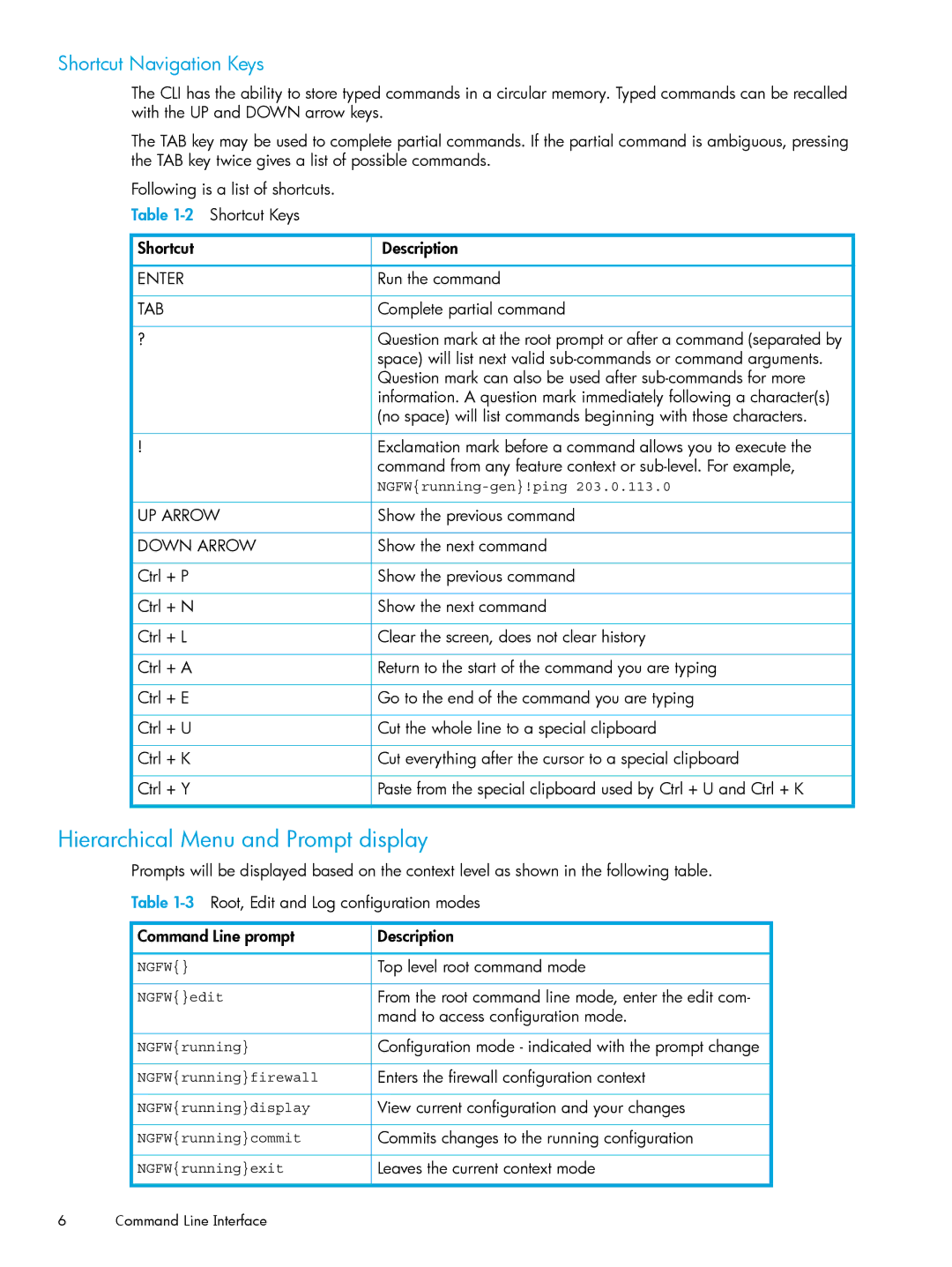Shortcut Navigation Keys
The CLI has the ability to store typed commands in a circular memory. Typed commands can be recalled with the UP and DOWN arrow keys.
The TAB key may be used to complete partial commands. If the partial command is ambiguous, pressing the TAB key twice gives a list of possible commands.
Following is a list of shortcuts. Table
Shortcut | Description |
|
|
ENTER | Run the command |
|
|
TAB | Complete partial command |
|
|
? | Question mark at the root prompt or after a command (separated by |
| space) will list next valid |
| Question mark can also be used after |
| information. A question mark immediately following a character(s) |
| (no space) will list commands beginning with those characters. |
|
|
! | Exclamation mark before a command allows you to execute the |
| command from any feature context or |
| |
|
|
UP ARROW | Show the previous command |
|
|
DOWN ARROW | Show the next command |
|
|
Ctrl + P | Show the previous command |
|
|
Ctrl + N | Show the next command |
|
|
Ctrl + L | Clear the screen, does not clear history |
|
|
Ctrl + A | Return to the start of the command you are typing |
|
|
Ctrl + E | Go to the end of the command you are typing |
|
|
Ctrl + U | Cut the whole line to a special clipboard |
|
|
Ctrl + K | Cut everything after the cursor to a special clipboard |
|
|
Ctrl + Y | Paste from the special clipboard used by Ctrl + U and Ctrl + K |
|
|
Hierarchical Menu and Prompt display
Prompts will be displayed based on the context level as shown in the following table.
Table
Command Line prompt | Description |
|
|
NGFW{} | Top level root command mode |
|
|
NGFW{}edit | From the root command line mode, enter the edit com- |
| mand to access configuration mode. |
|
|
NGFW{running} | Configuration mode - indicated with the prompt change |
|
|
NGFW{running}firewall | Enters the firewall configuration context |
|
|
NGFW{running}display | View current configuration and your changes |
|
|
NGFW{running}commit | Commits changes to the running configuration |
|
|
NGFW{running}exit | Leaves the current context mode |
|
|
6 Command Line Interface