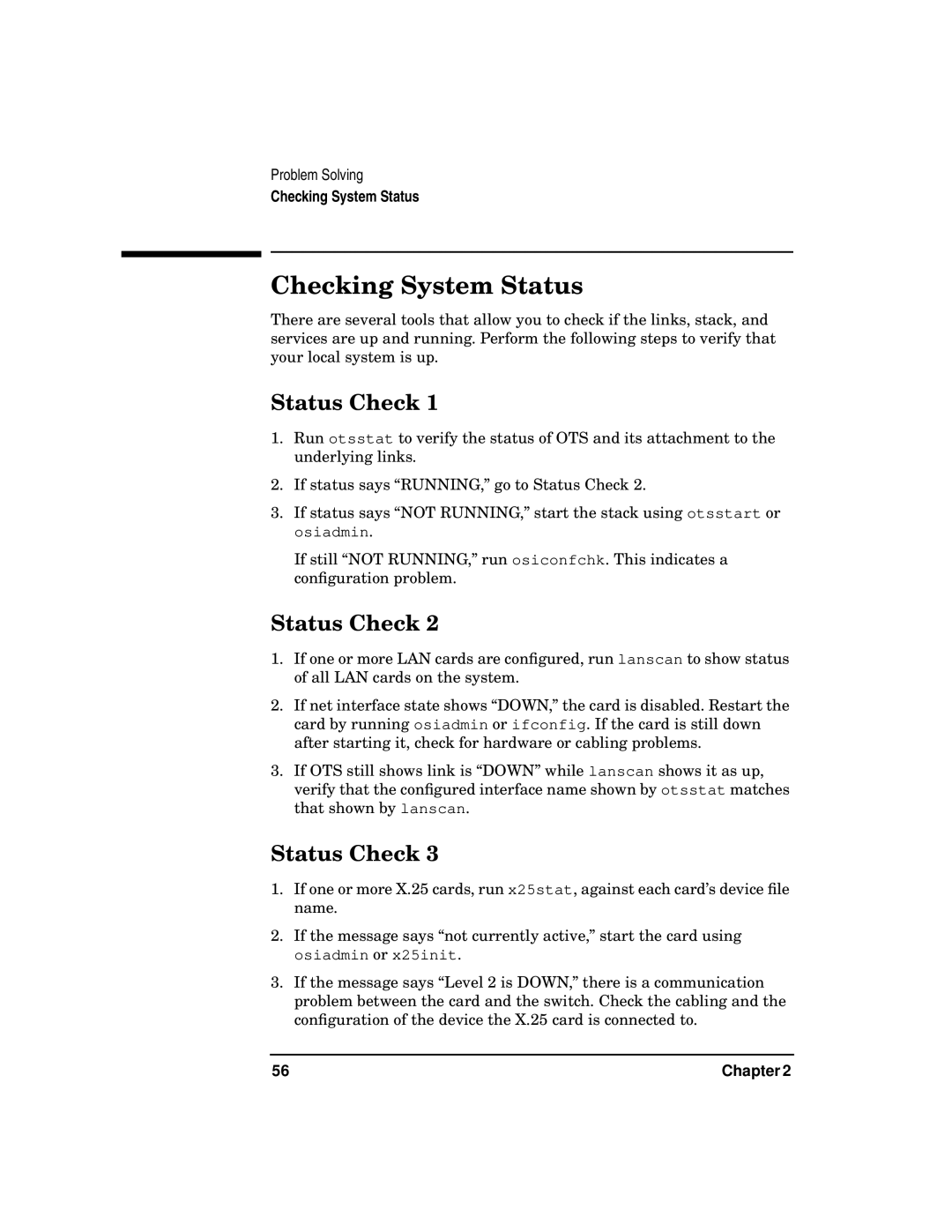Problem Solving
Checking System Status
Checking System Status
There are several tools that allow you to check if the links, stack, and services are up and running. Perform the following steps to verify that your local system is up.
Status Check 1
1.Run otsstat to verify the status of OTS and its attachment to the underlying links.
2.If status says “RUNNING,” go to Status Check 2.
3.If status says “NOT RUNNING,” start the stack using otsstart or osiadmin.
If still “NOT RUNNING,” run osiconfchk. This indicates a configuration problem.
Status Check 2
1.If one or more LAN cards are configured, run lanscan to show status of all LAN cards on the system.
2.If net interface state shows “DOWN,” the card is disabled. Restart the card by running osiadmin or ifconfig. If the card is still down after starting it, check for hardware or cabling problems.
3.If OTS still shows link is “DOWN” while lanscan shows it as up, verify that the configured interface name shown by otsstat matches that shown by lanscan.
Status Check 3
1.If one or more X.25 cards, run x25stat, against each card’s device file name.
2.If the message says “not currently active,” start the card using osiadmin or x25init.
3.If the message says “Level 2 is DOWN,” there is a communication problem between the card and the switch. Check the cabling and the configuration of the device the X.25 card is connected to.
56 | Chapter 2 |